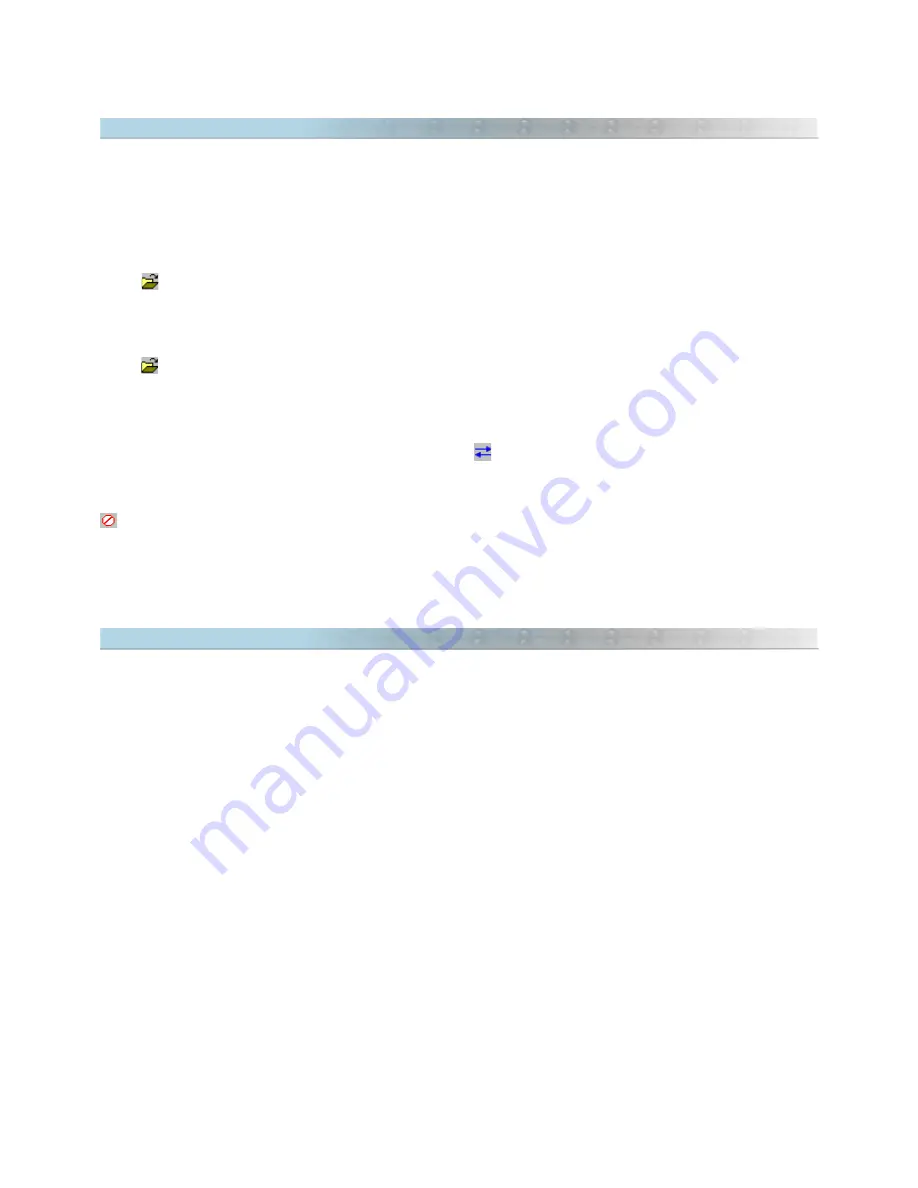
2.20 Converting Blocks of Files
Sometimes it is necessary to convert all files saved in a directory to another file format. To avoid the use of “
Open
File” and “Save File as” repeatedly, GPS TrackMaker® offers the option to convert blocks of files automatically. To
access it, click on
Files -> Convert Files menu.
Origin Directory and File Format
Press
to choose the origin directory and the file format to be converted.
Target Directory and File Format
Press
to choose the target directory and file format.
File Conversion
After choosing the directories and the file formats, press
to start the automatic process of conversion. The
names of the converted files will be shown on screen.
All files with the same extension located in the source directory will be converted to the destination format. Press
to stop the process.
Important
: some files such as SHP, E00, MIF and others request some parameters of importation and
exportation when opened or saved. The process of conversion will open continually the windows of importation
and exportation for each file converted.
2.21 Automatic File Backup
The automatic backup increases the security against data loss caused by errors when editing or by problems in
your computer. To enable it, click in
Tools -> Options
and mark the option
Use Recycle Bin as backup area
.
Once enabled, whenever a file is replaced by a newer version, a copy of the old file will be sent to the Windows
Recycle Bin.
To restore the old file, open the Windows Recycle Bin, right-click on the file name and choose
Restore
. The
backup files are removed when the Recycle Bin is emptied.
31
Содержание TrackMaker
Страница 1: ...1 www trackmaker com ...






























