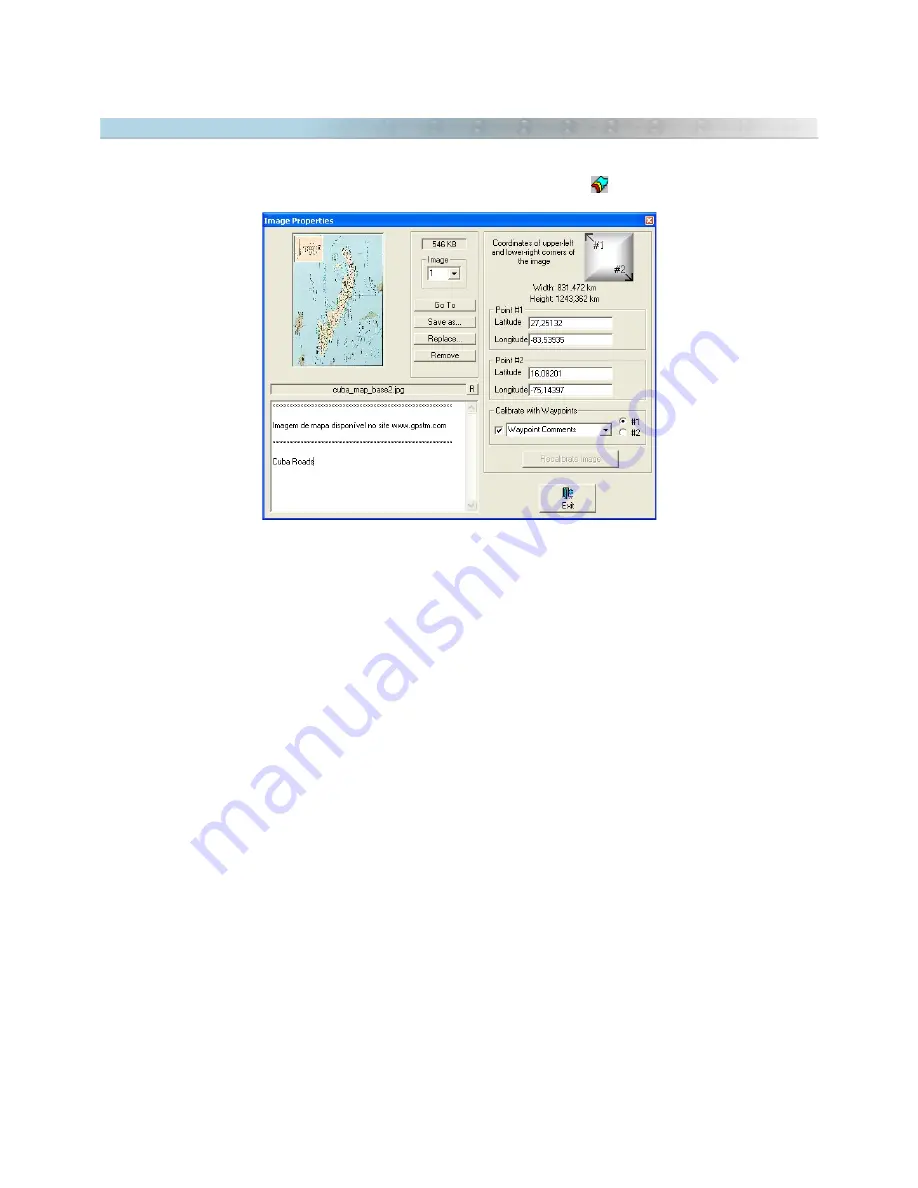
11.5 Showing Image Properties
The
Map Image Properties window can be accessed through the Tools menu, by clicking with left mouse button
on the scanned image inserted in the background of the screen, or pressing
.
This window shows all scanned images inserted in the background of the screen and its respective characteristics,
allowing to find the position of the image on the screen, save it to hard disk, remove it from memory, modify
comments, modify the image file name or modify the configurations of calibration.
To view images, just press the arrow keys up or down, or type the index number of image.
The
Map Image Properties function will show:
•
Map image or scanned Photo
•
Index of each scanned image
•
Size of the image file in KB
•
File name of the scanned image
•
Image comments
•
Virtual Width and height of the image on the screen
•
Points of calibration of upper-left and lower-right corners
Available Buttons:
•
<Go To>
: Shows the image centered on screen.
•
<Save As>
: Saves the image in disk
•
<Replace>
: Replaces the image to another, maintaining the same coordinates of the first image
•
<Remove>
: Removes the image from the memory
•
<Exit>
: Closes the window
•
<Recalibrate Image>
: Makes a new image calibration through the indicated points
In GTM PR®, the
<Save as>
button allows to save the image in its original format or to convert the image to
other formats. See the topic
Saving Images
.
136
Содержание TrackMaker
Страница 1: ...1 www trackmaker com ...






























