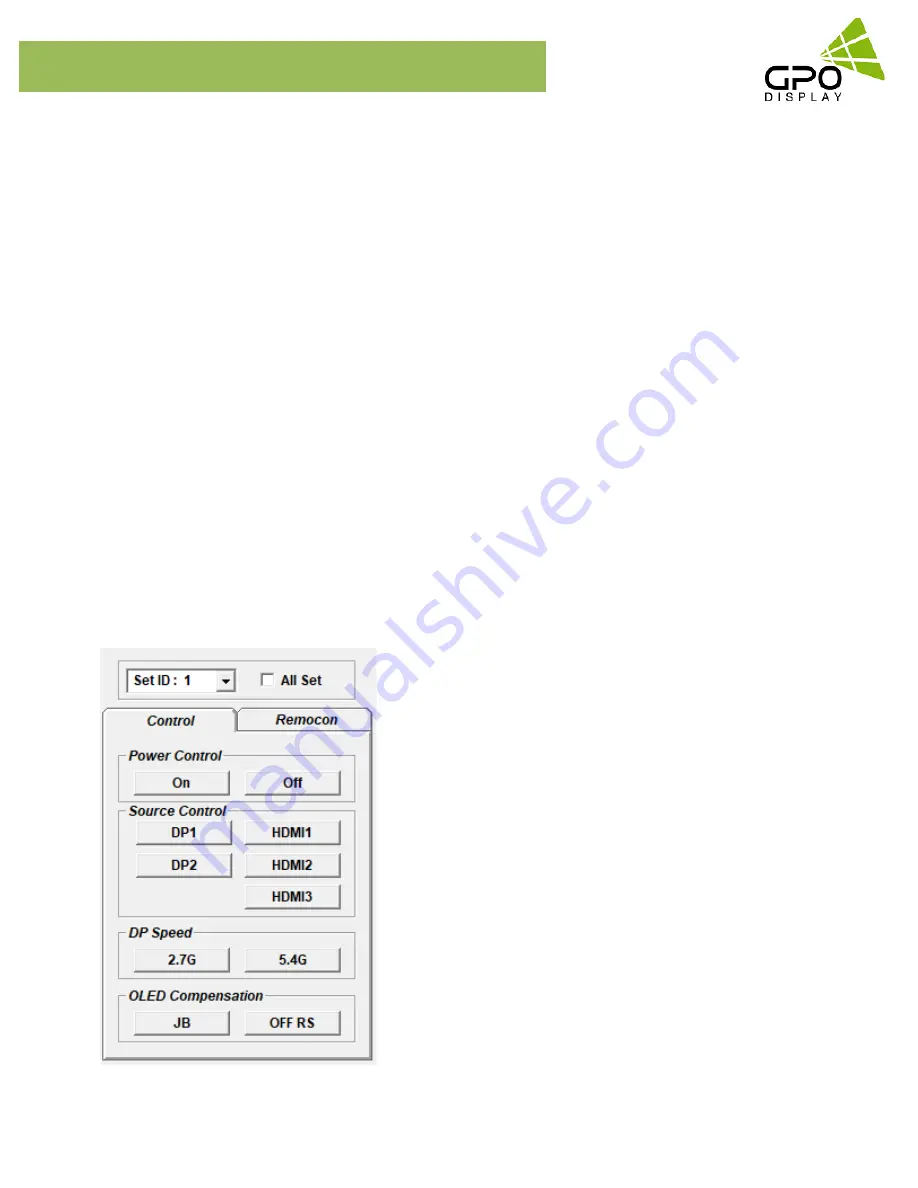
NEX-Series
Video wall
www.gpodisplay.com
NEX-series Video wall
Connect & Disconnect
- Users can connect RS-232 input and control from your PC using an RS232 Cable.
- Select the Port into which PC is connected (refer to #6 in the image on previous page) and click
“connect” button.
If connected properly, the indicator in box #6 will turn BLUE (from RED). If not connected properly, one of
the following messages will appear below box #2:
*”Unable to open serial port”: The port may not be available on your PC, or another program may be
running under this port.
*”Cannot connect with Easy DID System”: RS232 Cable may not be connected properly or Set ID may be
incorrect. Re-check on Set ID.
Multi-vision Control
Users can control each display separately. First, select the display you wish to control by selecting Set ID.
You may click on it (Refer to box #1 in the image on the previous page) or select it from the drag-down
menu (Refer to box #5 in the image on the previous page). Users may conduct the following functions on
the selected set:
1) Basic Control
- Select “Control” Tab as shown to the left
Power Control
: Powers the Set On/Off
Source Control:
Selects Source
39
SICP program




















