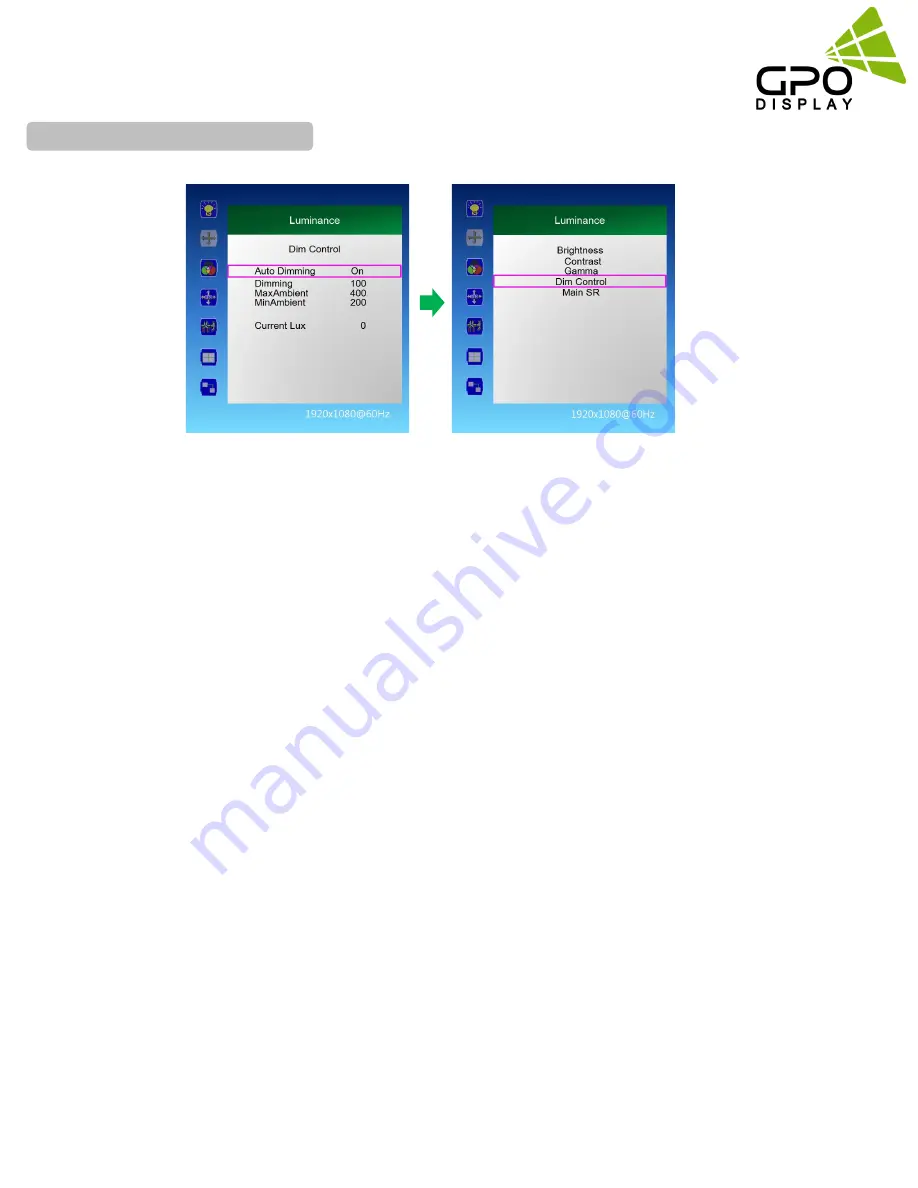
www.gpodisplay.com
4K/UHD Commercial Monitor
22
1. Press the [MENU] button.
2. Press the [Enter] button to move to "Dim Control" and press the [Enter] button.
3. Dim Control Setting: On - Off
3-1 Press
▲
/
▼
button to go to "Auto Dimming".
3-2 Press
◀
/
▶
button to adjust to desired setting value and press [Enter] button.
- On: automatically adjusts the Dim level according to the measured value of a LUX sensor (optional).
- Off: AUTO Dimming operation Off
4. Monitor displays the current dimming value
"Dimming": Display the current dimming value of the monitor (can be adjusted when Auto Dimming Off)
5. Maximum ambient brightness setting
5-1 Press
▲
/
▼
button to move to "MaxAmbient"
5-2 Press
◀
/
▶
button to adjust to desired setting value and press [Enter] button.
6. Minimum ambient brightness setting
6-1 Press
▲
/
▼
button to move to "MinAmbient".
6-2 Press
◀
/
▶
button to adjust to desired setting value and press [Enter] button.
7. Lux sensor measurement display
"Current Lux": Displays the measured brightness of the LUX sensor.
8. Press the [EXIT] button to exit the OSD menu.
Ex) Auto Dimming Setting: On Setting
Max Ambient : 400 settings
Min Ambient : 100
Current Lux 100 or less : Minimum Brightness,
Current Lux 400 or higher: Maximum Brightness
Current Lux 300 : Display brightness proportional to the ratio between 100 and 400
Luminance > Dim Control






























