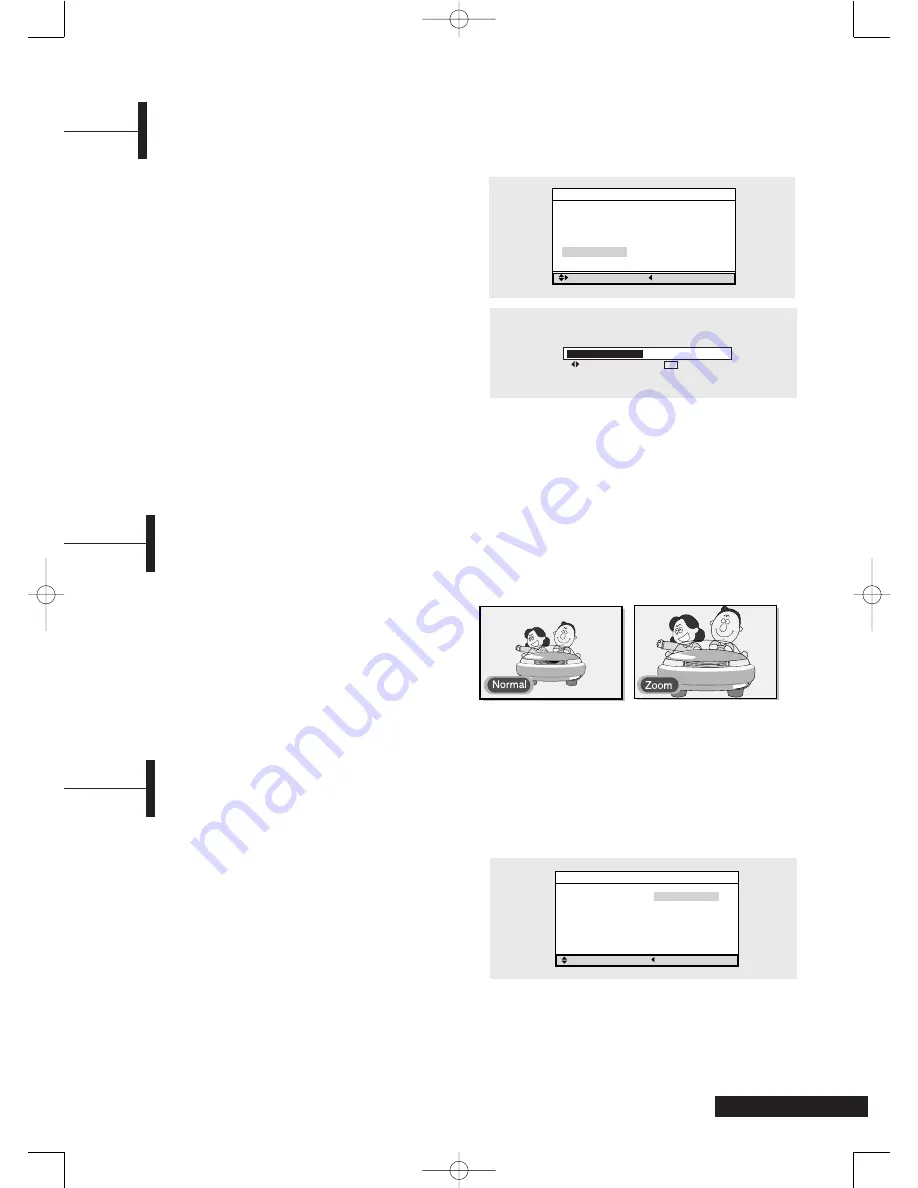
15
Adjusting Picture Settings
Œ
Press the
MENU
button. The OSD MENU will be
displayed.
´
Select
Picture
using the
/
buttons and then
press the
√
button.
ˇ
Select the desired item to adjust using the
/
buttons and then press the
√
button.
¨
Select the desired status using the
œ
/
√
buttons.
An additional adjustment window is displayed.
This adjustment window disappears and applies
your changes 3 seconds after your last input. In
addition, the Picture mode is automatically
changed to
User
mode.
Picture Settings
•
Contrast
: Determines the difference in brightness
between on-screen images and the background.
•
Brightness
: Determines the brightness of the screen.
•
Sharpness
: Determines the sharpness of on-screen
images.
•
Color
: Determines the color density.
•
Tint
: Determines the color of on-screen images.
Picture
Move
Previous
Picture mode
Standard
Contrast
90
Brightness
50
Sharpness
50
Color
50
Tint
R 50 G 50
Color 50
Adjust
Previous
Changing the Screen Size
Press the
ASPECT
button.
Whenever you press the ASPECT button, the screen
size is changed to Normal
Zoom, in this order.
Screen Size
• Normal
: Sets the picture to 4:3 normal mode.
This is a standard TV screen size.
• Zoom
: Magnifies the picture size in a vertical direction.
Selecting the Sound Mode
You can set the Sound mode to
User
,
Standard
,
Music
, or
Speech
according to your personal preference.
Shortcut:
Press the
AUDIO
button.
Whenever you press this button, the sound
mode changes to
User
Standard
Music
Speech
.
Œ
Press the
MENU
button. The OSD MENU will be
displayed.
´
Select
Sound
using the
/
buttons and then
press the
√
button twice.
ˇ
Select the desired Sound mode using the
/
buttons.
Whenever you press this button, the sound mode
changes to
User
Standard
Music
Speech
.
Sound Modes
•
Standard
: Select for standard listening.
•
Music
: Select when listening to music.
•
Speech
: Select when listening to narration.
•
User
: Select if you want to adjust the settings according to
your personal preferences. (For sound adjustment
procedures, refer to page 16.)
Sound
Adjust
Previous
Sound mode
Standard
MTS
Mono
Balance
L50 R50
Equalizer
√
You can select a desired screen size for each input.
MENU
TA2050 UG 2-23-05.qxd 2/23/05 10:05 AM Page 15


























