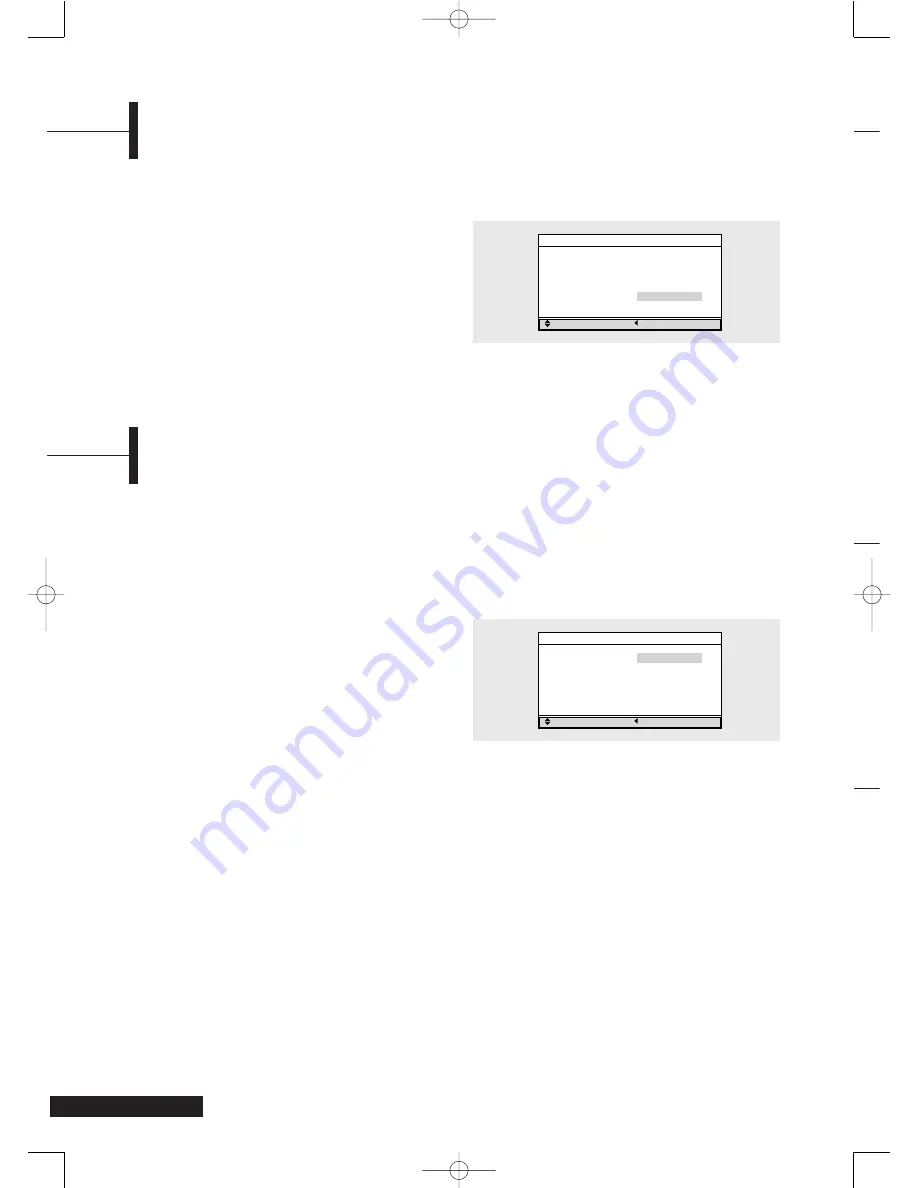
14
Selecting the Picture Mode
You can set the Picture mode to
User
,
Standard
,
Dynamic
, or
Mild
according to your personal preference.
Shortcut:
Press the
VIDEO
button.
Whenever you press this button the Picture
mode is changed to
Standard
Dynamic
Mild
User
.
Œ
Press the
MENU
button. The OSD MENU will be
displayed.
´
Select
Picture
using the
/
buttons and then
press the
√
button.
ˇ
Select the desired Picture mode using the
/
buttons.
Picture Modes
•
Standard
: Select this mode when the surrounding
light is bright.
•
Dynamic
: Select this mode to increase picture clarity and
sharpness.
•
Mild
: Select this mode when the surrounding light is low.
•
User
: Select this mode if you want to adjust the settings
according to your personal preferences.
(For procedures to customize the picture, refer to
Adjusting Picture Settings.)
Picture
Adjust
Previous
Picture mode
Standard
Contrast
90
Brightness
50
Sharpness
50
Color
50
Tint
R 50 G 50
Using the Low Noise Amplifier (LNA)
If the TV is operating in a weak signal area, sometimes the Low Noise Amplifier (LNA) function can improve
reception by boosting the incoming signal.
Œ
Press the
MENU
button. The OSD MENU will be
displayed.
´
Select
Setup
using the
/
buttons and then
press the
√
button.
ˇ
Select
LNA
using the
/
buttons and then press
the
√
button.
¨
Select
On
using the
/
buttons.
Setup
Adjust
Previous
Antenna
TV
Fine tune
+ 1M
Add/Erase
√
Favorite CH.
√
LNA
On
Auto program
TA2050 UG 2-23-05.qxd 2/23/05 10:05 AM Page 14


























