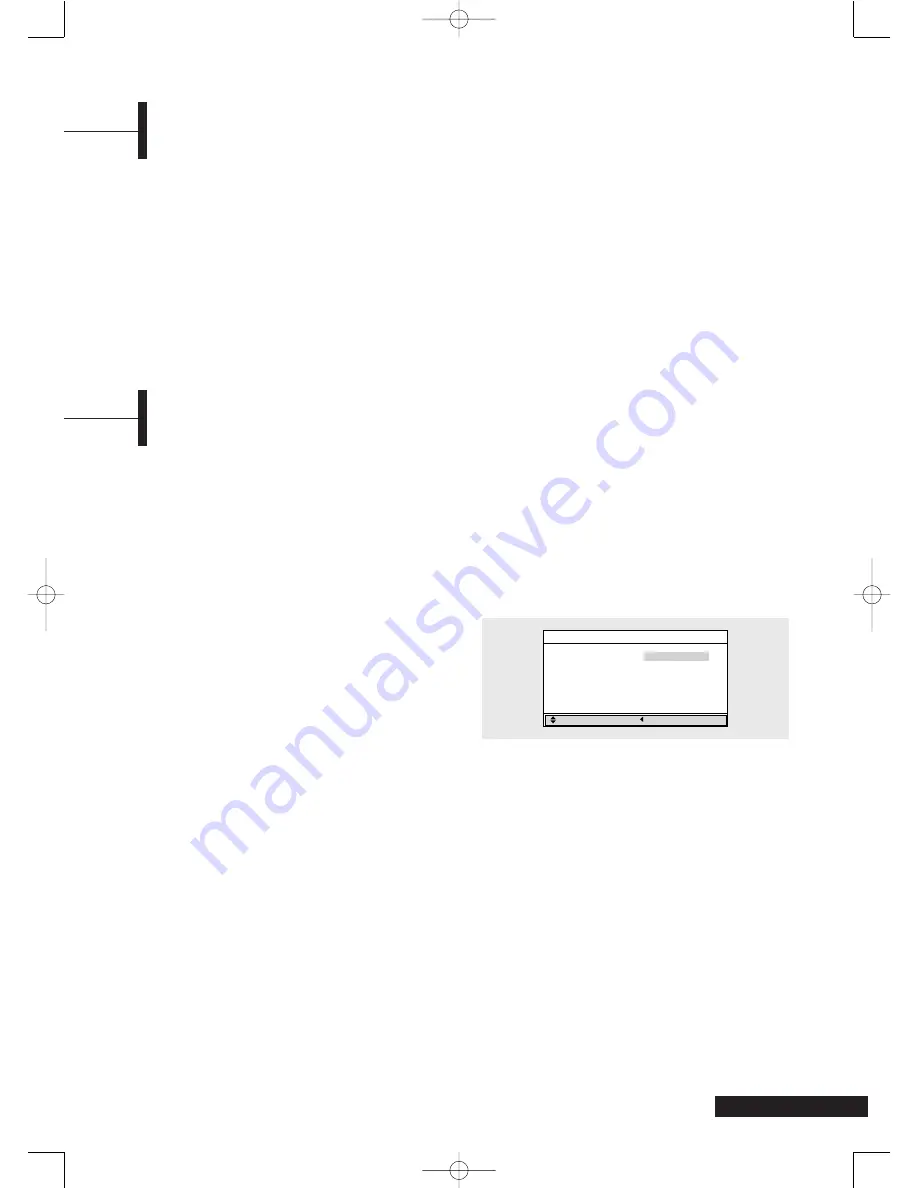
11
Œ
Press the
MENU
button. The OSD MENU will be
displayed.
´
Select
Function
using the
/
buttons and then
press the
√
button.
ˇ
Select
Language
using the
/
buttons and
then press the
√
button.
¨
Select the desired menu language using the
/
buttons.
ˆ
When you have finished, press the
MENU
button
repeatedly to return to normal viewing.
Please read the following checklist before using the
TV:
Œ
Is the antenna/cable connected properly?
´
Is the AC adapter connected properly?
- When you connect the adapter to the unit, turn
the power switch on the front panel to “off”,
and then connect the adapter cable.
- When not using the adapter for a long time
period, unplug the AC adapter from both the
TV and the power outlet on the wall.
ˇ
Are the remote control batteries installed
properly?
- Install two AAA size batteries paying attention
to the correct polarity.
- The remote control works up to about 20-30
feet from the TV, 10 feet to the left or right of
the TV, and within 30 degrees of the remote
control sensor on the TV.
¨
Have you searched for channels using Auto
Program or manual Add/Erase?
ˆ
Are any external devices connected properly?
Before Using Your TV
Turning the TV On and Off
Turn the power switch on the front panel of the unit downward to turn on the unit.
•
When you turn the power ON, the screen appears and the POWER/STANDBY light is turned off.
•
When you turn the power OFF, the screen goes blank, and the POWER/STANDBY light turns blue.
Watching TV
Press the
DISPLAY
button on the remote control. The TV will display the input source, picture mode,
sound mode, MTS mode, sleep time and current time.
Viewing Status Information
Adjust the volume using the
VOL + / -
buttons.
Adjusting the Volume
Press the
MUTE
button. To cancel, press the
MUTE
button again.
Muting the Sound
Press the
LINE, S-VIDEO
or
COMPONENT
buttons. For connection and setup procedures, refer to page 10.
Viewing a Video, DVD or DTV Receiver
Function
Adjust
Previous
Selecting the Menu Language
Language
English
TIme
√
Blue screen
On
Melody
Off
Caption
√
V-CHIP
√
TA2050 UG 2-23-05.qxd 2/23/05 10:05 AM Page 11


























