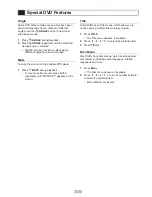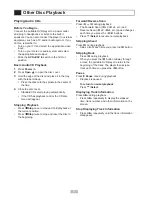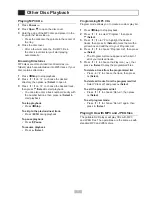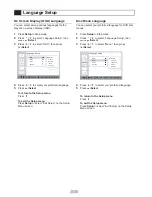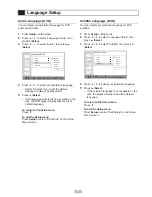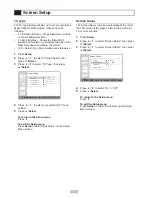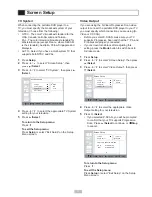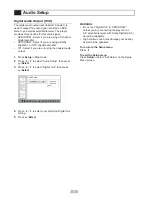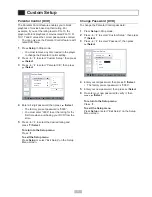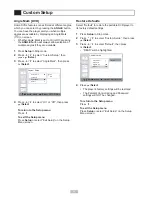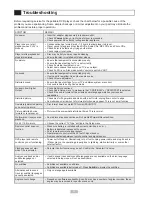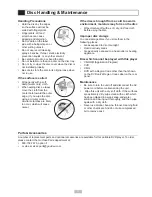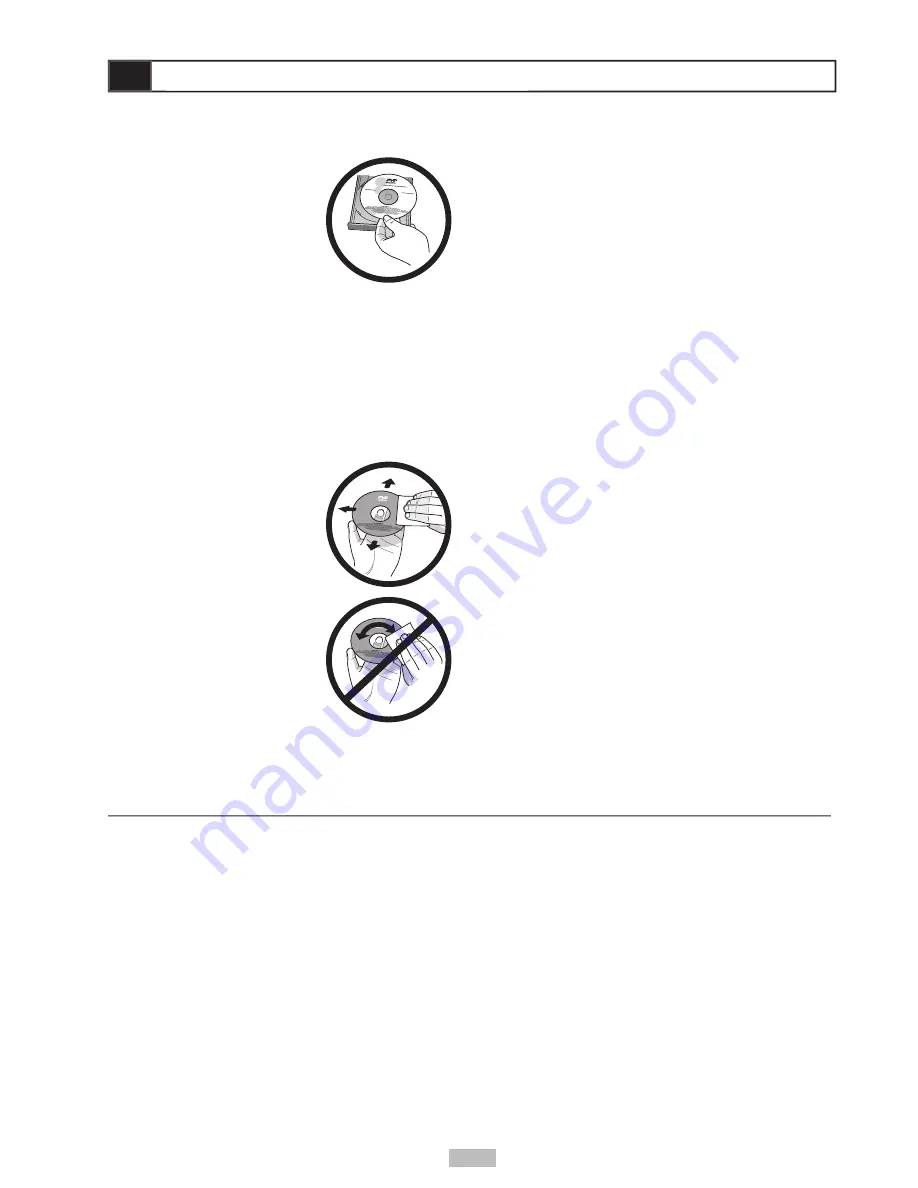
27
Handling Precautions
• Hold the disc by the edges
so the surface will not be
soiled with fi ngerprints.
• Fingerprints, dirt and
scratches can cause
skipping and distortion.
• Do not write on the label
side with a ball-point pen or
other writing utensil.
• Do not use record cleaning
sprays, benzine, thinner, static electricity
prevention liquids, or any other solvent.
• Be careful not to drop or bend the disc.
• Do not install more than one disc on the disc tray.
• Do not try to close the disc cover when the disc is
not installed properly.
• Be sure to store the disc in its original case when
not in use.
If the surface is soiled
• Wipe gently with a soft,
damp (water only) cloth.
• When wiping discs, always
move the cloth from the
center hole toward the outer
edge. (If you wipe the disc
using a circular motion,
circular scratches are likely
to occur, which will cause
noise.)
If the disc is brought from a cold to a warm
environment, moisture may form on the disc
• Wipe moisture off with a soft, dry, lint-free cloth
before using the disc.
Improper disc storage
You can damage discs if you store them in the
following places:
• Areas exposed to direct sunlight
• Humid or dusty areas
• Areas directly exposed to a heat outlet or heating
appliance
Disc which cannot be played with this player
• CD-ROM (Application Program)
• CVD
• CD-G
• DVD with a Region Code other than that shown
on the DVD unit’s Region Code Label on the rear
panel
Maintenance
• Be sure to turn the unit off and disconnect the AC
power cord before maintenancing the unit.
• Wipe this unit with a dry soft cloth. If the surfaces
are extremely dirty, wipe clean with a cloth which
has been dipped in a weak soap-and-water
solution and wrung out thoroughly, and then wipe
again with a dry cloth.
• Never use alcohol, benzine, thinner, cleaning fl uid
or other chemicals. And do not use compressed
air to remove dust.
Disc Handling & Maintenance
Disc Handling & Maintenance
Parts & Accessories
A number of replacement parts and optional accessories are available for this portable DVD player. To order,
please contact the GoVideo Parts department at:
• 800-736-7679, option 8
• or via e-mail at: