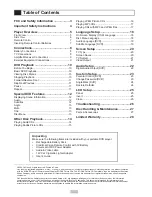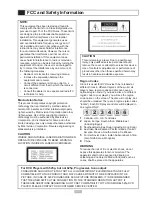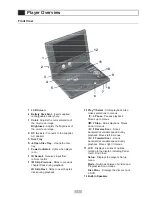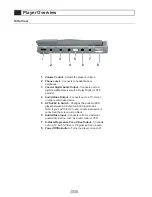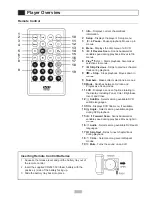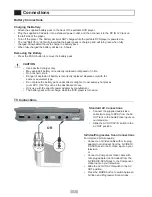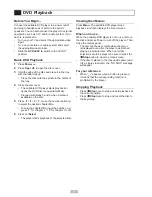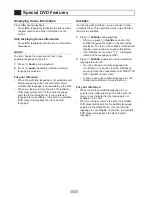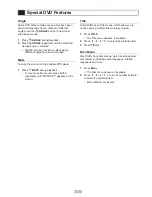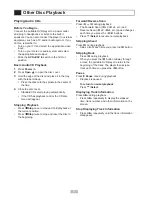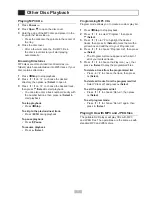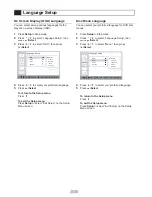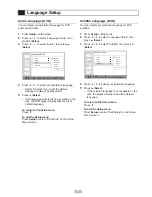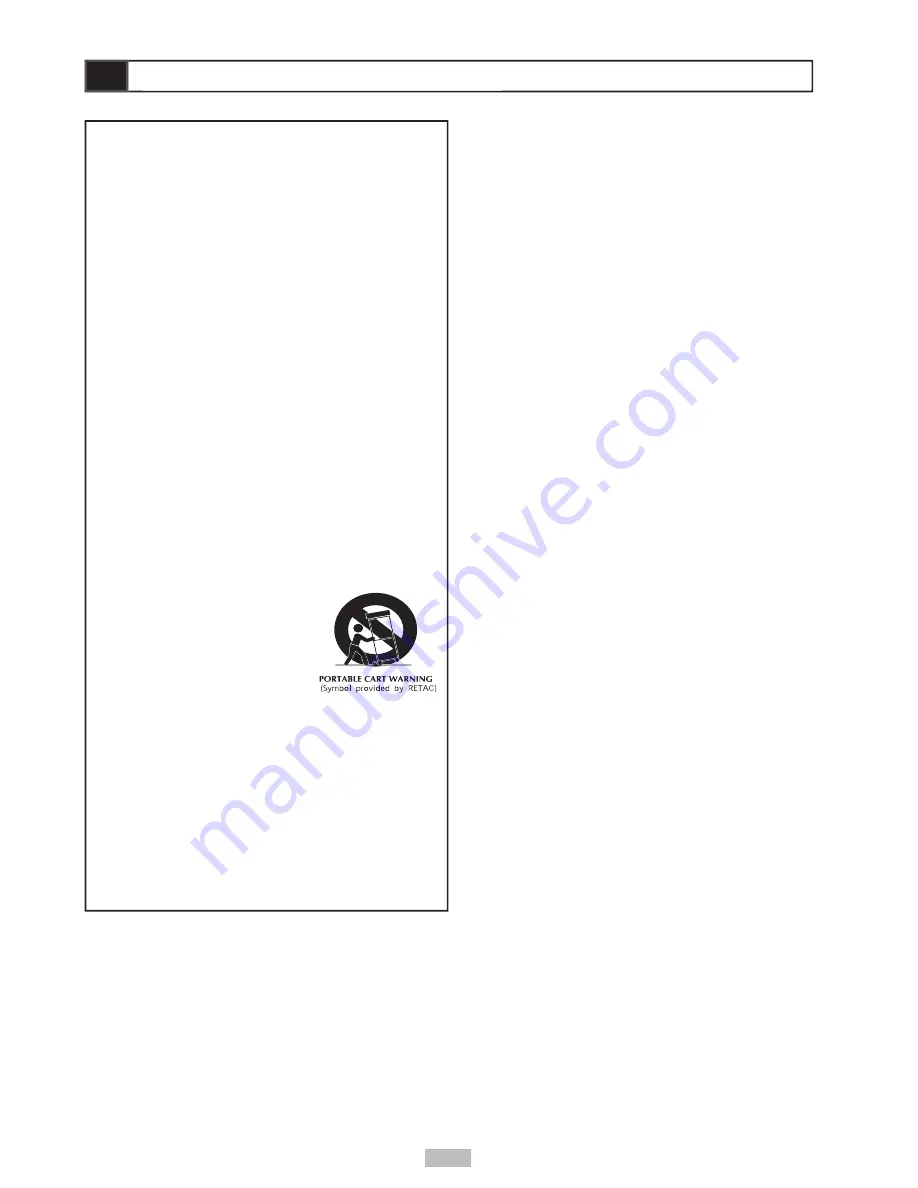
4
1
Read these instructions.
2
Keep these instructions.
3
Heed all warnings.
4
Follow all instructions.
5
Do not use this apparatus near water.
6
Clean only with a damp cloth.
7
Do not block any of the ventilation openings.
Install in accordance with the manufacturer’s
instructions.
8
Do not install near any heat sources such
as radiators, heat registers, stoves, or other
apparatus (including amplifi ers) that produce
heat.
9
Do not defeat the safety purpose of the
polarized-type plug. A polarized plug has two
blades with one wider than the other. The
wide blade is provided for your safety. When
the provided plug does not fi t into your outlet,
consult an electrician for replacement of the
obsolete outlet.
10
Protect the power cord from being walked on
or pinched particularly at plug, convenience
receptacles, and the point where they exit from
the apparatus.
11
Only use attachments/accessories specifi ed by
the manufacturer.
12
Use only with a cart,
stand, tripod, bracket,
or table specifi ed by the
manufacturer or sold with
the apparatus. When a cart
is used, use caution when
moving the cart/apparatus
combination to avoid injury
from tip-over.
13
Unplug this apparatus during lighting storms or
when unused for long periods of time.
14
Refer all servicing to qualifi ed service personnel.
Servicing is required when the apparatus has
been damaged in any way; such as when the
power-supply cord or plug is damaged, liquid
has been spilled or objects have fallen into the
apparatus, the apparatus has been exposed to
rain or moisture, does not operate normally, or
has been dropped.
Power cord protection
To avoid any malfunctions of the unit, and to protect
against electric shock, fi re or personal injury, please
observe the following:
• Hold the plug fi rmly when connecting or
disconnecting the AC power cord.
• Keep the AC power cord away from heating
appliances.
• Never put any heavy object on the AC power cord.
• Do not attempt to repair or reconstruct the AC
power cord in any way.
Important Safety Instructions
Important Safety Instructions
Placement
Avoid placing the unit in areas of:
• direct sunlight or heating radiators, or closed
automobiles
• high temperature (over 95°F) or high humidity
(over 90%)
• signifi cant dust as the internal parts may be
seriously damaged.
Non-use periods
When the unit is not being used, turn it off. When left
unused for a long period of time, the unit should be
unplugged from the household AC outlet.
No fi ngers or other objects inside
• Touching internal parts of this unit is dangerous,
and may cause serious damage to the unit. Do not
attempt to disassemble the unit.
• Do not put any foreign object in the disc tray.
Keep away from water
• Keep the unit away from fl ower vases, tubs, sinks,
etc. If liquids are spilled into the unit, serious
damage could occur.
Keep away from magnets
Never bring a magnet or magnetized object near the
unit.
Stacking
• Place the unit in a horizontal position, and do not
place anything heavy on it.
Condensation
Moisture may form on the lens in the following
conditions:
• immediately after a heater has been turned on
• in a steamy or very humid room
• when the unit is suddenly moved from a cold
environment to a warm one
If moisture forms inside this unit, it may not operate
properly. In this case, turn on the power and wait
about one hour for the moisture to evaporate.
If there is noise interference on the TV while
a broadcast is being received
Depending on the reception condition of the TV,
interference may appear on the TV monitor while you
watch a TV broadcast and the unit is left on. This is
not a malfunction of the unit or the TV. To watch a TV
broadcast, turn off the unit.