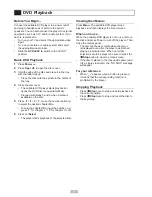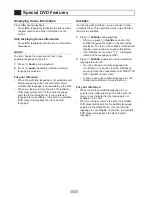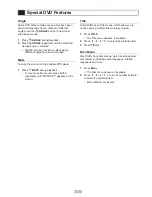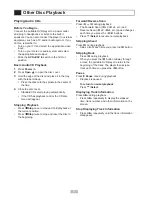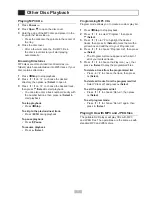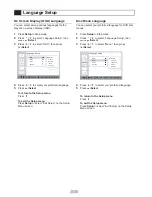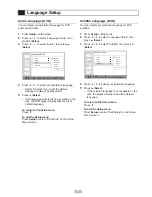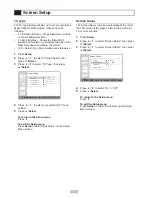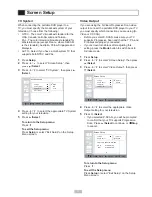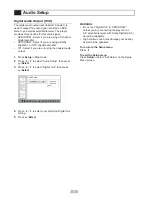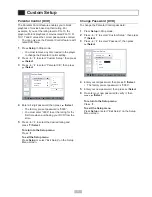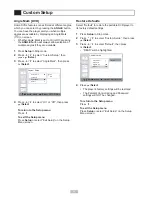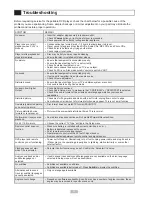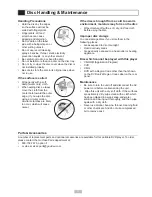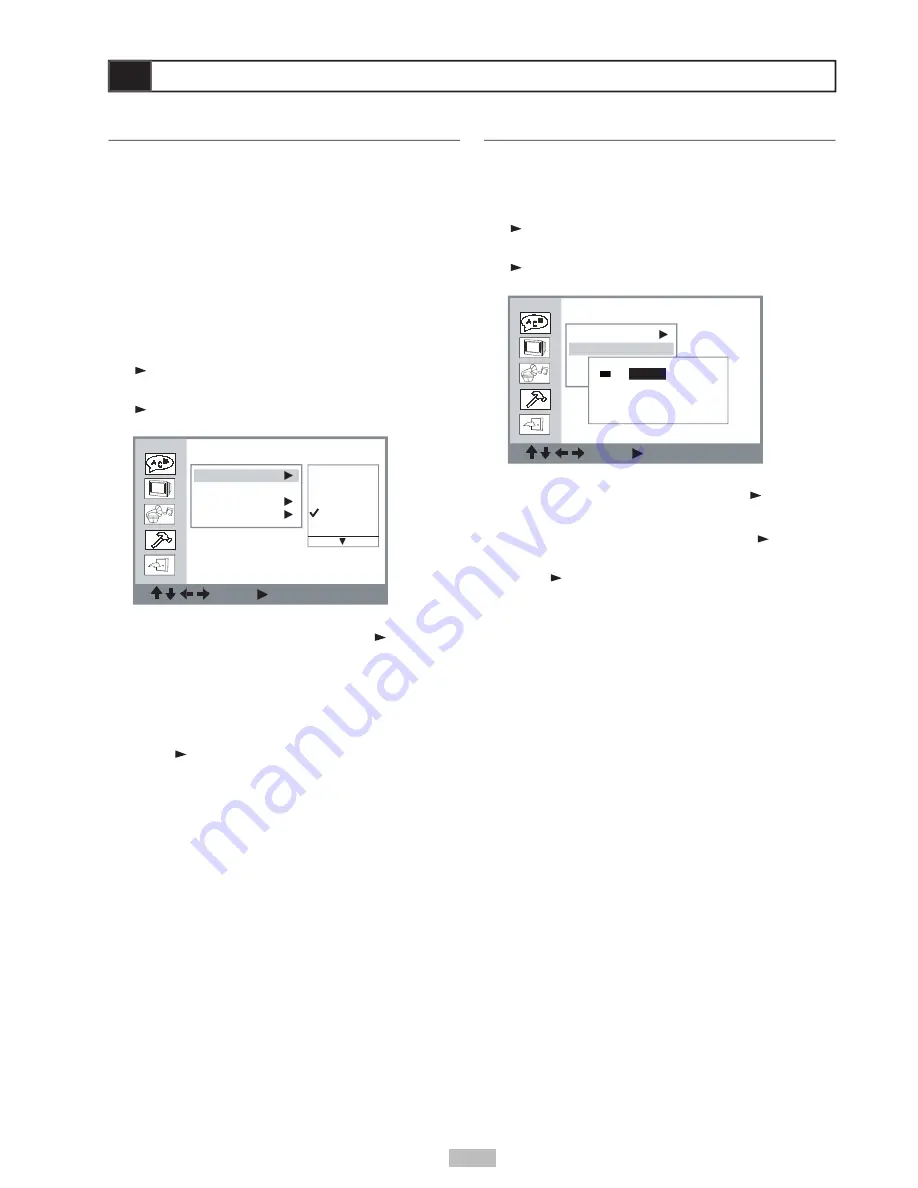
23
Custom Setup
: Move
: Select SETUP: Quit
Parental Ctrl
Password
...
Angl
Defaul
:
_ _ _ _
New:
_ _ _ _
Verify
V
V
: _ _ _ _
Custom Setup
: Move
: Select SETUP: Quit
Parental Ctrl
Password
...
Angle Mark
Default
1
2
3: PG
4: PG13
5
Parental Control [DVD]
The Parental Control feature enables you to block
playback of movies based on their rating. For
example, if you set the rating level to PG-13, the
player will block playback of movies rated PG-13, R,
NC-17 and X unless the correct password is entered.
• You can only use the Parental Control feature with
rated DVD discs.
1
Press
Setup
in Stop mode.
• You must remove any disc loaded in the player
to change the Parental Control setting.
2
Press
/
to select “Custom Setup”, then press
/Select
.
3
Press
/
to select “Parental Ctrl”, then press
/Select
.
4
Enter a 4-digit password, then press
/Select
.
• The factory pre-set password is “0000”.
• You must enter “0000” to set the rating for the
fi rst time when purchasing your DVD from the
store.
5
Press
/
to select the desired rating and
press
/Select
.
To return to the Setup menu
Press
.
To exit the Setup menu
Press
Setup
or select “Exit Setup” on the Setup
Menu screen.
Change Password [DVD]
To change the Parental Control password:
1
Press
Setup
in Stop mode.
2
Press
/
to select “Custom Setup”, then press
/Select
.
3
Press
/
to select “Password”, then press
/Select
.
4
Enter your old password, then press
/Select
.
• The factory pre-set password is “0000”.
5
Enter your new password, then press
/Select
.
6
Re-enter your new password to verify it, then
press
/Select
.
To return to the Setup menu
Press
.
To exit the Setup menu
Press
Setup
or select “Exit Setup” on the Setup
Menu screen.
Custom Setup