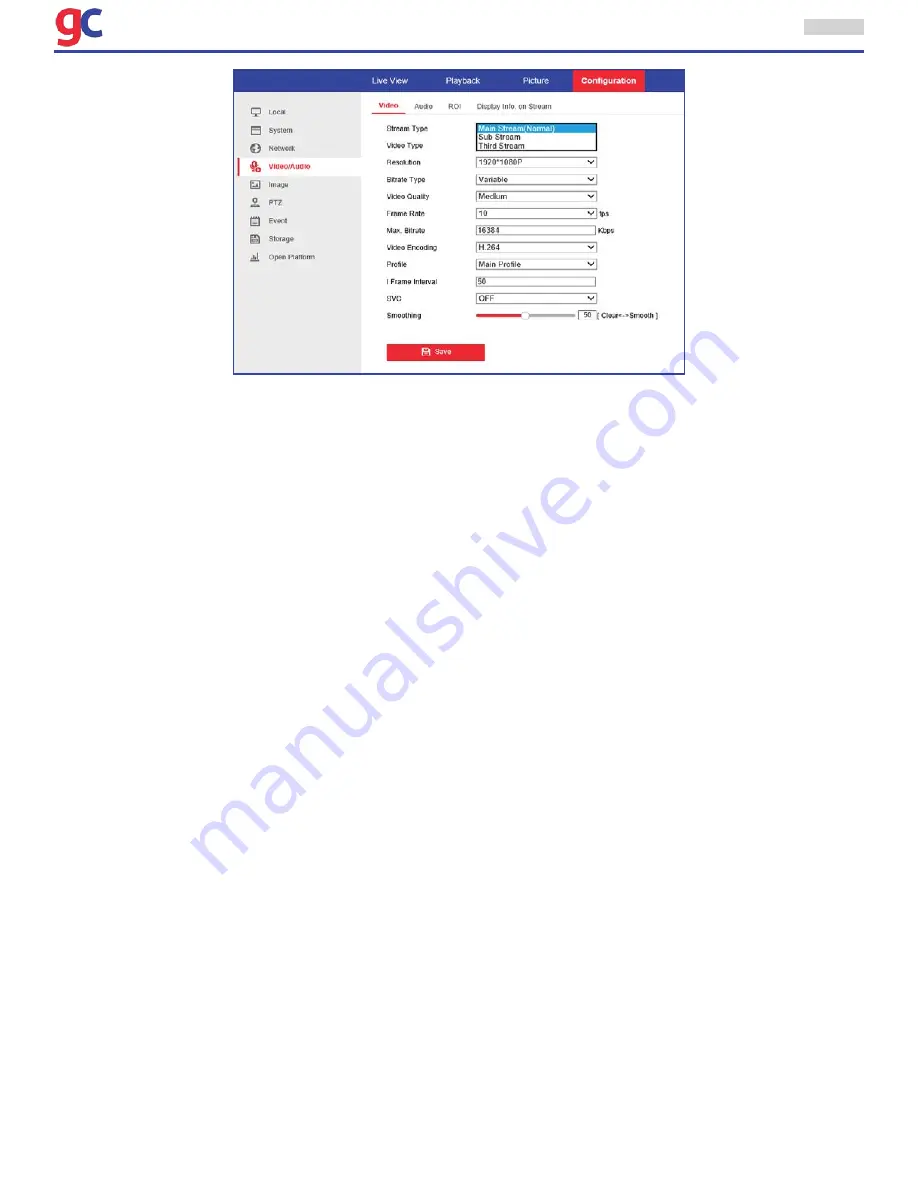
ITS Camera System - Installation and User Manual
2650 Biscayne Boulevard, Miami, Florida 33137 | 305-937-2000 | www.GovComm.us | [email protected]
© GovComm, Inc. 2017
6
1.5 Recording Videos and Capturing Screen Shots from Browser
When viewing, recording and capturing snapshots the camera using Internet Explorer 10 or 11, some-
times the content may not display, record or capture properly. IE 10 and 11 does not support plugins or
ActiveX components. Follow the instructions bellow for the content to work properly:
• Step 1: Add a site to the Compatibility View list
1. Open Internet Explorer.
2. Press the Alt key on the keyboard to display the Menu bar.
3. Click Tools, click the Compatibility View settings.
4. In the Compatibility View Settings window, under Add this website, enter the address of the device to
add to the list, and then click the Add button. (NOTE: The current webpage address will automatically
be filled in. Just clear it to add a different address instead).
5. At the bottom of the window, make sure the box next to Display intranet sites in Compatibility View
is checked.
6. Click the Close button.
7. For the changes to take effect, Internet Explorer may need to be closed and restarted.
Note:
If there are still issues with Internet Explorer proceed to step 2.
• Step 2: Add a site to the Trusted sites list
1. Open Internet Explorer.
2. Press the Alt key to display the Menu bar.
3. Click Tools.
4. In the Tools menu, select Internet Options.
5. In the Internet Options window, click the Security tab.
6. On the Security tab, click the Trusted sites icon.
7. Click the Sites button.












































