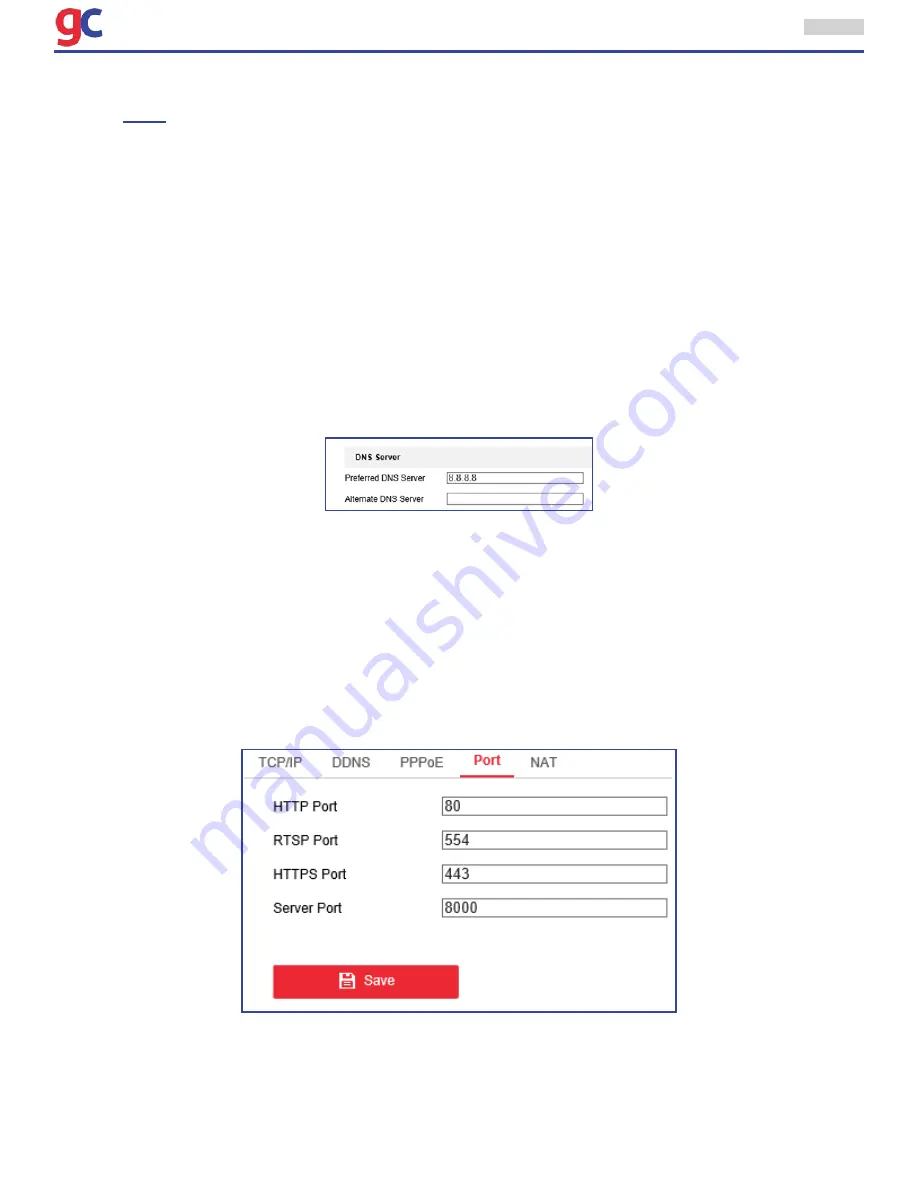
ITS Camera System - Installation and User Manual
2650 Biscayne Boulevard, Miami, Florida 33137 | 305-937-2000 | www.GovComm.us | [email protected]
© GovComm, Inc. 2017
23
2. Configure the NIC settings, including the
IPv4(IPv6) Address, IPv4(IPv6) Subnet Mask
and
IPv4(IPv6) Default Gateway
.
3. Click
Save
to save the above settings.
Note:
• If the DHCP server is available, the user can check DHCP to automatically obtain an IP address
and other network settings from that server.
• The valid value range of Maximum Transmission Unit(MTU) is 500 ~ 9676. The default value is
1500.
• The Multicast sends a stream to the multicast group address and allows multiple clients to
acquire the stream at the same time by requesting a copy from the multicast group address.
Before utilizing this function, the user has to enable the Multicast function of the router and
configure the gateway of the network ITS Camera.
• If the DNS server settings are required for some applications (e.g., sending email), the user
should properly configure the
Preferred DNS Server
and
Alternate DNS server
.
Note:
The router must support the route advertisement function if the user selects Route
Advertisement as the IPv6 mode.
3.3.2 Configuring Port Settings
Purpose:
If there is a router and the user wants to access the ITS Camera through Wide Area Network (WAN),
the user needs to forward the 3 ports for the ITS Camera.
Steps:
1. Enter the Port Settings interface:
Configuration > Network > Port
















































