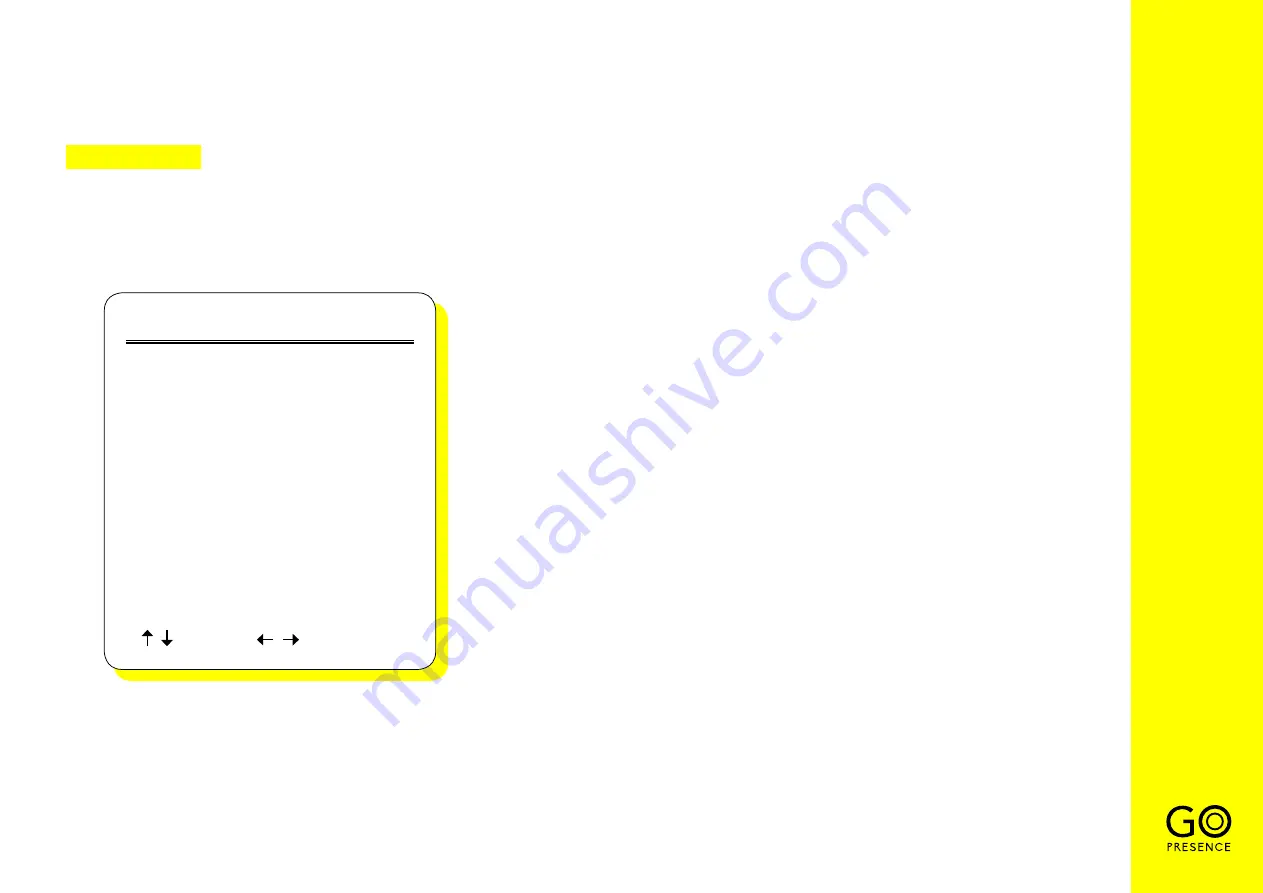
15
4. IMAGE
Move the pointer to “Image” in the Main Menu, press the “MENU” key and enter the image settings.
IMAGE
Brightness
Contrast
Sharpness
Flip-H
Flip-V
B&W Mode
Gamma
DCI
Low-Light Mode
Select
[ ]
[ ]
Change Value
7
7
4
OFF
OFF
Color
Default
Close
Close
1 Brightness:
0 ~ 14
2 Contrast:
0 ~ 14
3 Sharpness:
0 ~ 15
4 Flip-H:
On/Off
5 Flip-V:
On/Off
6 B&W Mode:
Color, Black/White
7 Gamma:
Default, 0.45, 0.50, 0.55, 0.63
8 DCI: Dynamic Contrast:
Off, 1 ~ 8
Содержание SMART 4K
Страница 1: ...USER GUIDE GOPRESENCE SMART 4K Video conferencing 4K camera ...
Страница 5: ...3 PRODUCT OVERVIEW 1 DIMENSIONS unit of measure mm ...
Страница 7: ...5 EXTERNAL INTERFACE USB 3 0 cable ...
Страница 22: ...All rights reserved No reproduction is allowed without permission www gopresence com v 20200427 ...




















