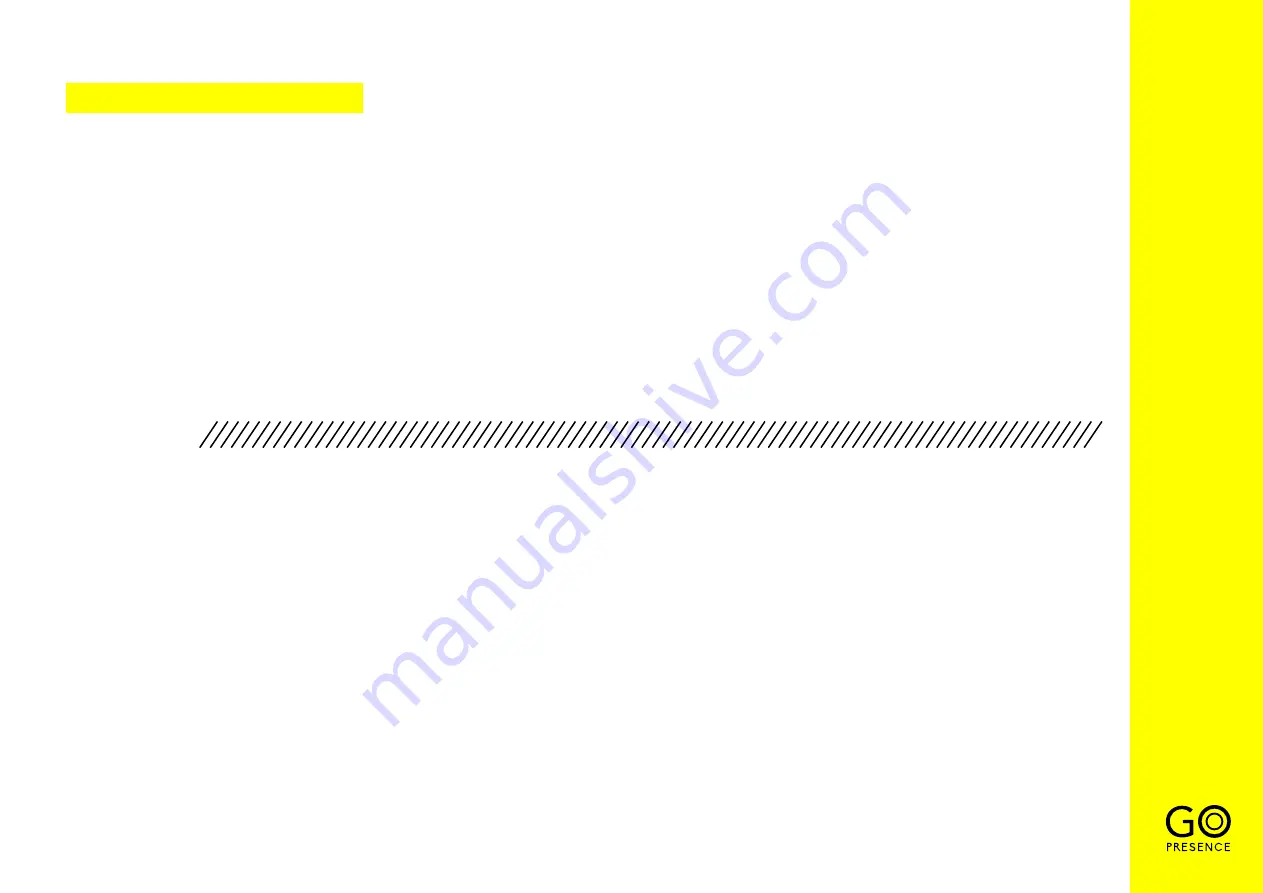
8
1
[ # ] + [ # ] + [ # ]: Clear all presets
2
[ * ] + [ # ] + [ 9 ]: Flip switch
3
[ * ] + [ # ] + [ 3 ]: Set menu to Chinese
4
[ * ] + [ # ] + Manual: Restore the default username, password and IP address
5
[ * ] + [ # ] + [ 6 ]: Restore factory defaults
6
[ * ] + [ # ] + [ 4 ]: Set menu to English
7
[ * ] + [ # ] + [ 0-9 ]: Switch video format
KEY COMBINATIONS
USING
Pairing the camera with the remote control
1.
Power on the camera.
2.
Press [ SET ] + [ * ] at the same time for 5 seconds
until the indicator light turns on.
3.
Release the buttons and reboot the camera while the
lights are flashing.
4.
The matching process will be done when the indicator
light stops flashing.
5.
Your GoPresence Smart 4K is ready to be used via the
remote control.
Instruction:
1.
In this guide, “press the key” means a click rather than
a long-press. A note will be given if it is necessary to press
the key for more than one second.
2.
When a key combination is required, do it in sequence.
Example: [*] + [#] + [F1] means pressing one key at a time,
in sequence.
Содержание SMART 4K
Страница 1: ...USER GUIDE GOPRESENCE SMART 4K Video conferencing 4K camera ...
Страница 5: ...3 PRODUCT OVERVIEW 1 DIMENSIONS unit of measure mm ...
Страница 7: ...5 EXTERNAL INTERFACE USB 3 0 cable ...
Страница 22: ...All rights reserved No reproduction is allowed without permission www gopresence com v 20200427 ...








































