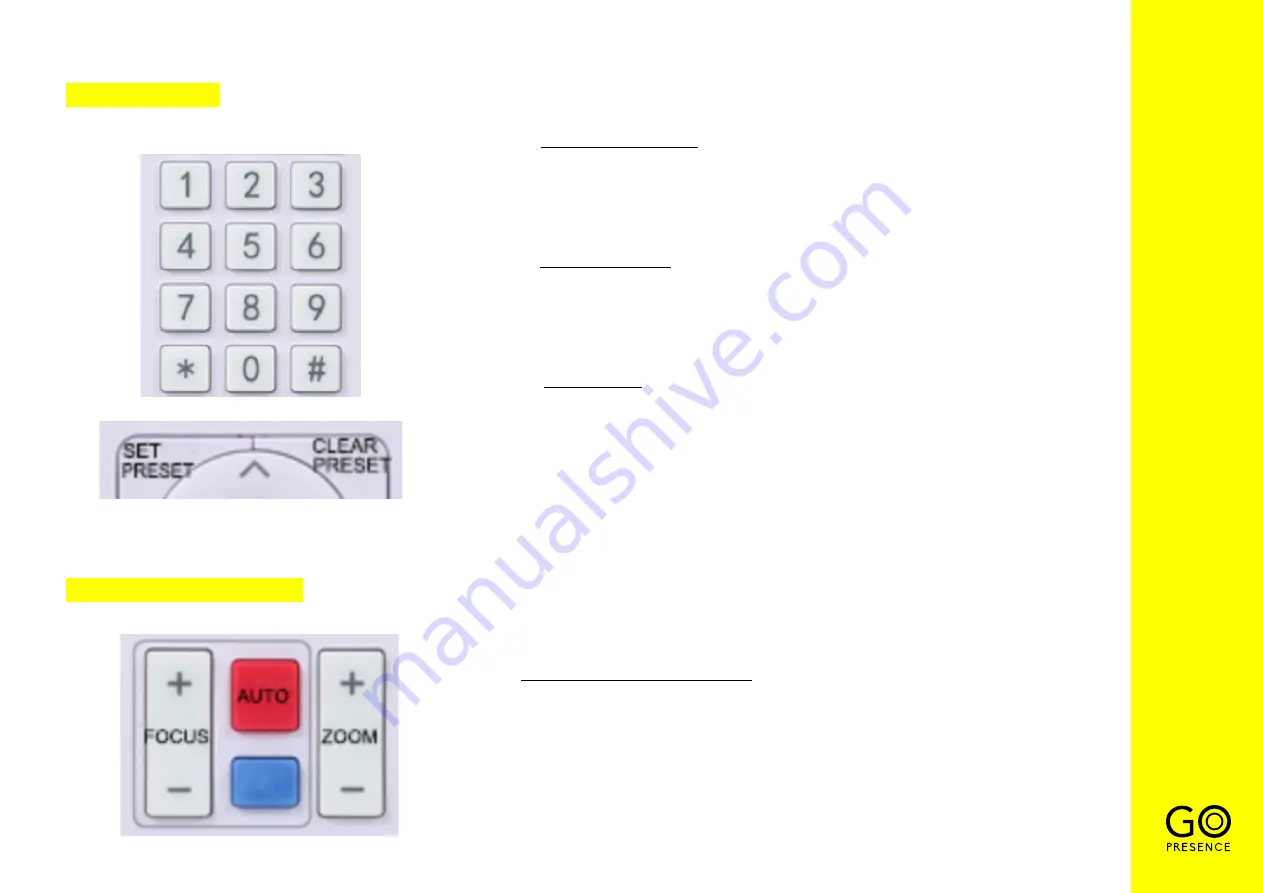
10
3. PRESETS
4. ZOOM CONTROL
1.
Set a camera preset:
press the “SET PRESET” key first, then press
one of the 0-9 numeric keys to save.
• 10 positions are available for saving presets on the remote control
(0-9).
2.
Call saved preset: press the number key with the previously saved
preset to select the preset.
• If no preset has been saved to the selected number key, nothing
will happen.
3.
Clear preset:
first press the “CLEAR PRESET” key and then the
numeric key 0-9 you want to clear.
• Press the “#” key three times to clear all previously defined keys.
Press and hold the [+] or [-] key:
the camera will continue to zoom in or
out and stop as soon as the key is released (if manual mode is active).
Содержание SMART 4K
Страница 1: ...USER GUIDE GOPRESENCE SMART 4K Video conferencing 4K camera ...
Страница 5: ...3 PRODUCT OVERVIEW 1 DIMENSIONS unit of measure mm ...
Страница 7: ...5 EXTERNAL INTERFACE USB 3 0 cable ...
Страница 22: ...All rights reserved No reproduction is allowed without permission www gopresence com v 20200427 ...






















