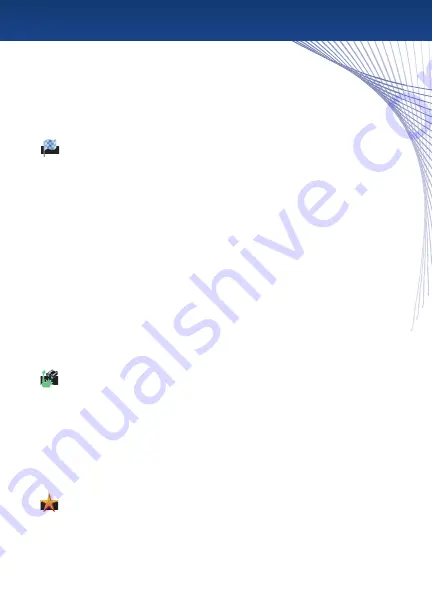
Tip :
Your most recent entries are shown on top of this menu. Tap any of them to
route to that address instantly.
Enter New Destination
Tap “Enter new dest” to enter a new address. Select the Region, State/Province, City,
Street, and house number as prompted.
Entering an Address
When you enter the State or City name, the previous choices are shown on top. You can tap
these to select or type a new choice. As you type, the letters that are no longer applicable will
be grayed out. When you see your selection on top, tap the button. Hit the X on the top right to
backspace, and hit the Arrow on the bottom left to cancel and return to the previous menu.
Tip :
When entering the state, you can also use the state’s abbreviation, i.e. “NY” for New York.
When you have completed entering an address, the GPS will show you the full address and
its location on a map. From here, you can :
• Tap the Check mark to navigate to this address
•
Tap “Place as favorite” to add this location to your Favorites
•
Tap “As home address” to set this location as the Home button on the Destination Menu
• Tap “Route Options” to change the type of vehicle, route type, or to use/avoid Ferries,
Highways, or Toll Roads
Points of Interest
Select “Points of Interest” ( POI ) to choose the type of location to navigate to.
After choosing the category, you can choose :
At a certain place
- enter the nearby location for the POI
Nearby
- Find a POI near your current location
Along the route
- fi nd a POI along your current route
(This option will only be available if currently on a route)
At destination
- fi nd a POI near your destination
(This option will only be available if currently on a route)
Favorites
Select “Favorites” to choose a destination from your Favorites, Delete Favorites,
or Add a New Favorite location.
Destination Menu
This menu allows you to choose a new address, point of interest,
or select from your Favorites.
7










































