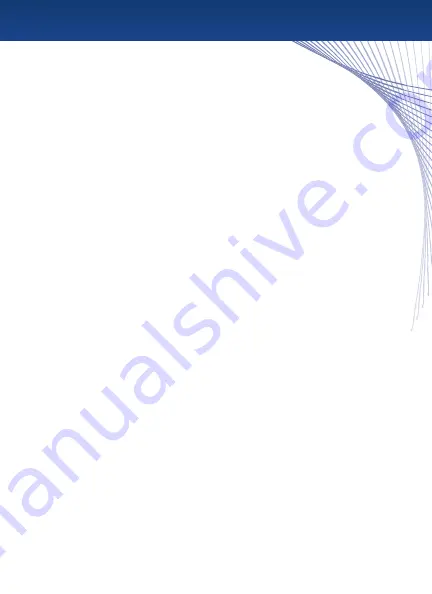
Quick Start Guide
•
Step 1 :
Prepare the GPS Mount
Select a suitable location to mount your GPS unit. Clean and dry the suction
cup and the selected area of your windshield.
Fit the bracket onto the windshield mount, making sure that it locks into place.
Hold the windshield mount fl at against the windshield (or onto the dashboard disc),
and push the lever back to secure the mount.
•
Step 2 :
Turn the GPS On
Plug the power cable into the GPS, and the other end into your vehicle’s power outlet.
Activate the unit using the On/Off power switch on the back.
Place the GPS onto the mount by fi tting the bottom of the GPS onto the bracket,
then gently pushing the top of the GPS back until it snaps into the bracket.
Adjust the mount until you have a comfortable viewing angle.
•
Step 3 :
Set Regional Settings
When your GPS starts for the fi rst time, you will be presented with the Regional Settings screen.
From here, you should choose your preferences – Language, Time Format, Units, and Time Zone.
Press the check mark when complete to go to the Navigation Menu.
•
Step 4 :
Acquire Satellite Signal
Before the GPS can fi nd your current location and navigate a route, it must fi nd a signal. Be sure
that your GPS is mounted in a place that is visible to the sky, and that you are not parked indoors
or in any location where the sky is obscured. On the map screen, the satellite signal is indicated
on the top right, by the signal bars. When you have at least 1 green signal bar, the GPS has
acquired a suffi cient signal to navigate.
Note :
The fi rst time you use your GPS in a new location, it can take several minutes to acquire a
signal. To speed up signal acquisition, be sure to use the Sleep / Resume button on the
top of the GPS rather than the On/Off switch on the back.
•
Step 5 :
Select your Destination
From the Navigation Menu, choose “Enter a new Destination,” “Points of Interest,” or Favorites.
Follow the prompts to select the exact address or location for your selection.
•
Step 6 :
Drive!
The GPS will give you audio prompts and turn-by-turn navigation. It will automatically reroute
if you go off -course, so there’s no need to touch the screen again once your course is set.
3






































