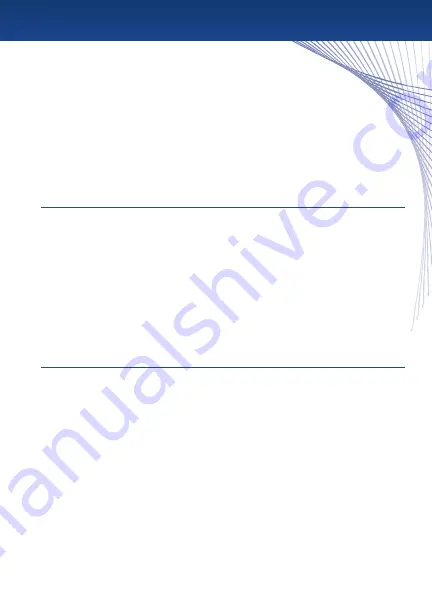
Problem :
The GPS does not turn on.
Solution :
Turn the On/Off switch to the Off position. Make sure that your GPS is fully charged or
currently plugged into an approved car charger or A/C charger. When the GPS is fully charged,
the LED will turn green. Turn your GPS on by pushing the On/Off switch to the On position.
Problem :
The GPS does not get a signal.
Solution :
Your GPS needs a clear view of the sky in order to get a signal. You may need to move to an
area with an unobstructed view of the sky.
The fi rst time you use your GPS in a new area, it may take up to 5 minutes to acquire a satellite
signal. To speed up satellite acquisition, use the Sleep/Resume button on top of the GPS
whenever your GPS is not in use. Use the On/Off switch when traveling, or when your GPS
will not be used for a long period of time.
Problem :
Goodyear Navigator cannot fi nd my address.
Solution :
Goodyear Navigator uses the latest maps from NAVTEQ, a leading provider of digital maps.
If your address is not found, it is likely that the address is listed in a diff erent way.
Try the following steps :
•
Is there a diff erent name for the city/town?
•
Is there an alternate way to write the street? For example, “Route 17” might be listed
as “State Route 17.”
•
Visit an online map site, such as Mapquest or Google Maps. Enter the address and see
if it is listed as you typed, or if there is an alternate way to enter the address.
•
If you are in a new area that is not yet covered by our maps, please let us know! We will
add the address to our database for future upgrades.
Troubleshooting
11














































