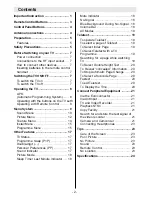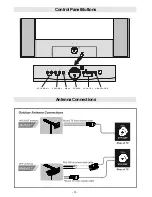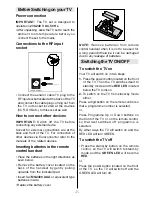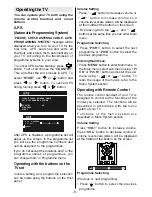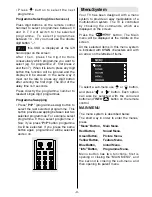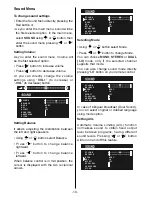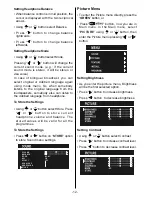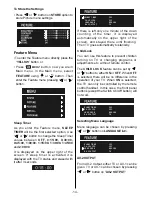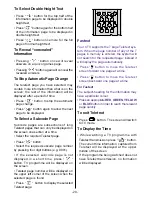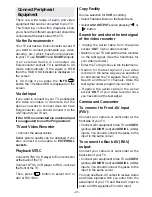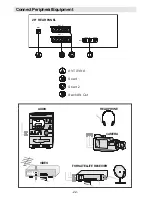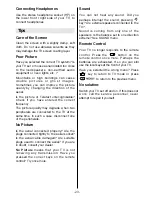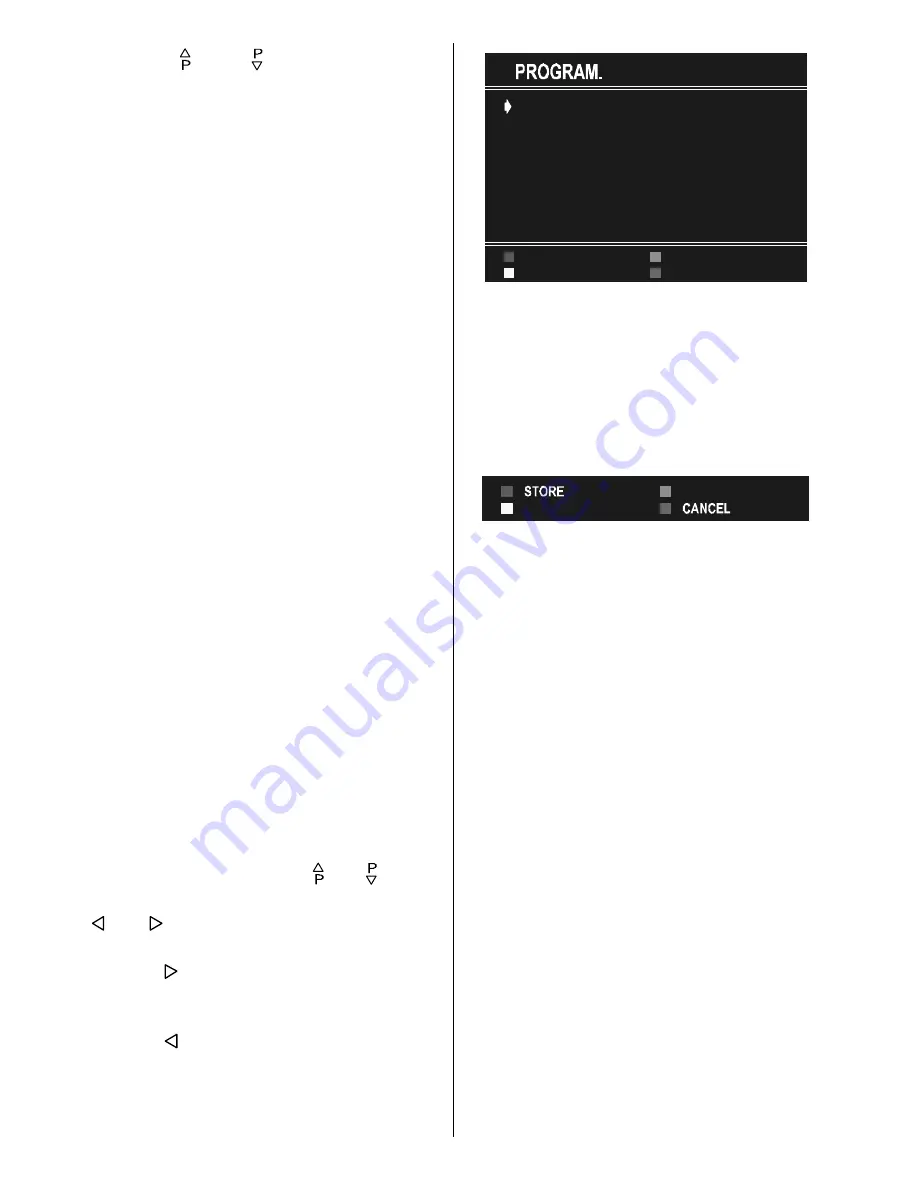
- 16 -
In menus, and buttons are working
like "Direction Up" and "Direction Down".
By cursor action, programme selection is
done automatically. Selected programme is
displayed with
CYAN
characters. In order
to select programme is also possible by
using digit or double-digit button. In this way
p r o g r a m m e s e l e c t i o n g e t s a l s o
automatically and after selection the
selected programme is displayed with cyan
characters. The TV Status is changed by the
programme selection too. When using
double-digit button in order to select a
programme, the Programme Number in TV
Status OSD is displayed in "
P --
" form, and
by pressing digit buttons they are displayed
in it.
Programme Number is between 00 and 99.
Programme Name has a name string with 5
characters. After autostore process the
Programme Names are set to: "
PR01
"
(programme number),
At the bottom of the menu there is a
programme sort functions section. Each
function is activated by color button (seen
above).
NAME
allows changing the
programme name. By
DELETE
you can
delete programmes that you decided.
INSERT
section is for inserting programmes
into another programme spaces. By
selecting
AUTOSTORE
section, A.P.S. menu
will be available.
T o c h a n g e t h e n a m e o f a d e c i d e d
programme, that programme is selected
and pressed to the
RED
button (
NAME
). The
first letter begins to blank on the selected
name. To change that letter or button
can be used, and to select the other letters,
or button can be used. If the cursor
is at the last letter of the Programme Name,
pressing button moves the cursor at the
beginning. On the contrary, if the cursor is at
the beginning of the Programme Name,
pressing button moves the cursor at the
end.
35
35
35
35
35
35
$8726725(
,16(57
'(/(7(
1$0(
After changing the name by pressing the
RED
button (
STORE
) it is stored. After
activating the name process the
INSERT
,
DELETE
and
AUTOSTORE
processes will
be inactive and "
CANCEL
" option will be
valid. This option cancels the name
process, if the new name do not want to be
stored.
When it is pressed to
GREEN
button
(
INSERT
), "
NAME
", "
AUTOSTORE
" and
"
DELETE
" functions are erased, the selected
programme (A) is displayed with green
characters. From now on, the automatic
selection is canceled. Cursors moves are
indicated with
CYAN
characters. With
navigation buttons, the decided program
space (B) can be selected and by pressing
the green button again inserting is occurred
to that space (B).
"
CANCEL
" function cancels the activated
"
INSERT
" process.
For "
DELETE
" process it is pressed to yellow
b u t t o n , (
N A M E
,
I N S E R T
a n d
AUTOSTORE
functions are inactive).
Pressing yellow button again erases the
selected programme from the programme
list, and the programmes below shift one
up. Pressing blue button cancels the
activated
DELETE
process.
To enter Autostore menu, press to the blue
button. To learn the features of this function
see "
A.P.S.
" below.