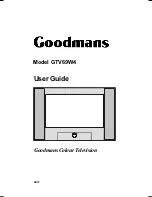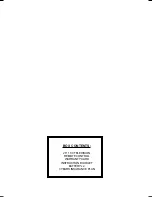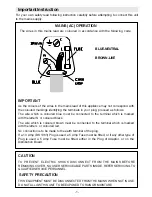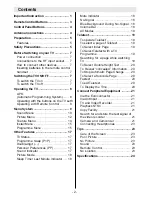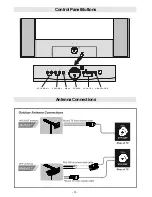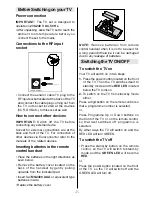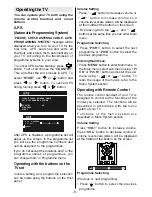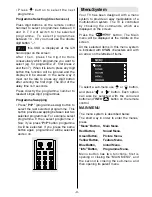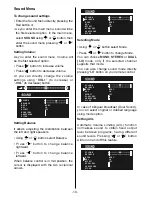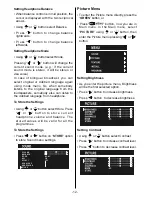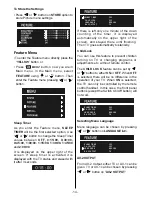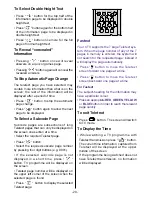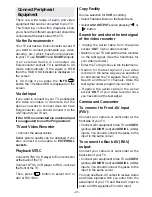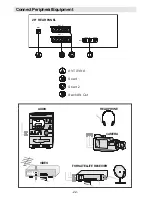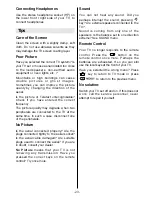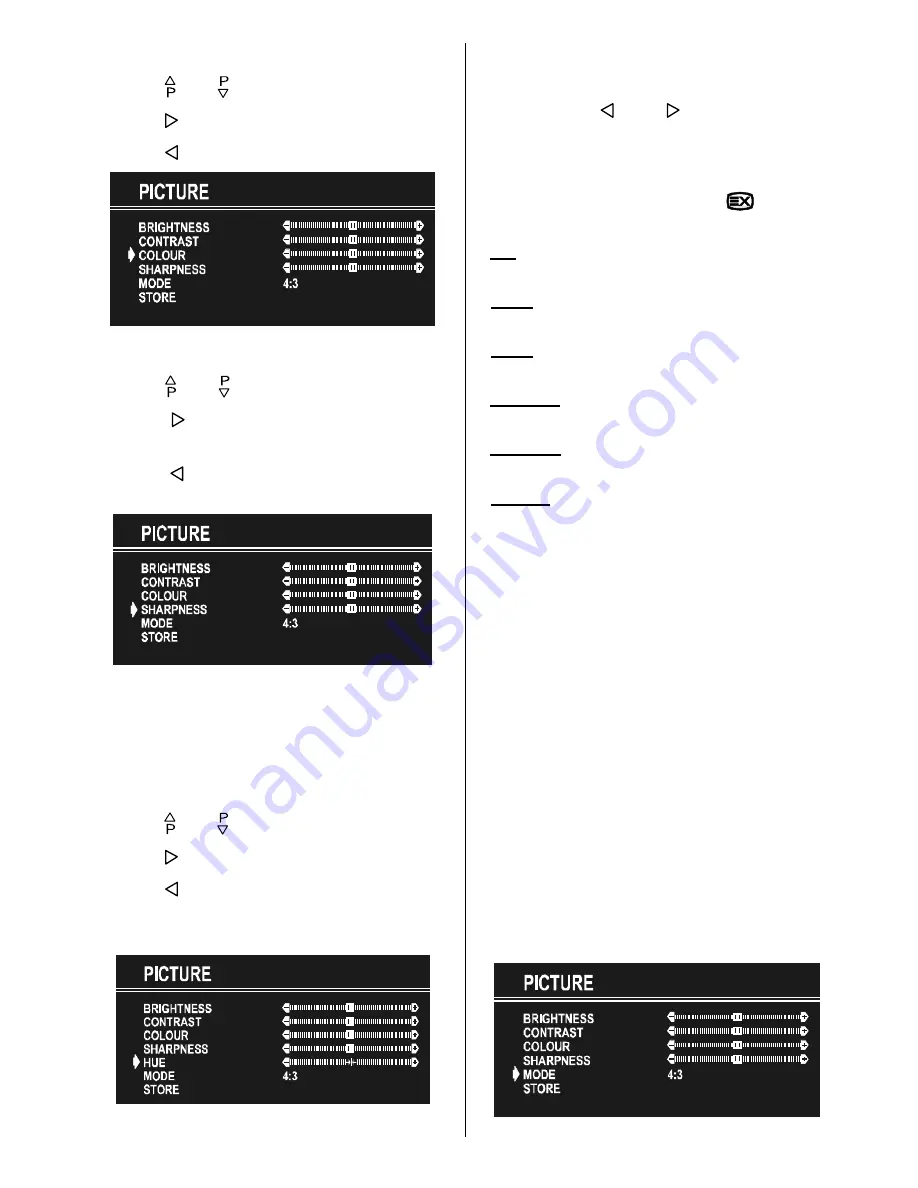
- 13 -
Setting Colour
Using or button select Colour.
Press button to increase colour level.
Press button to decrease colour level.
Setting Sharpness
Using or button select Sharpness.
Press button to increase sharpness
level.
Press button to decrease sharpness
level.
Setting Hue
(During Playback NTSC system, this will
appear in AV mode only when NTSC video
source is applied. Otherwise, HUE option is
invisible in Picture menu.):
Using or button select Hue.
Press button to increase hue level.
Press button to decrease hue level.
Center value is indicated with the two
reciprocal arrows.
Mode
This item is used to change the picture size.
By pressing or button you may
choose one of these options: 4:3, 16:9,
14:9, Cinema, Subtitle and AUTO. It is
also possible to change picture modes
directly by pressing button
on your
remote control.
4:3
This option forces the picture ratio to 4:3
mode.
16:9
This option forces the picture ratio to
16:9 mode.
14:9
This option forces the picture ratio to
14:9 mode.
Cinema
This option forces the picture ratio
to Cinema mode.
Subtitle
This option forces the picture ratio
to Subtitle mode.
AUTO
This allows to change the picture
mode automatically, according to the
transmission of the selected channel. For
example, your TV is 4:3 mode, but the
transmission of that channel is in 16:9
mode. If you select the AUTO mode, the TV
is switched to 16:9 mode automatically. If the
TV is in 4:3 mode and the picture ratio of the
channel is also 4:3, there will be no affect
selecting the picture mode to AUTO mode.
WSS feature is only used in TV and FAV /
BAV modes. For the Picture Mode selection
in AV1 and AV2 the pin 8 (of Scart) value is
used. In RGB and S-VHS modes the Picture
Mode can be 4:3, 16:9, 14:9, Cinema,
Subtitle. (Auto mode is not available.).
When the menu appears on screen, picture
mode will automatically change to its default
tube mode (4:3 or 16:9) but it will turned to
i t s s t o r e d m o d e w h e n t h e m e n u
disappears.