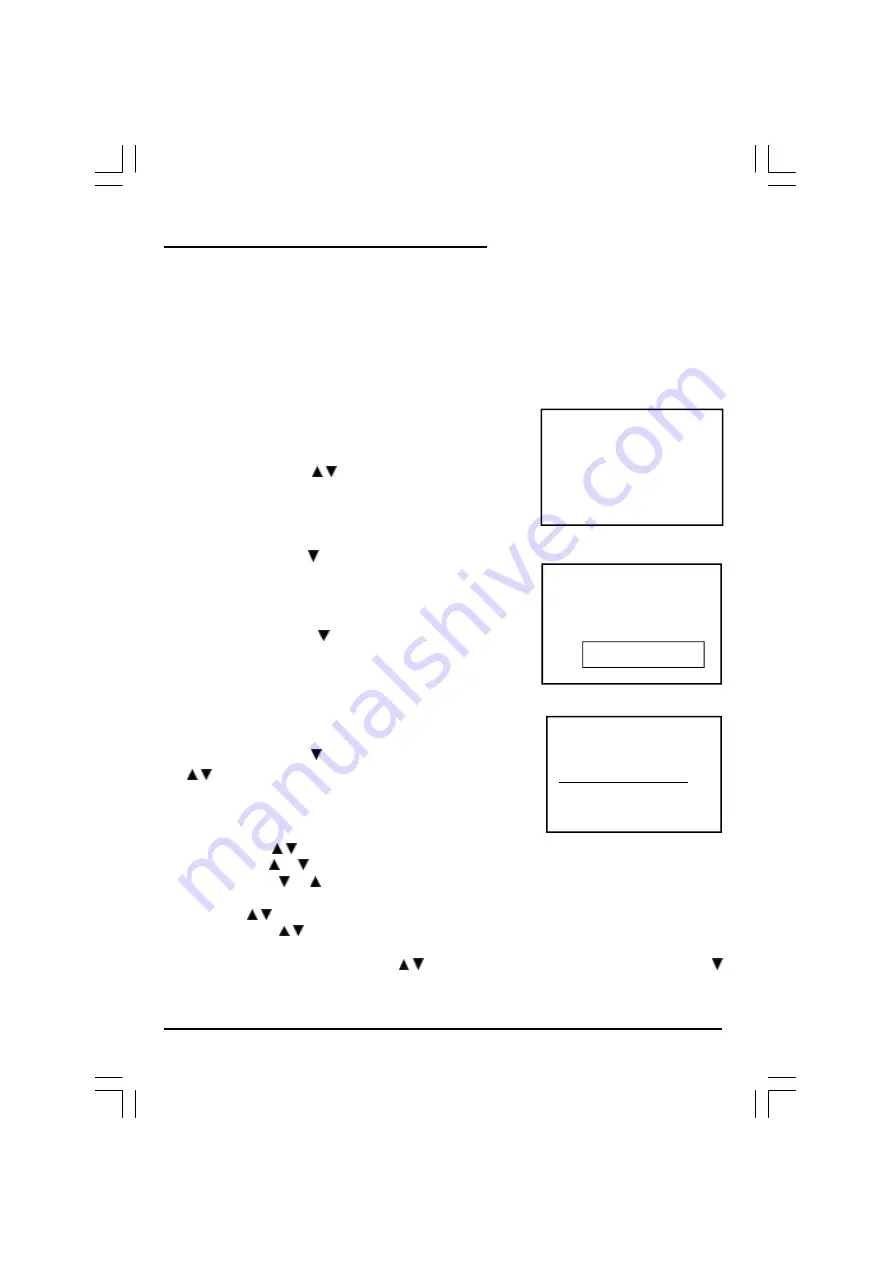
8
OPERATING THE TELEVISION RECEIVER
Connect your TV aerial to the aerial input socket located on the back of the TV.
Push the Main Power Switch, Power Indicator will be illuminated. After a few seconds the TV
screen will light up. Should white dots appear on the screen the TV will require tuning into the
available TV stations in your area.
Pre-setting the TV stations into the Memory
(Note: Preset tuning can only be carried out in TV Mode)
1. Press MENU button to main MENU.
2. Press the VOL button / to select TUNE mode
as shown in figure 1.
AUTO SEARCH
1. Press the CH button To select the AUTO SEARCH (auto
memory store) mode as shown in figure 2.
2. Press the VOL button to start the automatic scanning
processes, the on air stations will automatically store into
memory as shown in figure 3.
•
When scanning is completed. the set will tune to the first
and show program number 1 on the screen.
•
If want to stop auto search function, press menu button.
•
Press the CH button to select the SKIP and press VOL
/ to select on or off,This function use for delete some
unwant channels.
SEARCH (manual)
1. Press MENU button.
2. Press the VOL / to select TUNE
3. Press the CH or button and select SEARCH.
4. Press the VOL or button to start searching up or down the frequency.
5. When a TV station is located, the station will show.
6. Press CH / button until Program shows.
7. Press the VOL / button and select which position.
To store the TV station i.e BBC1=1, BBC2=2 and so on.
8. To store the station, press the CH / button until Store shows. Now press the VOL
button to store the station.
Repeat 2 to 7 above and store the remaining TV channels in your area.
VHF - L
| | |
FIG .3
STOP MENU
5
6
FIG .2
AUTO SEARCH
PICTURE TIMER SETUP TUNE
FIG .1
SMD-2716(Ph+Win-CT908)11761-00.p65
2004/4/15, 下午 04:54
8








































