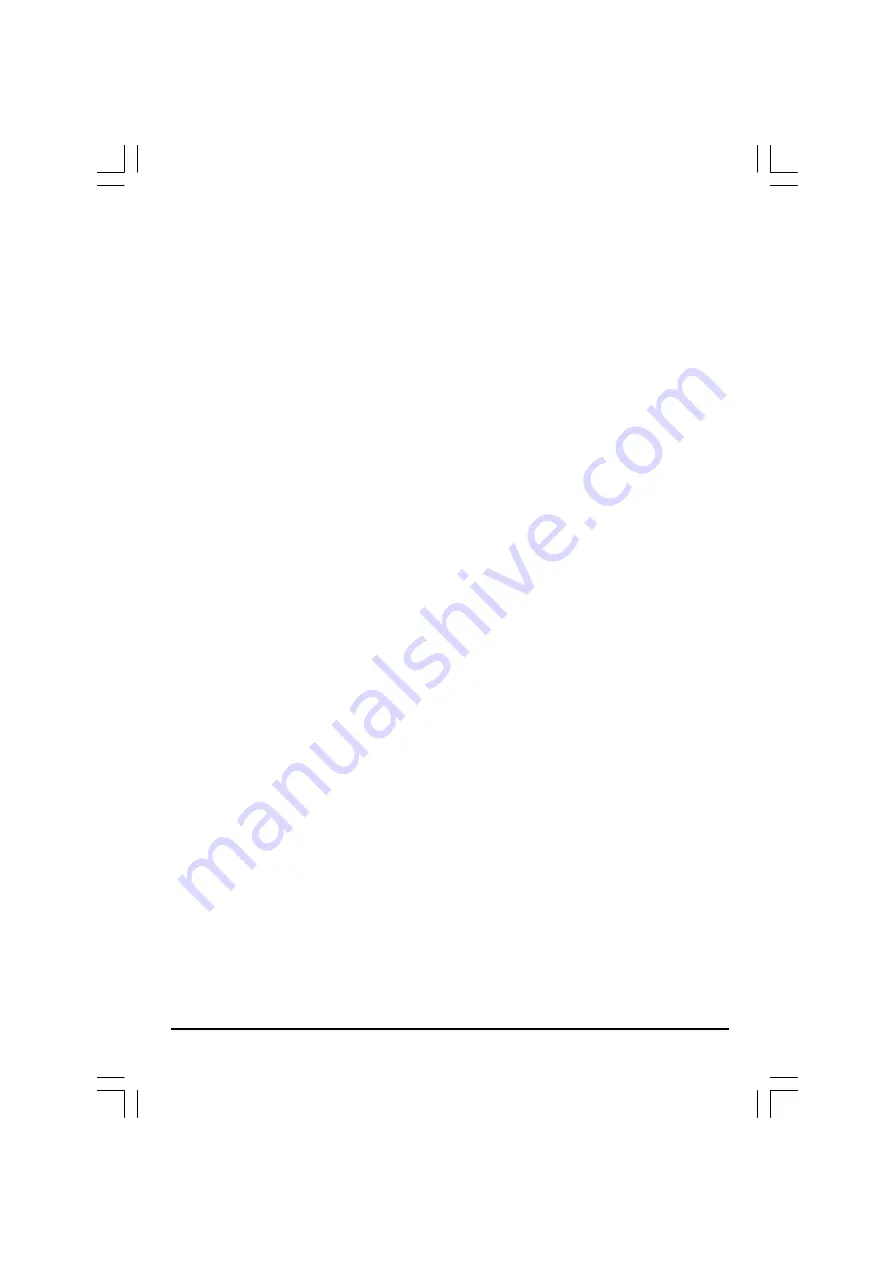
17
PARENTAL CTRL:
1: KID SAF
2:G
3:PG
4:PG13
5:PGR
6:R
7:NC17
8:ADULT
.PARENTAL CTRL:
There are total of eight levels of this control 8 levels as follow: 1:KID SAF; 2:G; 3:PG; 4:PG13;
5:PGR; 6:R ; 7:NC17; 8:ADULT. The first level discs are open to people of every age and
eighth level only suitable for adult. If you want to change the Parental ctrl setting, enter the
user‘s age control item and then enter four digital secret code. The default secret code is
9922 (if you are using this player for the first time, just input this code.) If the input code has
been confirmed, the level setting up menu will appear. Move the cursor to choose the
expected level and press ENTER button to confirm and memory it. Move the cursor to the
“ENTER” and press ENTER button to confirm and withdraw to the “User setup” menu or press
setup button to directly withdraw form the operation.
PASSWORD:
OLD - - - -
NEW - - - -
VERIFY - - - -
PASSWORD
Move the cursor to the “PASSWORD” item and press ENTER button to confirm and then input
the secret code “ 9922” . After confirmation, you are required to input new secret code and then
press ENTER button to confirm. And retreat to the “Custom setup” interface.
Warning: Please remember the new secret code,
otherwise you will not able to change
the Parental Ctrl. Please contact the agent or our company once you forget the secret code.
ANGLE MARK:
ON
OFF
“ANGLE MARK”,
there are “ON” and “OFF” two choice for this item. If in the “ON” mode, when
play a disc which the content is multi-angle shot, you may press the ANGLE button on the remote
control to enjoy the scene in different angles.
DEFAULT :
READ
“DEFAULT”
,this is the factory default setting up. When choose “Read”,the previous setting
up by the user will be cancelled and the player will come to the factory setting up state.
SMD-2716(Ph+Win-CT908)11761-00.p65
2004/4/15, 下午 04:54
17




















