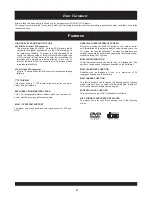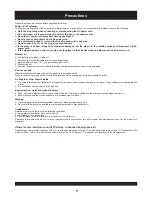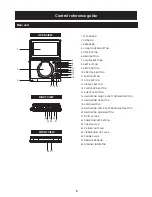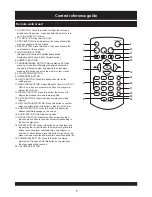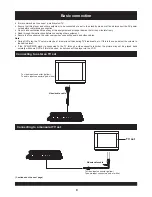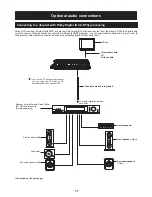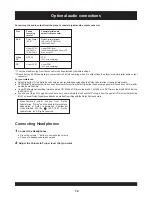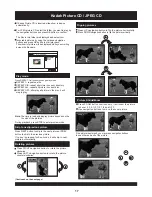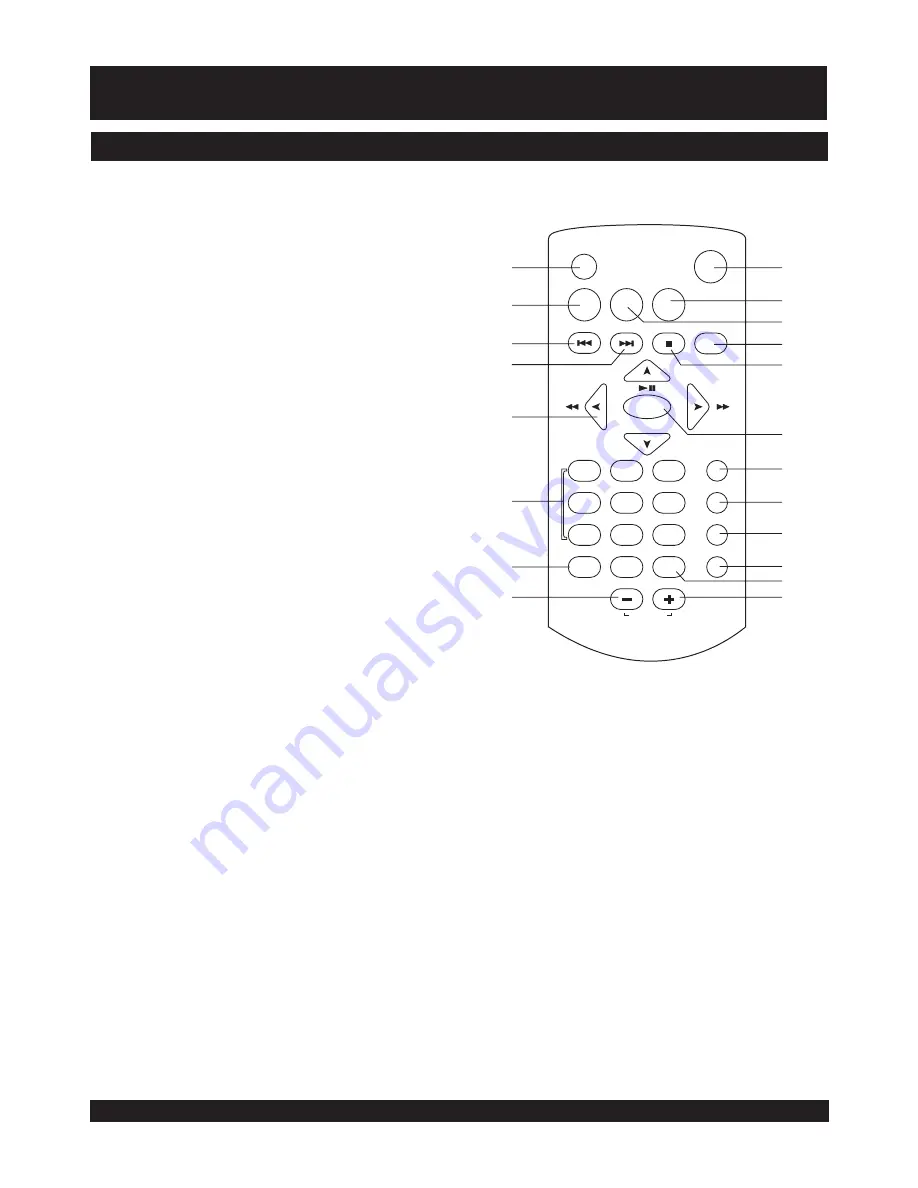
7
Remote control unit
1. LCD BUTTON: Press this button to adjust the color and
brightness of the screen, press and hold this button to turn
on or turn off the TFT screen.
2. TITLE BUTTON: Play the title (DVD).
3. PREV BUTTON: Press this button, the scene will skip the
previous chapter or the next track.
4. NEXT BUTTON: Press this button ,the scene will skip the
next chapter or the next track.
5. NAVIGATION BUTTONS
(Navigation left button & Fast Backward button
Navigation right button & Fast Forward button)
6. NUMERIC BUTTONS
7. PROGRAM/ANGLE BUTTON: During playing DVD disc,
pressing this button will display the angle number and
change to different angles; and playing the other discs,
pressing this button can setup the memory order tracks.
8. VOLUME DOWN BUTTON
9. ON/STANDBY BUTTON
10. SETUP BUTTON: Press this button will enter initial
settings menu.
11. MENU (PBC) BUTTON: Select Playback Control for VCD if
PBC is on, when you press return button, the player will
start at the VCD root.
12. DISPLAY BUTTON: press this button, the screen will
display the elapsed time and remaining time.
13. STOP BUTTON: Press this button, the player will stop
playing.
14. OK(PLAY/PAUSE) BUTTON: Press this button to confirm
what you select; press this button to play or halt the disc.
15. SUBTITLE BUTTON: Press this button will display the
different subtitle language on the screen.
16. AUDIO BUTTON: Select the sound track.
17. SEARCH BUTTON: Press this button during play then
press numeric button to choose number corresponding to
the desired play point.
18. REPEAT BUTTON: Press this button once, the player will
repeat play the current track or the whole track, press this
button twice, the player will repeat play one chapter or
one title ,or whole tracks, press this button three times, the
player will repeat sections between two specific points(A-B).
19. ZOOM/SLOW BUTTON: Press this button to enlarge
picture size; Press and hold this button during playback
the play speed will be reduced.
20. VOLUME UP BUTTON
LCD
TITLE
MENU
SETUP
ON/STANDBY
STOP
DISPLAY
OK
SUBTITLE
AUDIO
SEARCH
REPEAT
PROGRAM
ZOOM
VOLUME
1
2
3
4
5
6
7
8
9
0
ANGLE
SLOW
1
2
3
4
5
6
7
8
20
19
18
17
16
15
14
13
12
11
10
9
PLAY/PAUSE
Control reference guide