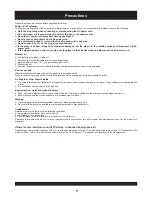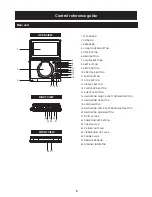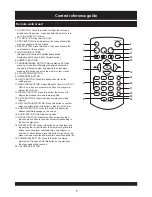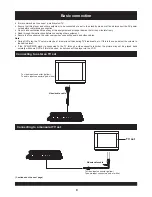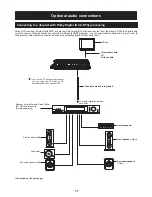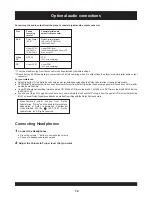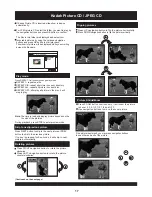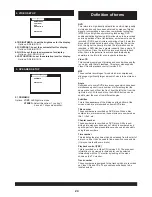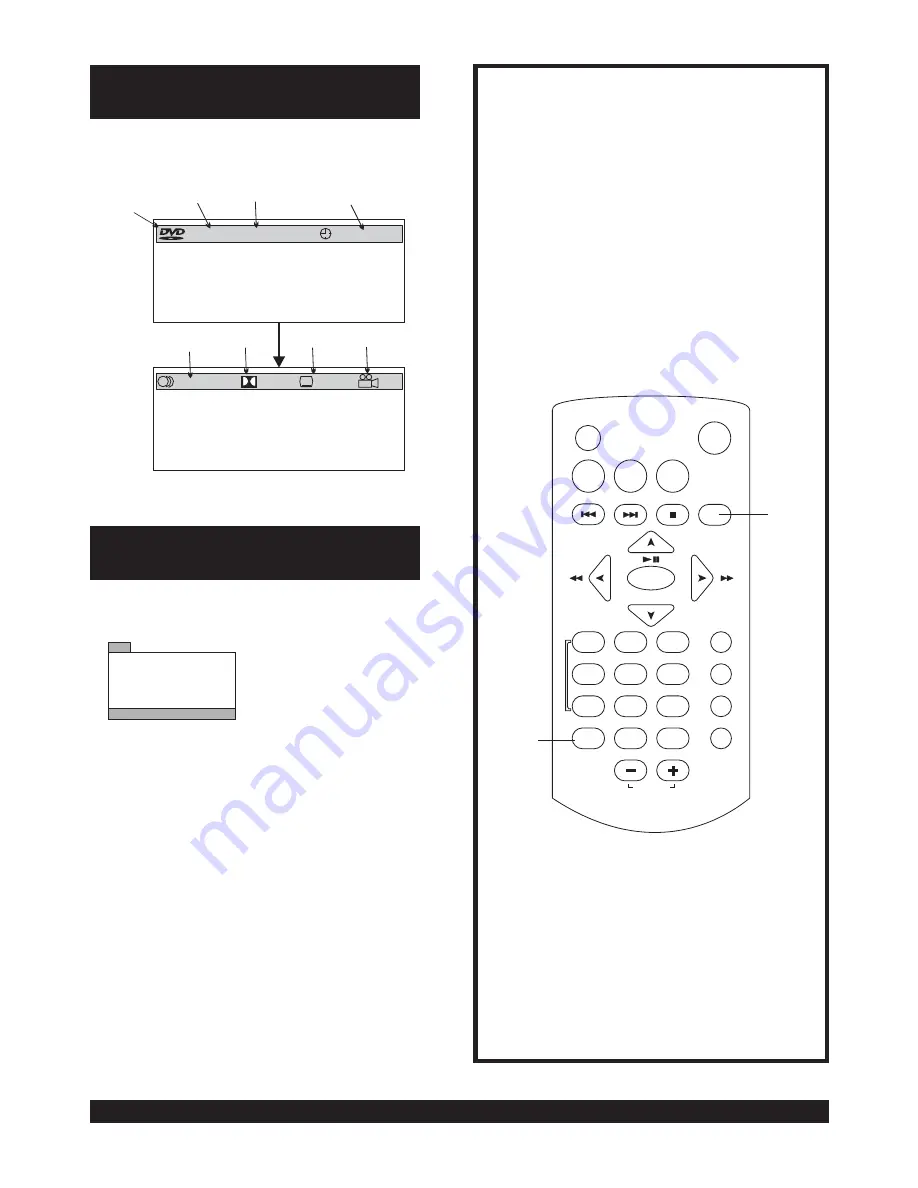
19
Press "DISPLAY" button continuously, the screen display will
be cleared.
When the player is under operation, press DISPLAYbutton
continuously on the remote control, the screen will
display sequently parts of information.
The player plays the tracks in the disc in an order you desired.
1. Press PROGRAM button and the screen will display the
program menu.
2. Press navigation buttons to choose memory index and then
enter desired Titles/Chapters numbers by using the numeric
buttons. The selected Titles/Chapters are stored into the
memory. Up to 16 memories can be stored.
Note: Leading zero is not necessary. If the track number is
more than 10,
Example: Track 3, press "3"
Track 12, press "1" and then "2"
Track 21, press "2" and then "1"
press the unit digit key first and then another
unit digit. Some figure inputs may be useless, because it 's
greater figure than total title/chapter/track number on the
disc.
3. To start program play, select PLAY on the menu or press
PROGRAM button again to exit without program play.
4. To clear programmed items, input another digit to clear the
current programmed track,
To clear all items, select the
<CLEAR> on the menu, and then press OK
button on
remote control.
5. To exit the program play status, you can clear all items in the
program menu.
TT 1/5 CH 1/3
00:11:29
1/1CHI
5.1CH
OFF
OFF
Current disc type
Title number
Chapter number
Play time
Audio type
Subtitle language
Multi angle
1 ----
5 ----
9 ----
13----
2 ----
6 ----
10----
14----
3 ----
7 ----
11----
15----
4 ----
8 ----
12----
16----
PLAY
CLEAR
PROG
NOTE: Program menu different
with disc type, shown on left side
is DVD program menu.
Audio language
LCD
TITLE
MENU
SETUP
ON/STANDBY
STOP
DISPLAY
OK
SUBTITLE
AUDIO
SEARCH
REPEAT
PROGRAM
ZOOM
VOLUME
1
2
3
4
5
6
7
8
9
0
ANGLE
SLOW
PLAY/PAUSE
DISPLAY
PROGRAM
ON Screen display information
Program play