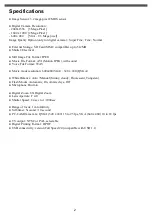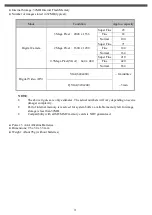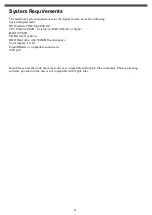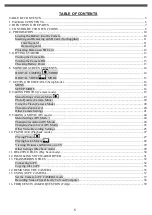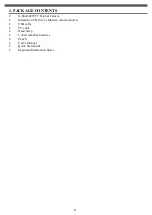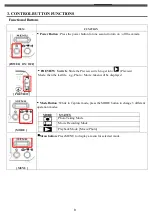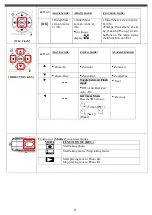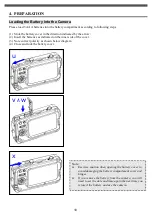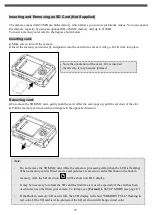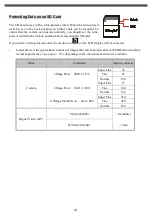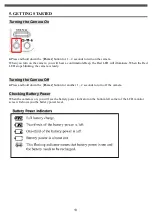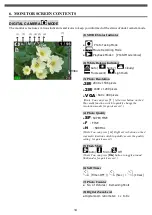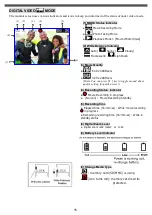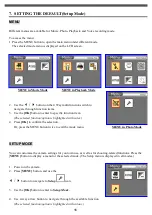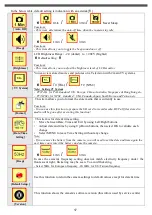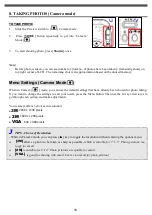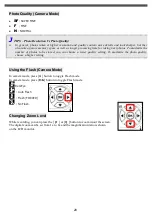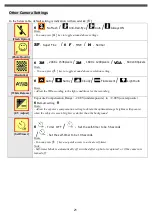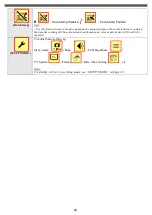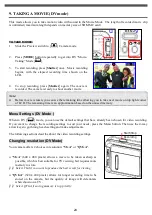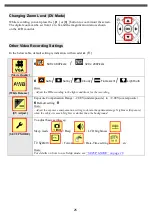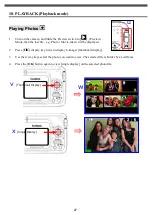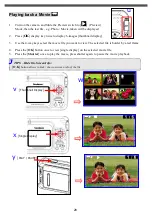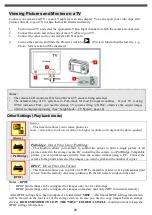14
6. MONITOR SCREEN CONTENTS
DIGITAL CAMERA
MODE
The monitor screen uses various indicators and icons to keep you informed of the status of under camera mode.
(1) MODE Status Indicator
●
Photo Taking Mode
●
Movie Recording Mode
●
Playback Mode
à
[Photo/Movie/Voice]
(2) White Balance Indicator
Auto /
Sunny /
Cloudy/
Fluorescent/
Light bulb
(3) Photo Resolution
●
3M
: 2048 x 1536 pixels
●
2M
: 1600 x 1200 pixels
●
VGA
: 640 x 480 pixels
(Hints: You can press
[
t
]
left arrow button on the 4
Way multi function switch to quickly change the
resolution-modes for quick access! )
(4) Photo Quality
●
SF
: SUPER FINE
●
F
: FINE
●
N
: NORMAL
(Hints: You can press
[
u
]
Right arrow button on the 4
way multi function switch to quickly access the quality
setting for quick access!.)
(
5) Flash Mode
Auto/
Fill-in/
Off
(Hints: You can press
[
OK
]
button to toggle around
flash modes for quick access! )
(
6) Self Timer
(Timer-OFF )/
(5sec ) /
(10sec )
(7) Photo Counter
●
No. of Pictures / Remaining Shots
(8) Digital Zoom Level
●
Digital zoom ratio meter: 1x to 8x
(6)
(5)
(4)
(3)
(1)
(2)
(7)
(8)
Содержание G-SHOT 3029TFT
Страница 18: ...18 ...
Страница 23: ...23 ...
Страница 26: ...26 t ...
Страница 36: ...36 u Windows 2000 or Window XP Users u Windows 98 or Windows 98SE Users ...