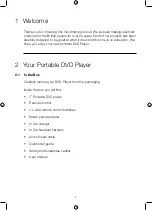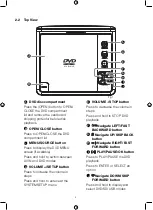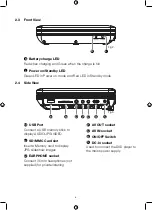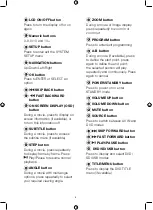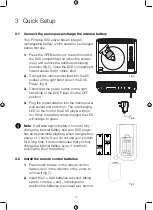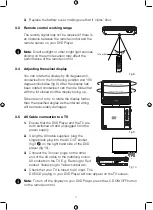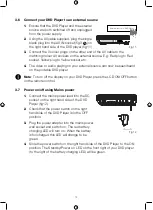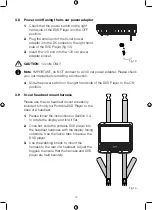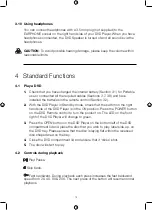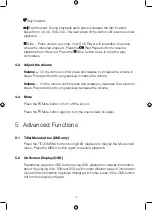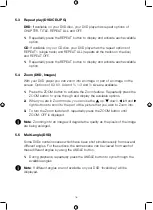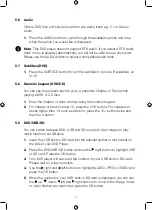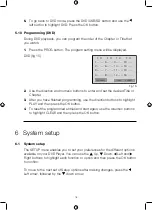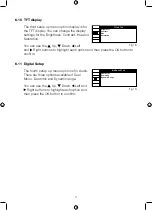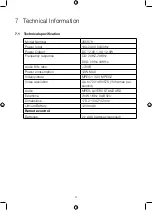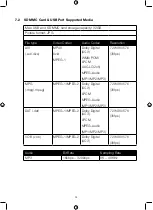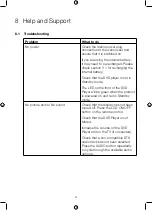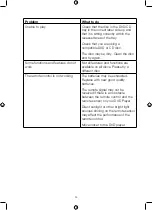18
6.
To go back to DVD mode, press the DVD/USB/SD button and use the
left button to highlight DVD. Press the OK button.
5.10 Programming (DVD)
During DVD playback, you can program the order of the Chapter or Title that
you watch.
1.
Press the PROG button. The program setting menu will be displayed.
DVD (fig 15)
2.
Use the direction and numeric buttons to enter and set the desired Title or
Chapter.
3.
After you have finished programming, use the direction buttons to highlight
PLAY and then press the OK button.
4.
To reset the programmed entries and start again, use the direction buttons
to highlight CLEAR and then press the OK button.
6 System setup
6.1 System setup
The SETUP menu enables you to set your preferences for the different options
available on your DVD Player. You can use the Up, Down, Left and
Right buttons to highlight each function or option and then press the OK button
to confirm.
To move to the next set of Setup options after making changes, press the
Left arrow, followed by the down arrow.
Fig 15.
T C
T C
5 -- :--
T C
9 -- :--
T C
13 -- :--
2 -- :-- 6 -- :-- 10 -- :-- 14 -- :--
3 -- :-- 7 -- :-- 11 -- :-- 15 -- :--
4 -- :-- 8 -- :-- 12 -- :-- 16 -- :--
PROGRAM
PLAY
CLEAR
1 -- :--
SYSTEM SETUP
TV System
POWER RESUME
Screen saver
TV Type
Password
Rating
Default
Fig 16.
Содержание 355878
Страница 1: ...7 PORTABLE DVD PLAYER USER MANUAL MODEL 355878...
Страница 27: ...This page is intentionally blank...
Страница 28: ......