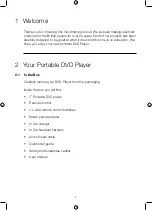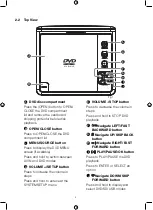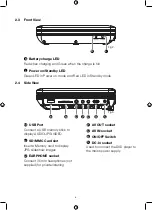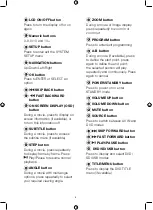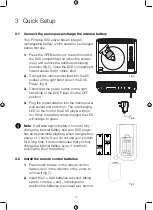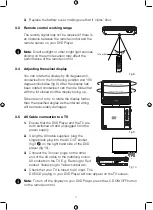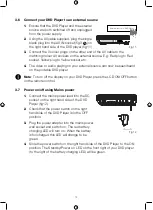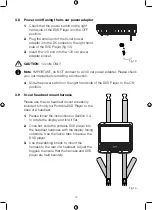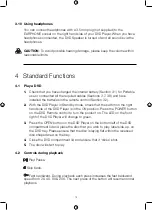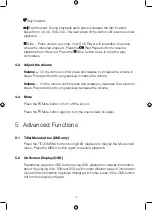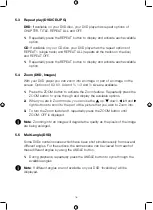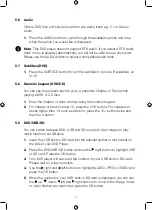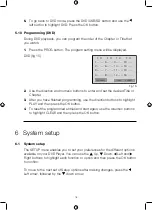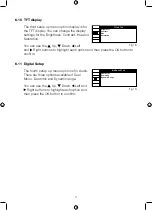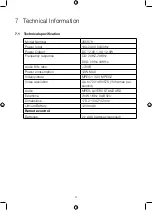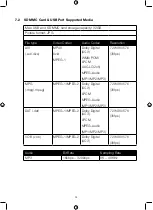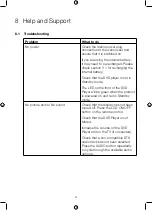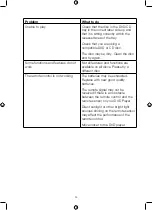17
5.6 Audio
Often a DVD disc will include more than one audio track e.g. 5.1 or Stereo
Audio.
1.
Press the AUDIO button to cycle through the available options and stop
when the option you would like is displayed.
Note
: This DVD player does not support DTS audio. If you select a DTS audio
track or one is selected automatically, you will not be able to hear any sound.
Please use the AUDIO button to select a compatible audio track.
5.7 Subtitles (DVD)
1.
Press the SUBTITLE button to turn the subtitles in a movie (if available), on
or off.
5.8 Numeric keypad (DVD/CD)
You can use the numeric keys to go to a particular Chapter or Track when
playing a DVD or CD disc.
1.
Enter the chapter or track number using the numeric keypad.
2.
For chapter or track number 10, press the 0/10 button. For chapters or
tracks higher than 10, such as track 24, press the 10+ button twice and
then the 4 button.
5.9 DVD/USB/SD
You can switch between DVD, USB and SD modes to view images or play
music files from a USB stick.
1.
Insert the USB stick or SD card into the relevant socket or slot socket on
the side of your DVD Player.
2.
Press the DVD/USB/SD button and use the right button to highlight USB
or SD card. Press the OK button.
3.
Your DVD player will now read the content on your USB stick or SD card.
Please wait for a few moments.
4.
Use the right and left buttons to highlight AUDIO, JPEG or VIDEO and
press the OK button.
5.
When the content on your USB stick or SD card is displayed, you can use
the up, down, left and right buttons to move to the image, music
or video file that you want, then press the OK button.
Содержание 355878
Страница 1: ...7 PORTABLE DVD PLAYER USER MANUAL MODEL 355878...
Страница 27: ...This page is intentionally blank...
Страница 28: ......