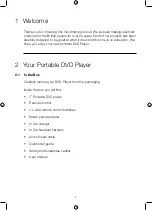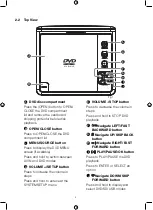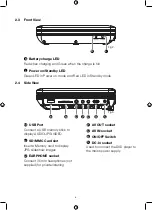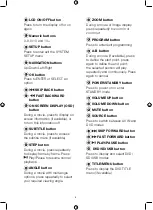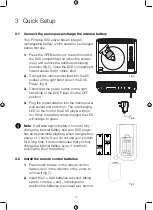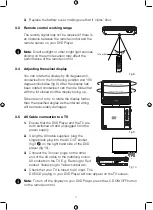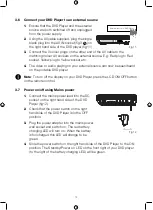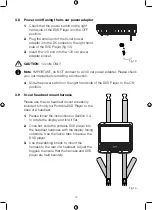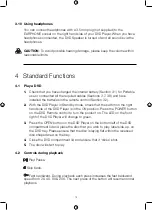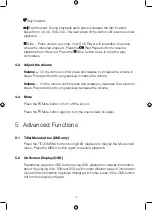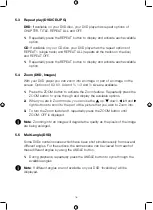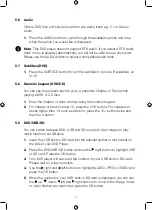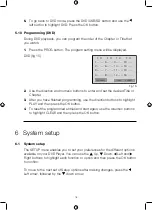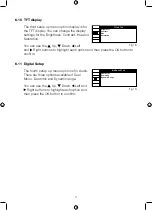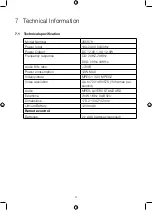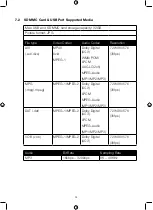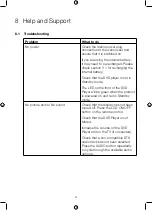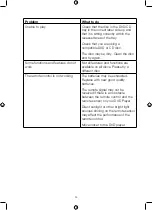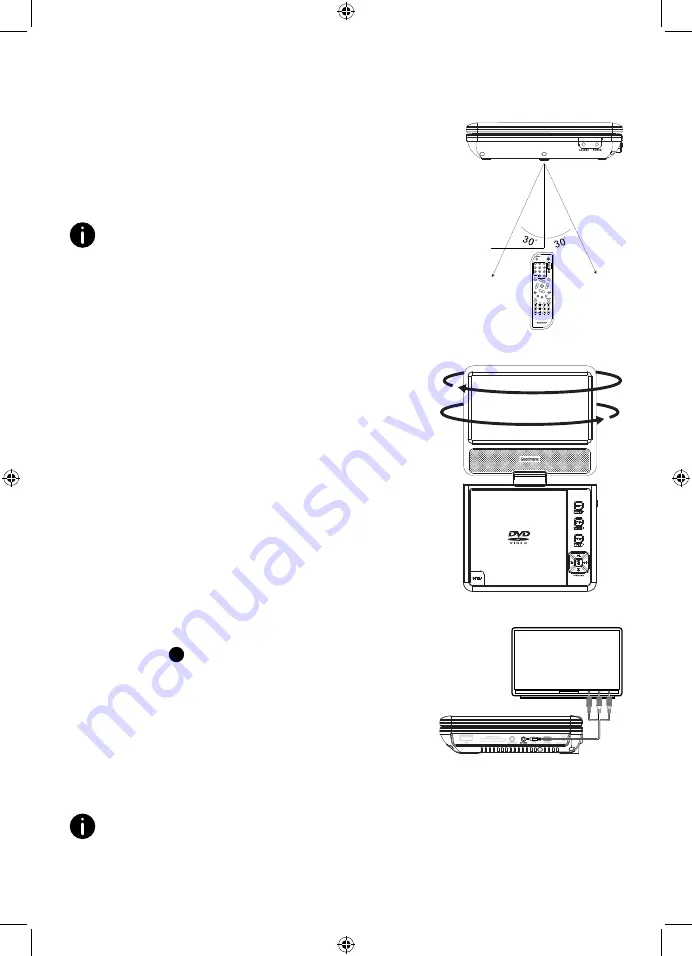
11
3.
Replace the battery cover, making sure that it ‘clicks’ shut.
3.3 Remote control working range
The remote signal may not be received if there is
an obstacle between the remote control and the
remote sensor on your DVD Player.
Note
: Direct sunlight or other bright light sources
shining on the remote sensor may affect the
performance of the remote control.
3.4 Adjusting the swivel display
You can rotate the display by 90 degrees anti-
clockwise from the front facing position and 180
degrees clockwise (fig 9). After the display has
been rotated clockwise it can then be folded flat
with the lid closed and the display facing up.
Take care not to try to rotate the display further
than the specified angles as the internal wiring
will be irrecoverably damaged.
3.5 AV Cable connection to a TV
1.
Ensure that the DVD Player and the TV are
both switched off and unplugged from the
power supply.
2.
Using the AV cable supplied, plug the
single black plug into the AV OUT socket
(fig 3
P
) on the right hand side of the DVD
player (fig 10).
3.
Connect the 3 colour plugs on the other
end of the AV cable to the matching colour
AV sockets on the TV. E.g: Red plug to Red
socket, Yellow plug to Yellow socket etc.
4.
Check that your TV is tuned to AV input. The
DVD/CD playing in your DVD Player will now appear on the TV screen.
Note
: To turn off the display on your DVD Player, press the LCD ON/OFF button
on the remote control.
Fig 8.
16 Feet (5M)
180 degrees clockwise
90 degrees anti-clockwise
Fig 9.
Fig 10.
Содержание 355878
Страница 1: ...7 PORTABLE DVD PLAYER USER MANUAL MODEL 355878...
Страница 27: ...This page is intentionally blank...
Страница 28: ......