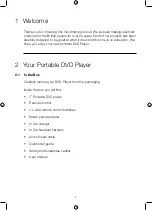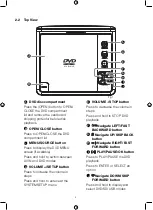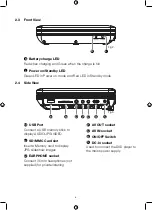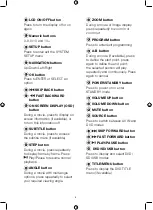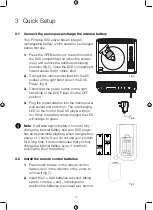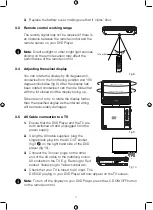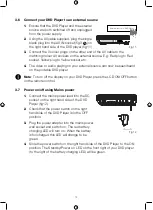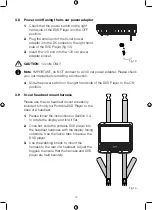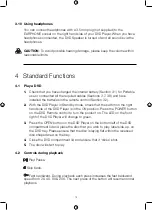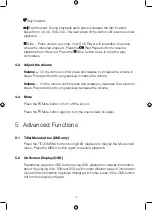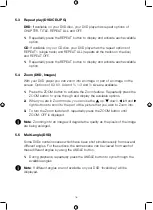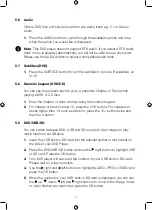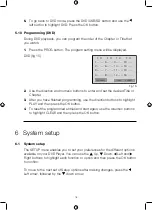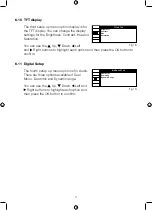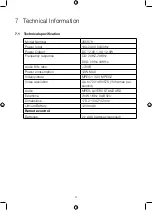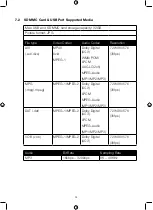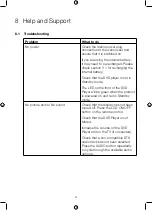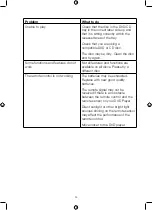13
3.6 Connect your DVD Player to an external source
1.
Ensure that the DVD Player and the external
source are both switched off and unplugged
from the power supply.
2.
Using the AV cable supplied, plug the single
black plug into the AV IN socket (fig 3
Q
) on
the right hand side of the DVD player (fig 11).
3.
Connect the 3 colour plugs on the other end of the AV cable to the
matching colour AV sockets on the external source. E.g: Red plug to Red
socket, Yellow plug to Yellow socket etc.
4.
The video or audio playing on your external source can now be seen/heard
on the portable DVD player
Note
: To turn off the display on your DVD Player, press the LCD ON/OFF button
on the remote control.
3.7 Power on/off using Mains power
1.
Connect the mains power lead into the DC
socket on the right hand side of the DVD
Player (fig12).
2.
Check that the power switch on the right
hand side of the DVD Player is in the OFF
position.
3.
Plug the power adapter into the mains power
wall socket and switch on. The red battery
charging LED will turn on. When the battery
is full charged this LED will change to be
green.
4.
Slide the power switch on the right hand side of the DVD Player to the ON
position. The Standby/Power on LED on the front right of your DVD player
(to the right of the battery charging LED) will be green.
Fig 11.
External source ie; DVD Player
Fig 12.
3.8 Power on/off using the In-car power adaptor
1.
Check that the power switch on the right
hand side of the DVD Player is in the OFF
position.
2.
Plug the small end of the In-car power
adapter into the DC socket on the right hand
side of the DVD Player (fig 13).
3.
Insert the 12V end into the 12V car power
adapter socket.
CAUTION
: 12 volts ONLY
Note
: IMPORTANT, do NOT connect to a 24V car power adapter. Please check
your car manual before making a connection.
4.
Slide the power switch on the right hand side of the DVD Player to the ON
position.
3.9 In-car headrest mount harness
Please use the car headrest mount accessory
included to hold your Portable DVD Player to the
back of a headrest.
1.
Please follow the instructions in Section 3.4
to rotate the display and fold it flat.
2.
Once flat, slide the portable DVD player into
the headrest hardness with the display facing
outwards. Use the Velcro tabs to secure the
DVD player.
3.
Use the webbing straps to mount the
harness to the rear of a headrest. Adjust the
toggles to ensure that the harness and DVD
player are held securely.
Fig 13.
Fig 14.
Содержание 355878
Страница 1: ...7 PORTABLE DVD PLAYER USER MANUAL MODEL 355878...
Страница 27: ...This page is intentionally blank...
Страница 28: ......