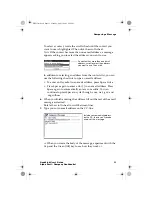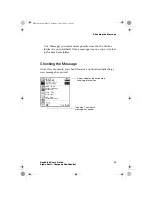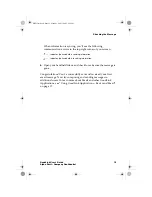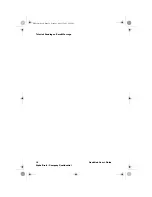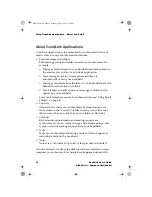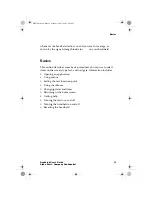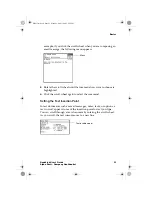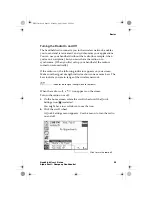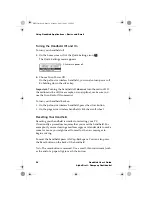Composing a Message
GoodLink User’s Guide
11
Alpha Draft - Company Confidential
To select a contact, rotate the scroll wheel until the contact you
want to use is highlighted. Then click the scroll wheel.
Note: If the contact has more than one email address, a message
appears asking you to select the address you want to use.
In addition to selecting an address from the contacts list, you can
use the following shortcuts to type an email address:
•
To enter an @ symbol in an email address, press Space twice.
•
Press Space again to enter a dot (.) in an email address. Press
Space again to automatically enter a com suffix. You can
continue to press Space to cycle through .com, .net, .gov, and
.org suffixes.
6.
When you finish entering the address, fill out the rest of the email
message as desired.
Rotate the scroll wheel to scroll between lines.
7.
Type your own email address on the CC: line.
<<When you create the body of the message, experiment with the
Cap and the Green (Alt) key to see how they work.>>
If a contact has more than one email
address, scroll to select the address
you want to use. Then click.
Include your own email address
on the CC: line so you’ll receive
a copy of the message.
MobiUser.book Page 11 Monday, April 1, 2002 2:26 PM