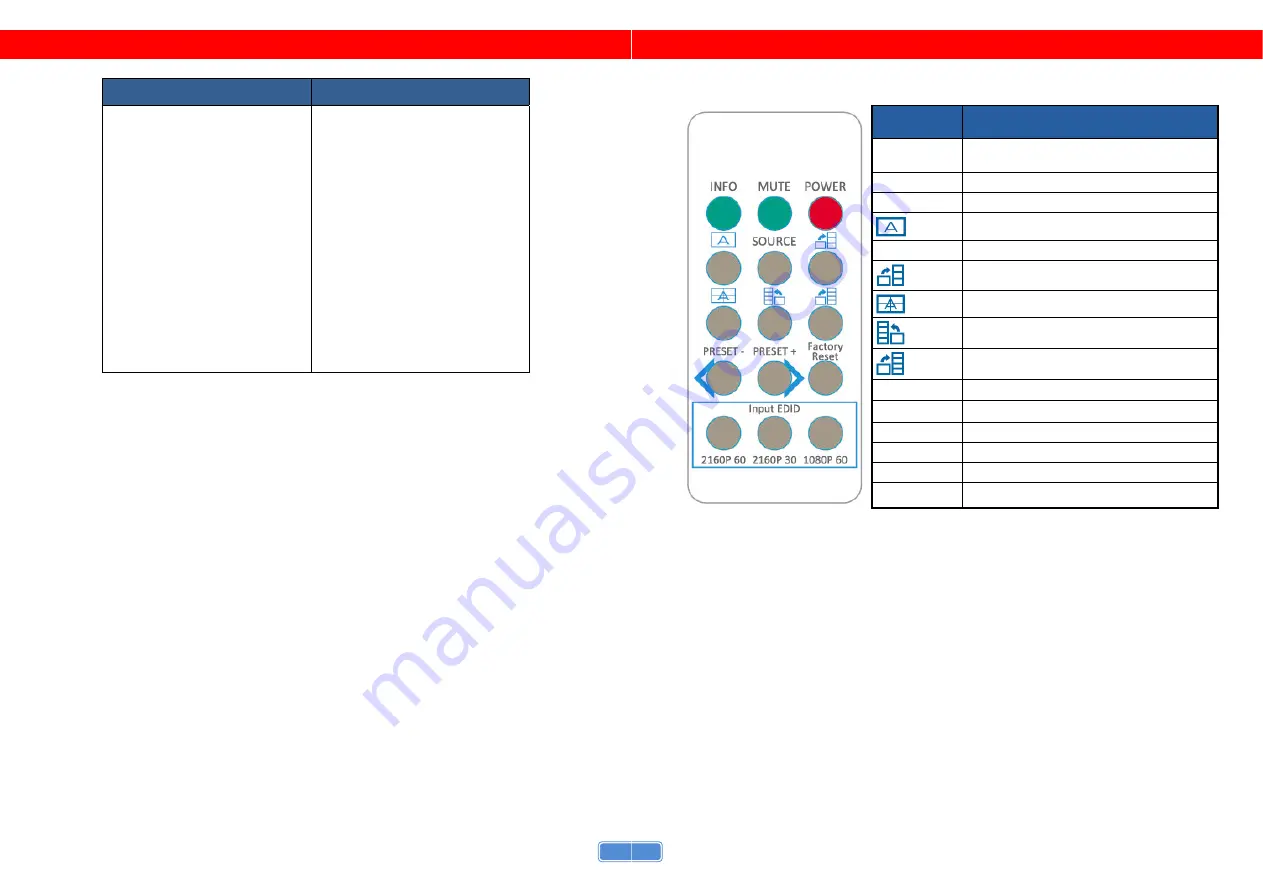
5
SUPPORTED RESOLUTION
Input resolution
Output resolution
720x480@60Hz
720x576@50Hz
1280x720@60Hz
1920x1080@30Hz
1920x1080@60Hz
4K2K@30Hz
4K2K@60Hz (4:2:2 8bits)
4K2K@60Hz (4:4:4 8bits)
640x480@60Hz
720x480@60Hz
720x576@60Hz
800x600@60Hz
1024x768@60Hz
1280x720@60Hz
1280x768@60Hz
1280x960@60Hz
1280x1024@60Hz
1366x768@60Hz
1440x900@60Hz
1680x1050@60Hz
1920x1080@60Hz
1920x1200@60Hz
1600x1200@60Hz
6
OPERATION APPROACH
Method A: IR Remote Control
Button
Function
INFO
Display device status (IN/OUT Resolution,
EDID, Layout)
MUTE
Turn off the stereo audio output
POWER
Power ON/OFF the video wall processor
Fast switch to VW1x1 (Full Screen)
SOURCE
Source setting (HDMI or DisplayPort)
Fast switch to VW3x1 (+90°)
Fast switch to VW2x2
Fast switch to VW4x1 (-90°)
Fast switch to VW4x1 (+90°)
PRESET-
Previous custom layout
Next custom layout
Factory Reset
Factory default reset
2160p 60
Default EDID 2160p 60
2160p 30
Default EDID 2160p 30
1080p 60
Default EDID 1080p 60





























