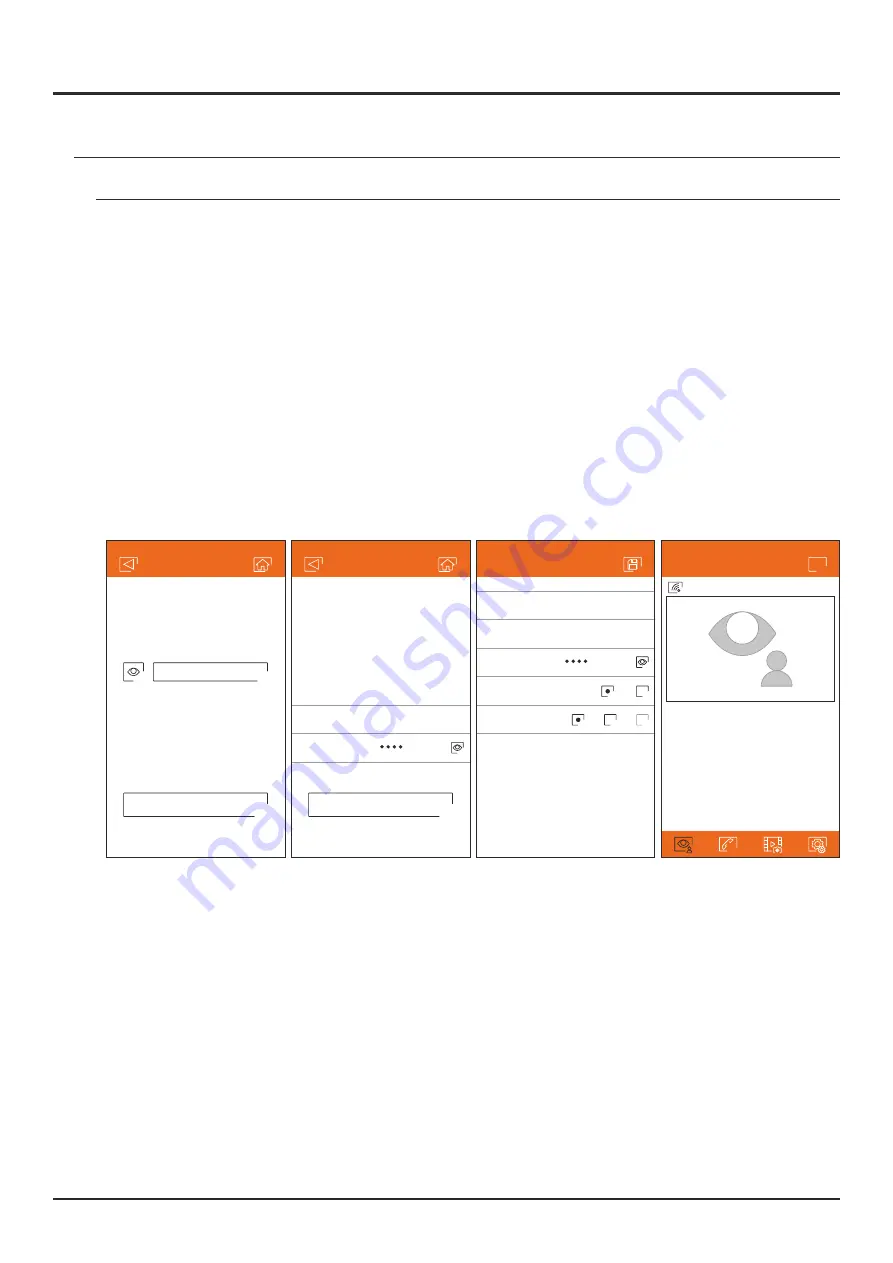
!
Monitors
Villa
+
New monitor
Name
Casa
UID
ae01096a7e
Door panels
2
1
Cameras
2
1
0
Password
Next
New monitor
SSID
MyWiFi
Password
Enter Wi-Fi network
your monitor should
connect to.
If you have more than one,
select the nearest network
to your monitor location.
Enter Wi-Fi password for
“MyWiFi”
Next
New monitor
23
Enter the password for accessing the network. If you are registering on a device with an iOS operating system,
manually enter the SSID identifier of the network. Pressing "Next" will start the pairing process, which can take
up to two and a half minutes.
If the pairing process ends successfully, the basic monitor configuration screen will be displayed. Give it a name to
differentiate it from other possible monitors registered on your phone. The factory default for the connection
password is "1234." This password can only be changed once the monitor is registered. If the monitor is
connected to a second door panel or CCTV cameras, indicate it.
If, on the contrary, the pairing process failed, go to the Wi-Fi screen of the monitor settings menu and verify that it’s
connected to your Wi-Fi network: the name of your network should appear in the SSID field and the upper right
of the screen should show the intensity bars of the connection signal. In affirmative case, register the monitor
with the option "Monitor connected to the network".
Once the process is finished, the registered monitor will appear as available.
Android only screen
iOS only screen
SOUL S5110/ART 7W VIDEO INTERCOM KIT
G2Call APP
Initial registration of a monitor to a Wi-Fi network
All manuals and user guides at all-guides.com






























