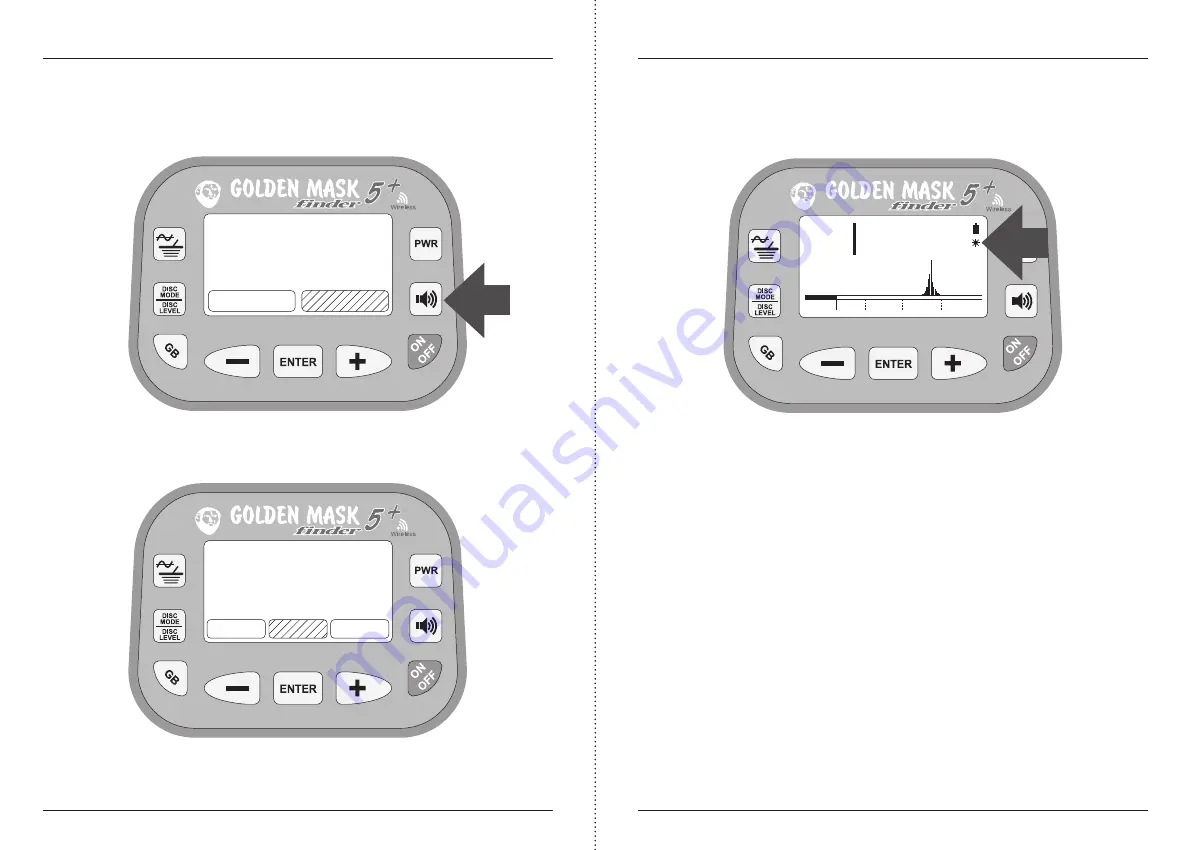
Golden Mask 5+ User Guide
GMD -
www.goldenmaskdetectors.com - Golden Mask Official Distributor
20
Golden Mask 5+ User Guide
GMD -
www.goldenmaskdetectors.com - Golden Mask Official Distributor
21
Setting the sound tone
You can tune-up the sound frequencies for different targets by selecting the sound but-
ton (with the speaker icon), then select the TONE option and confirm with ENTER.
Then select the tone you want to change (for non-ferrous, ferrous or all targets) and select
the desired frequency by pressing the - and + buttons. As usual, confirm your choice by
pressing the ENTER button. The tone for All Metal mode applies to Mono-tone mode also.
A new screen with tone values will appear. Select the desired tone by pressing the - and +
buttons. On every change, you will hear the signal from your selection, Once you choose
the sound you like, confirm your choice by pressing the ENTER button.
Turning-on the backlight
To turn-on the LCD screen backlight (for search when it’s dark), just short-press the POWER
LEVEL button and wait until the backlight icon appears.
To turn the backlight off, short-press the POWER LEVEL button once. As simple as that.
When the backlight is activated, a small icon appears below the battery icon on the main
screen to show you the backlight is on when
Controlling the LCD screen contrast
You can change the LCD screen contrast. To do this, short-press the ON/OFF button, then
press the - and + buttons within 3 seconds after you’ve pressed the ON/OFF button. If you
don’t press any button within 3 seconds, the backlight will be activated or deactivated.
Using the wireless headphones (except Light version)
Your Golden Mask 5+ is delivered with wireless headphones WS105. The wireless transmit-
ter is integrated in the battery compartment of the detector.
At the backside of the battery compartment you will find a small switch that routes the
sound signal to the speaker or to the wireless transmitter. To use the wireless headphones,
you just switch to WS position and the sound goes to the wireless transmitter. Now you
have to switch-on the headphones by pressing and holding for 2 seconds the on/off but-
ton. When the headphones are ready to work, a red light will start to blink.
When used with the GM5, the WS105 headphones are operated by the three buttons on
the right earphone: on/off, and volume-. The three other buttons on the left
earphone are not used.
SELECT TONE
non-FE
All
ferrous
18 kHz
BITONAL
GB 30
GAIN 1
THRESHOLD 25
P.BOX LOW
+
69
IRON
FOIL NICKEL COPPER SILVER
SELECT
volume
tone














