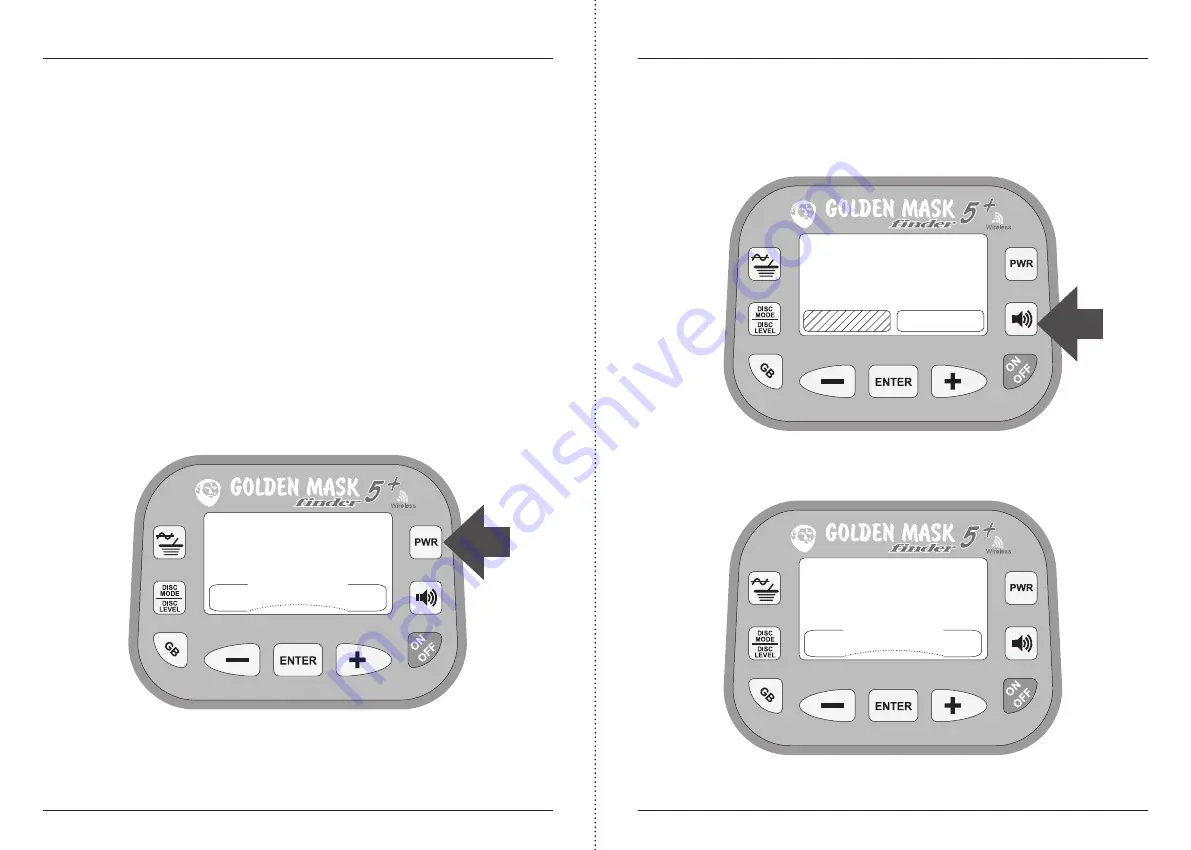
Golden Mask 5+ User Guide
GMD -
www.goldenmaskdetectors.com - Golden Mask Official Distributor
18
Golden Mask 5+ User Guide
GMD -
www.goldenmaskdetectors.com - Golden Mask Official Distributor
19
Setting the PowerBox
The power Box is an additional signal amplifier, used to achieve better depth of detec-
tion. There are two options: Low and High, Low is the default setting. If set to Low, the
Golden Mask 5+ will have the same depth as the original GM5. With PowerBox set to High,
the depth of detection increases around 20% (on normal soil conditions). This could be
great, but not always. The additional amplification of the signal could sometimes lead to
problems. For example, the detector becomes more sensitive to EMIs or if you are on a
mineralized ground, you could experience difficulties ground-balancing the machine. The
number of the so-called ghost signals also increases.
If the number of ghost signals increases significantly and you’re not comfortable with
this, you have two options: 1. To lower the Gain value; 2. To decrease the Threshold value.
The second option is recommended only if after lowering the Gain, you are still receiving
too many ghost signals. Be aware that the main reason for ghost signals and a “nervous”
detector are the electromagnetic fields around you. So, first use the Frequency Shift to
eliminate EMIs, then try the above two options.
The PowerBox setting is related to the working frequency. In other words, you could set
different values for the two working frequencies. The detector will remember the setting,
so next time you turn-on the detector, the settings for the PowerBox will be the same.
Now you will probably ask: when should I use the PowerBox High setting? And the simple
answer is: always when possible.
To set the PowerBox value, press the PWR button, select the PBox option and confirm with
ENTER. A new screen with 8 and 18kHz options will appear. Select the working frequency
you want to set the PBox value for and confirm with ENTER. A new screen with the two op-
tions will appear - Low and High. Select the desired value and confirm with ENTER.
Setting the sound volume
To set the sound options, press the tone button at the middle of the right column on the
control panel of the detector. A screen with options (that you already know from setting
other options) will appear. Select the VOLUME option and confirm your choice with the
ENTER button.
Now you will see a screen with number. By selecting the desired value with - and + but-
tons, you change the sound volume. At every push of a button, you will hear a sound.
When the sound volume matches your desired level, confirm with the ENTER button.
Note that the speaker volume control works only at Gain 0. At Gain 1 & 2, the speaker vol-
ume cannot be controlled. The headphones volume is controlled from the headphones.
SELECT
volume
tone
VOLUME
4
5
3
POWER BOX
18 kHz
LOW HIGH




























