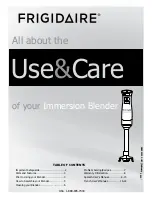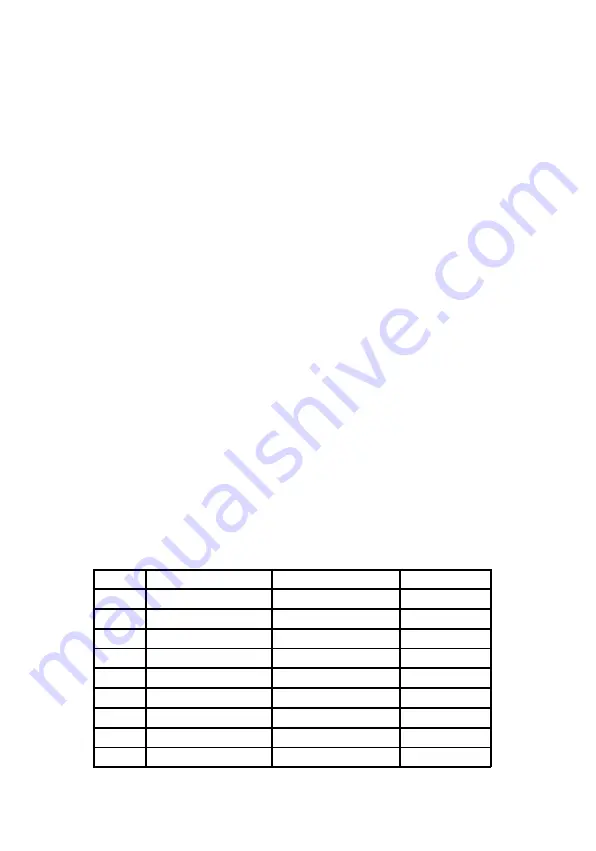
4
Package Contents
•
1080p Wireless HDMI Extender - 100m (1 TX and 1
RX)
•
IR blaster cable (1pc)
•
IR receiver cable (1pc)
•
Antenna (4pcs)
•
Power adapter (2pcs)
•
User guide
Installation Requirements
1.
HDMI source device (DVD player, set top box, PC,
etc.)
2.
HDMI display device (SDTV/Monitor, HDTV/
Monitor, projector, etc.)
3.
HDMI cables (not included)
Wireless Frequency
The extender scans then selects the least occupied wireless
frequency when powered on. Once the frequency is set,
it will not change during operation. To avoid interference,
power cycle the TX and RX to scan for new 5G frequency.
Channel
Center Frequency (MHz)
Frequency Range (MHz)
Bandwidth (MHz)
36
5180
5170 - 5190
20
40
5200
5190 - 5210
20
44
5220
5210 - 5230
20
48
5240
5230 - 5250
20
149
5745
5735 - 5755
20
153
5765
5755 - 5775
20
157
5785
5775 - 5795
20
161
5805
5795 - 5815
20
165
5825
5815 - 5835
20