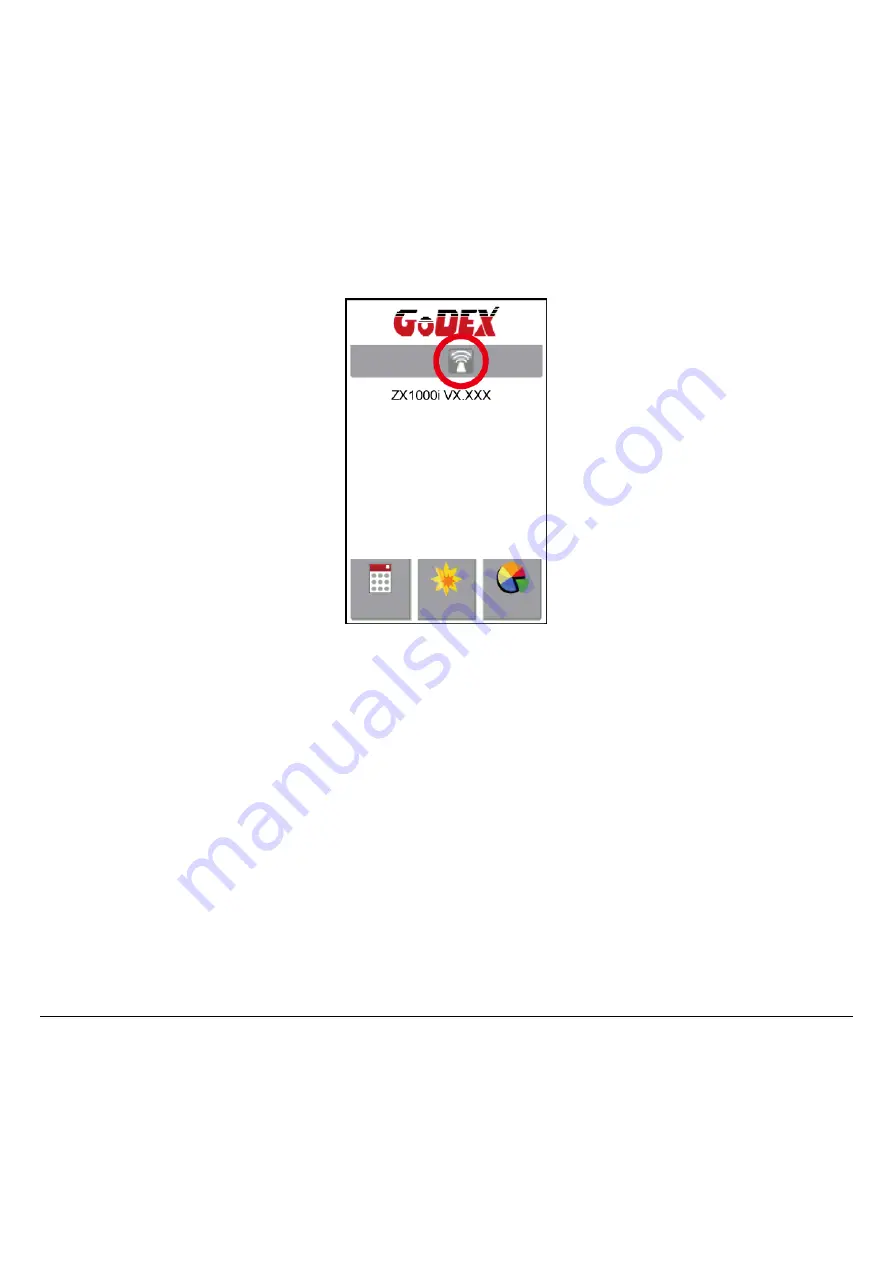
APPENDIX ─
Wi-Fi setting
Steps for setting Wi-Fi module
Step 1. Power off the printer.
Step 2. Install the Wi-Fi module.
Note : Methods for installing Wi-Fi module, please refer to Wi-Fi module installation.
Step 3. Power on the printer and wait 15 seconds. The main manu will display gray Wi-Fi icon and it means that the Wi-Fi module is already
detected by the printer, as the figure below indicates.
Note
* The firmware version of the printer should be above V.2005,otherwise you can not use Wi-Fi function.
**
**
GoLabel version should be above V1.12,otherwise you can not use Wi-Fi Tool function.
*** When a Wi-Fi module is installed into a printer, the Ethernet of the printer will lose its function.
Ready
Main
Wizard
Test
Содержание ZX1000i Series
Страница 19: ...7 Once the driver installation is complete the new printer should appear in the Printers and Faxes folder ...
Страница 29: ...Win 1254 Win 1255 Win 1257 Label Setting Rotation X offset Y offset Start Offset ...
Страница 75: ...5 Click WiFi Setting icon 6 Click Quick Setting icon ...
Страница 76: ...7 Click the Search button ...
Страница 77: ...8 Select server and click next button 9 Enter the password set on the server side and click the Setting button ...






























