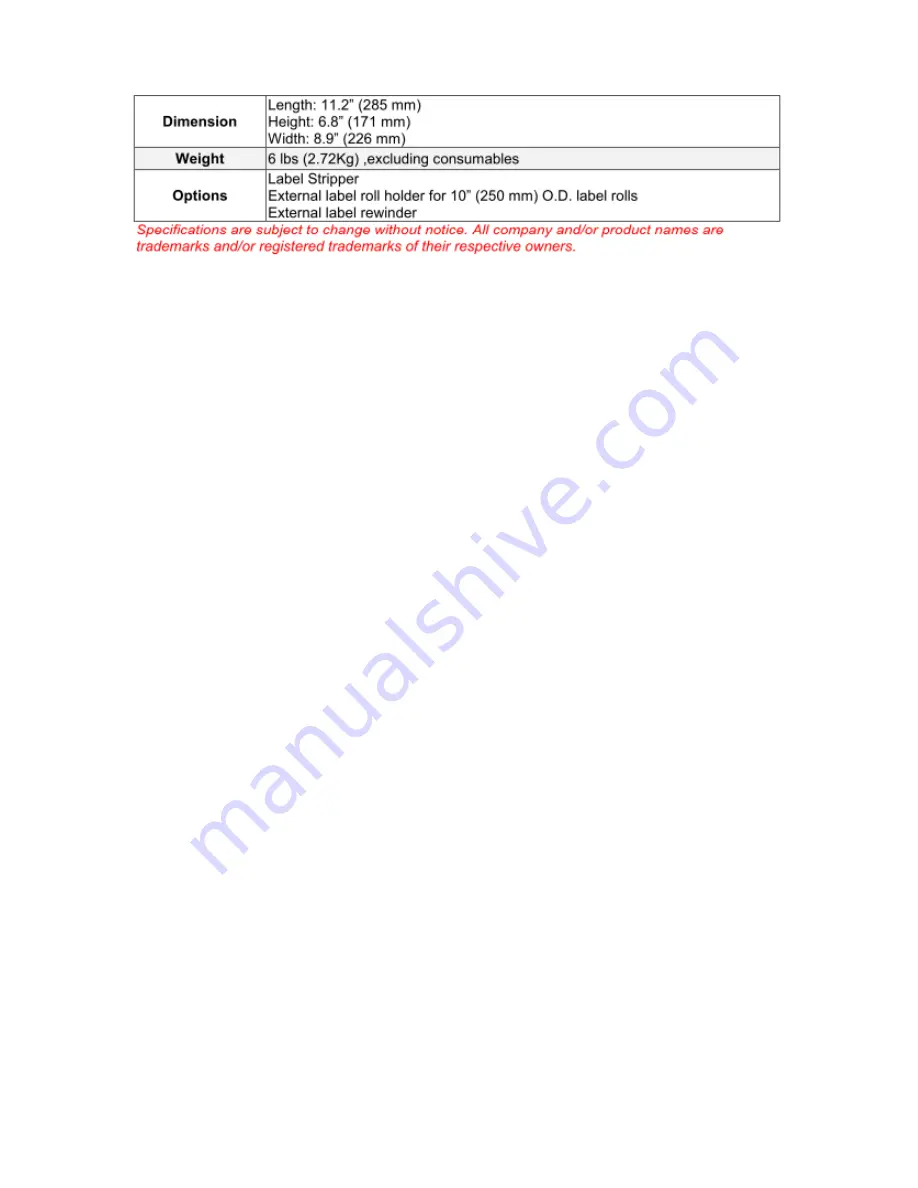
STE5 Operation Manual
6
Barcodes
1-D Bar codes:
Code 39, Code 93, Code 128 (subset A, B, C), UCC/EAN-128 K-Mart,
UCC/EAN-128, UPC A / E (add on 2 & 5), I 2 of 5, I 2 of 5 with Shipping Bearer
Bars, EAN 8 / 13 (add on 2 & 5), Codabar, Post NET, EAN 128, DUN 14, HIBC,
MSI (1 Mod 10), Random Weight, Telepen, FIM, China Postal Code, RPS 128
and GS1 DataBar
2-D Bar codes:
PDF417, Datamatrix code, MaxiCode, QR code and Micro QR code
Code Pages
CODEPAGE 437, 850, 851, 852, 855, 857, 860, 861, 862, 863, 865, 866, 869,
737
WINDOWS 1250, 1251, 1252, 1253, 1254, 1255
Unicode (UTF8, UTF16)
Graphics
Resident graphic file types are BMP and PCX, other graphic formats are
downloadable from the software
Interfaces
Serial port: RS-232 (DB-9)
USB port (default on)
Parallel port: Centronics 36-pin
Control Panel
Two bi-color status-LEDs: Ready, Status
Control key: FEED
Power
Auto Switching 100-240VAC, 50-60Hz
Environment
Operation temperature: 41°F to 104°F (5°C to 40°C)
Storage temperature: -4°F to 122°F (-20°C to 50°C)
Humidity
Operation: 30-85%, non-condensing.
Storage: 10-90%, non-condensing.
Agency
Approvals
FCC part 15C class B
Dimension
Length: 11.2” (285 mm)
Height: 6.8” (171 mm)
Width: 8.9” (226 mm)
Weight
6 lbs (2.72Kg) ,excluding consumables
Options
Label Stripper
External label roll holder for 10” (250 mm) O.D. label rolls
External label rewinder
Specifications are subject to change without notice. All company and/or product names are
trademarks and/or registered trademarks of their respective owners.
Содержание STE5
Страница 1: ...P N 920 013911 00 Rev D 03 2013 ...
Страница 35: ......








































