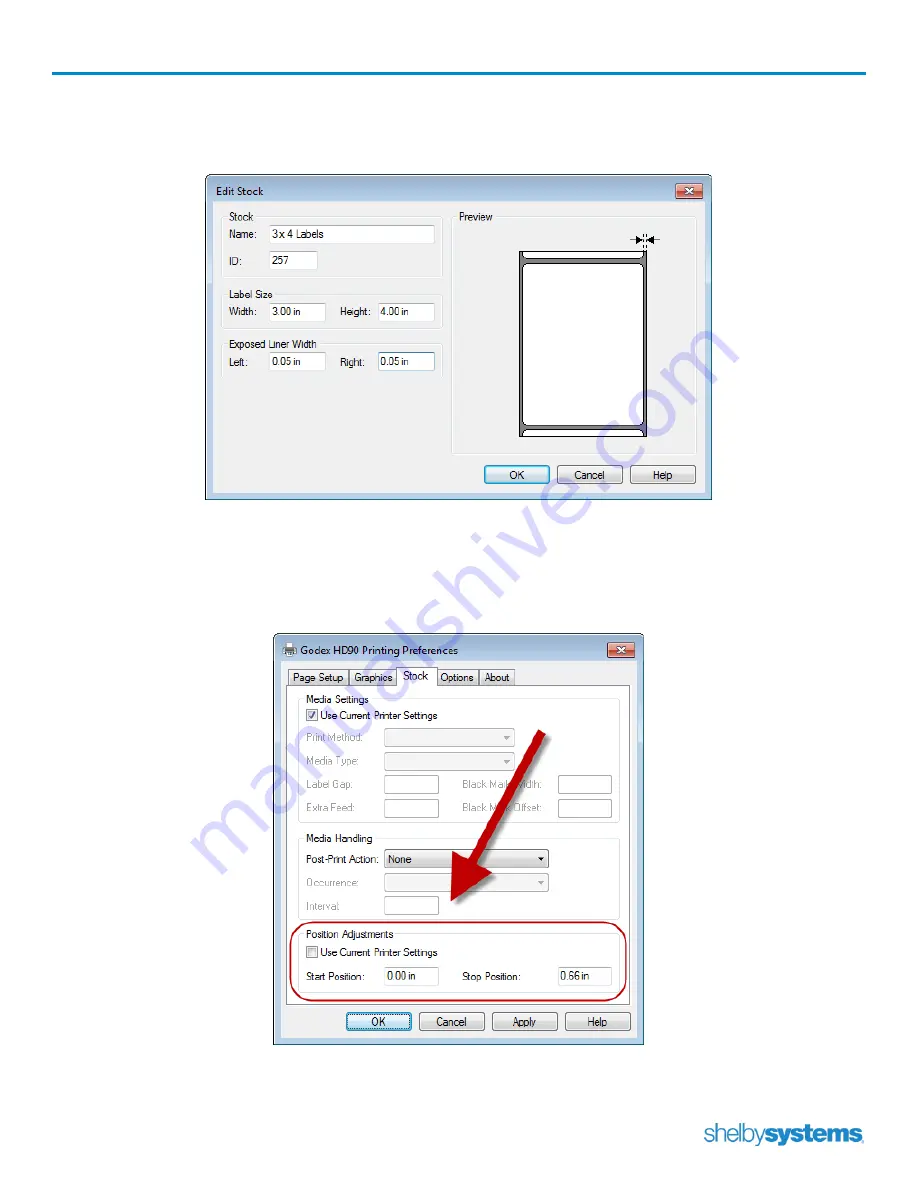
Godex Label Printer User Guide
Page 24
3.
Make sure the Stock drop-down option matches the size label stock you are using. If it does not match,
select the correct size from the drop-down menu or click the New button to add a new size. The
screenshot below shows a typical setup for a 3 x 4 label.
4.
Once the correct stock size appears in the Page Setup tab drop-down, click onto the Stock tab.
5.
Uncheck the Use Current Settings for the Position Adjustments section and enter .66 as the Stop
Position. This is the setting for an upward tearing motion. A downward tearing motion is facilitated by
a setting of .51.
6.
Click OK to accept the new settings as the default preferences for the Godex label printer.
















































