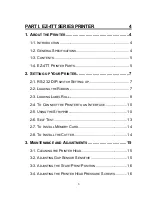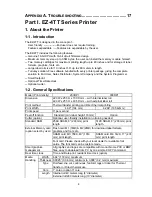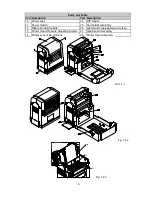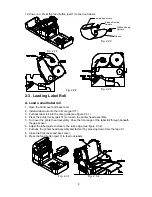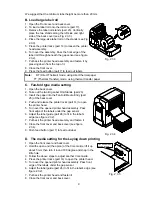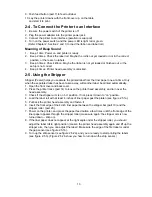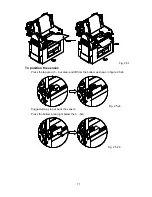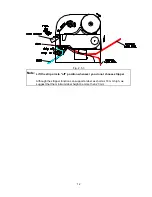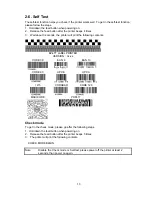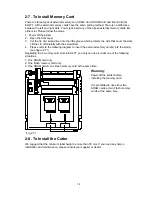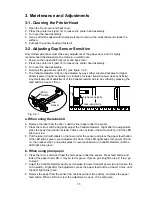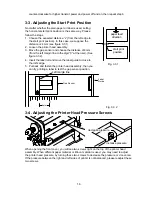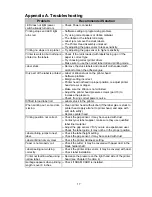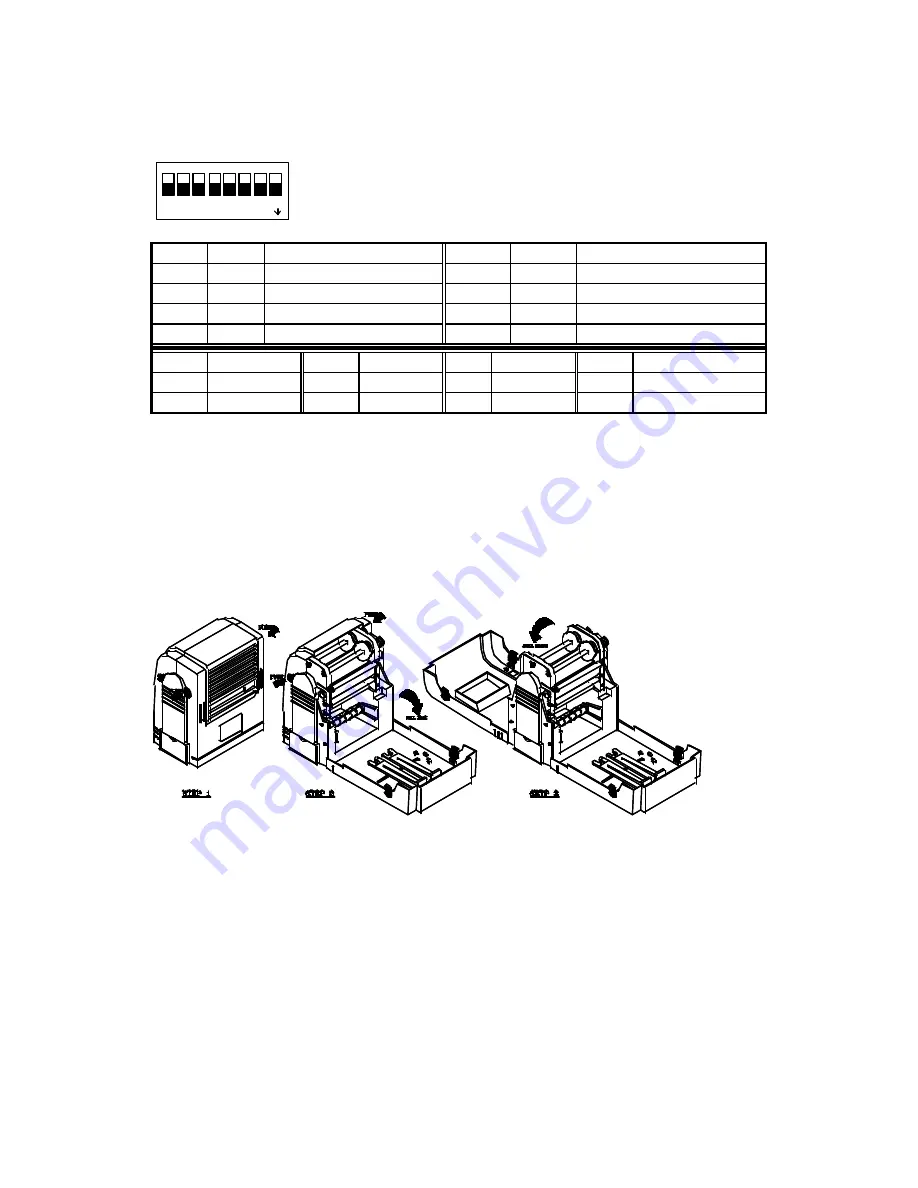
7
2. Setting up Your Printer
2-1. RS-232 DIP-switch Setting-up
DIP
1
2
3
4
5
6
7
8
ON
Fig. 2.1 DIP-Switch (part 24)
Warning:
Power off before setting DIP-Switch.
SW1
SW2
baud rate
SW3
SW4
parity
off
off
4800
off
off
non parity
on
off
9600
on
off
odd parity
off
on
19200
off
on
even parity
on
on
38400
on
on
no used
SW5 data length SW6
stop bit
SW7
cutter
SW8
mode
off
7 bit
off
1
off
disable
off
Thermal Transfer
on
8 bit
on
2
on
enable
on
Direct Thermal
2-2. Loading the Ribbon
Only the Thermal Transfer Mode needs ribbon. If you choose the Direct Thermal Mode, just
install the direct thermal paper into your printer (see Chapter 2 Section 3). When choosing
Thermal Transfer Mode, follow these steps to load the ribbon.
1. Power off and choose Thermal Transfer Mode (SW8 off).
2. Open the back cover by pressing the two locking tenons on the left and right sides (part 5).
Lay down the back cover (see figure 2.2.1 step 2).
3. Open the front cover by pressing the two locking tenons on the left and right sides (part 4).
Lay down the front cover (see figure 2.2.1 step 3).
Fig. 2.2.1
4. By pressing toward the cap-side, take out the ribbon supply spindle (part 21) and the rewind
spindle (part 12). (see figure 2.2.2)
5. Install a new ribbon onto the supply spindle, and install a empty paper core onto the rewind
spindle (see figure 2.2.3)
6. Put back the supply spindle and the rewind spindle.
7. Press the two printer locks (part 14) to loosen the printer head assembly.
8. Turn over the head assembly. Pass the front edge of the new ribbon through between the
assembly and the strip sensor (part 16), then stick the front edge to the paper core of the
rewind spindle (see figure 2.2.4).
9. To load the label roll (see Chapter 2, Section 3).
10. Put back the printer head assembly and fasten it by pressing down from the top of it (see
figure 2.2.5).
11. Close the front cover and back cover.
Содержание EZ-2P
Страница 1: ...EZ 4TT 4TK 2P 4P User s Manual ...