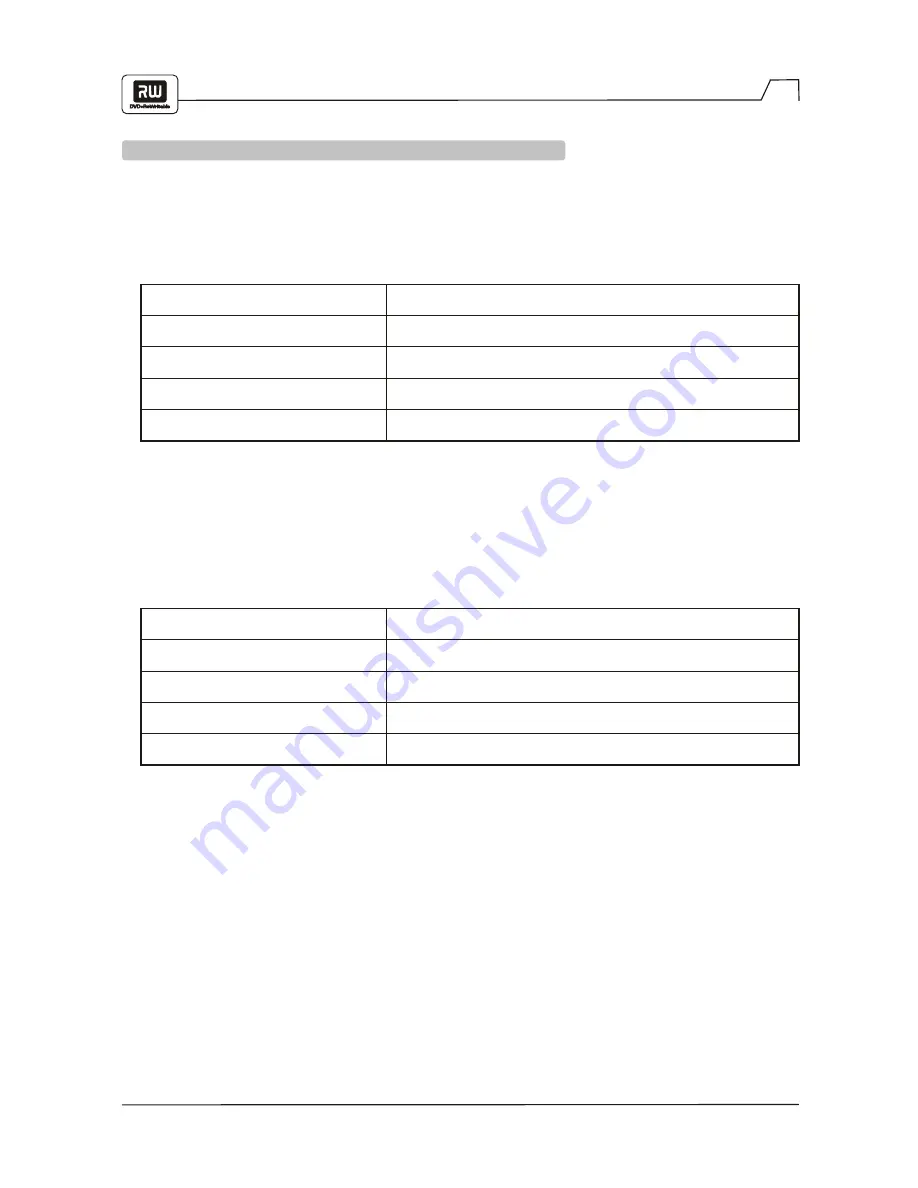
37
Specifications
DVD VIDEO PLAYER/OUTPUTS/SUPPLIED ACCESSORIES
SUPPLIED ACCESSORIES
PERSONAL VIDEO RECORDER
Power supply
Power consumption
Mass
External dimensions
Signal system
120V AC 60 Hz
28W
11.5 Ibs (5.2 kg)
17.1"x3"x11" (435mm x 75mm x 280 mm (WxHxD)
NTSC
Audio cable (red and white)
Remote control
Batteries (AAA)
Video cable (yellow)
User's manual
1 pair
1
2
1
1

















