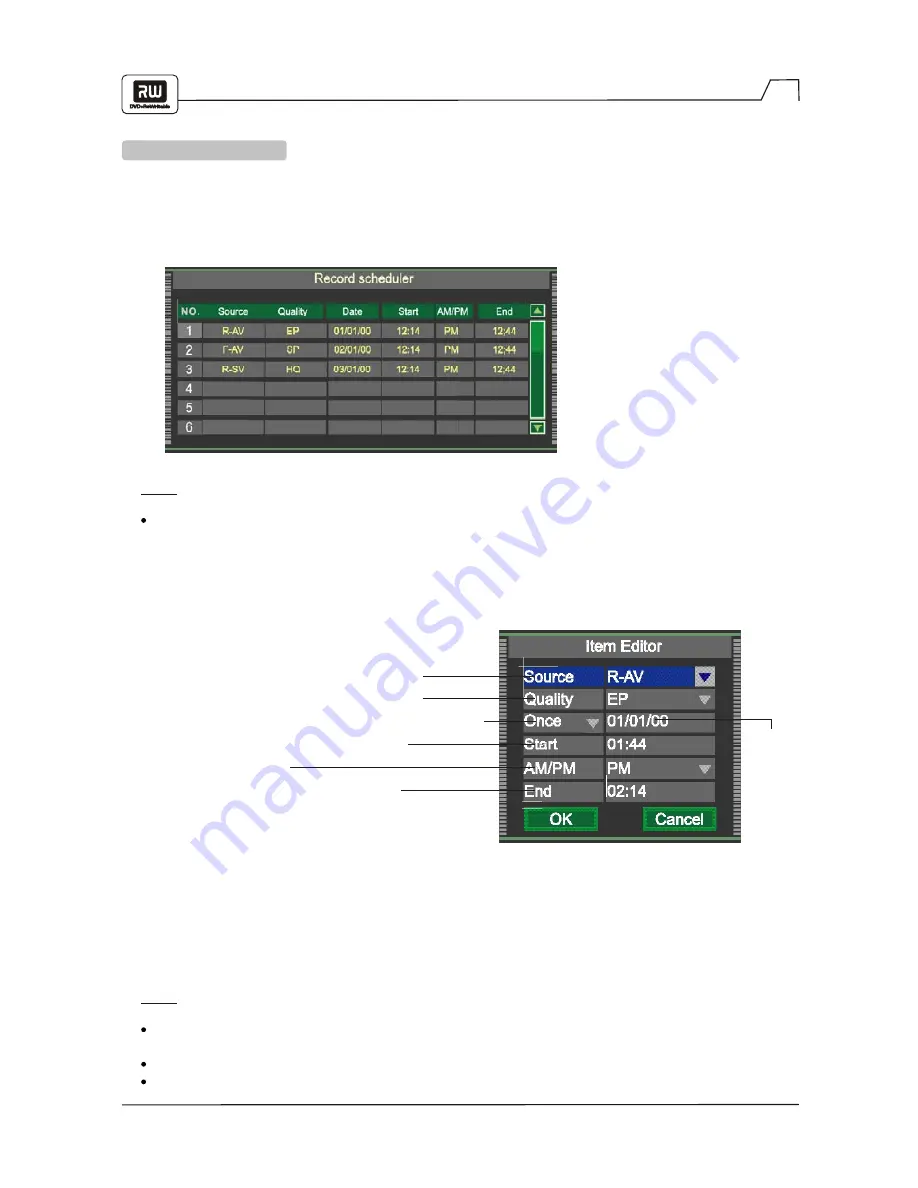
31
Recording Options
TIMER RECORDING
1. Make sure the clock is set accurately as shown on page 30.
2. Press the TIMER button to display the record scheduler.
NOTE:
To delete a programmed event, use the UP/DOWN arrow keys to highlight it and press ADD/CLEAR.
3. Use the UP/DOWN arrow keys to highlight an event and press ENTER. The Item Editor dialog
box will be displayed as shown. While in the Item Editor, use the arrow keys and the ENTER
button to select and set each option.
4. Select OK or press ENTER to save your settings.
5. Five minutes before the timer recording begins, a dialog box will appear on your TV screen
prompting you to confirm or cancel the event. If you do not make any selection, the timer
recording will proceed as scheduled.
NOTE:
If the recorder is in standby mode (plugged in but powered off), it will turn on automatically two minutes
before the start of the timer recording.
During recording, you can press STOP to interrupt the recording.
A DVD+RW/DVD+R disc can record for up to 366 minutes, and up to 48 titles.
Select your input source (see page 29).
Select the record quality (see page 29).
Select the record frequency (once, daily or weekly).
Select the timer recording start time.
Select AM or PM.
Select the timer recording end time.
mm/dd/yy























