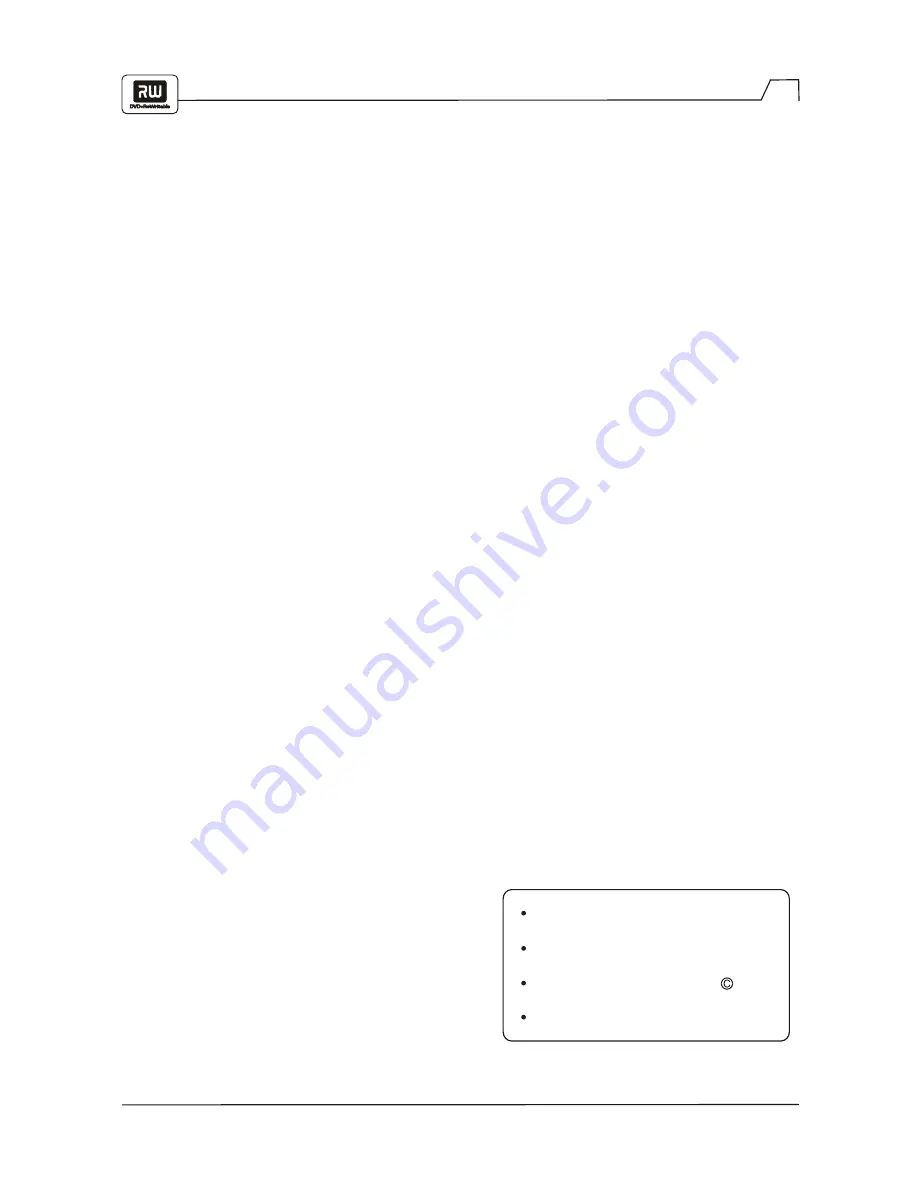
Manufactured under License from Dolby
Laboratories.
"Dolby" and the double-D symbol are
trademarks of Dolby Laboratories.
Confidential Unpublished Works. 1992
-1997 Dolby Laboratories.
All rights reserved.
Precautions
2
11.
POWER SOURCES
- This product should be
operated only from the type of power source
indicated on the making label. If you are not sure
of the type of power supply to your home,
consult your product dealer or local power
company. For products intended to operate from
battery power, or other sources, refer to the
operating instructions.
12.
DAMAGE REQUIRING SERVICE
- Unplug this
product from the wall outlet and refer servicing to
qualified service personnel under the following
conditions:
a) When the power-supply cord or plug is damaged.
b) If liquid has been spilled, or objects have fallen
into the product.
c) If the product has been exposed to rain or water.
d) If the product does not operate normally by
following the operating instructions. Adjust only
those controls that are covered by the operating
instructions as an improper adjustment of other
controls may result in damage and will often
require extensive work by a qualified technician
to restore the product to its normal operation.
e) If the product has been dropped or damaged in
any way.
f) When the product exhibits a distinct change in
performance, this indicates a need for service.
13.
POWER-CORD PROTECTION
- Power-supply
cords should be routed so that they are not likely
to be walked on or pinched by items placed upon
or against them, paying particular attention to
cords at plugs, convenience receptacles, and the
point where they exit from the product.
14.
LIGHTNING
- For added protection for this
product during a lightning storm, or when it is
left unattended and unused for long periods of
time, unplug it from the wall outlet and disconnect
the antenna or cable system. This will prevent
damage to the product due to lightning and power-
line surges.
15.
OVERLOADING
- Do not overload wall out-
lets, extension cords, or integral convenience
receptacles, as this can result in a risk of fire
or electric shock.
16.
OBJECT AND LIQUID ENTRY
- Never push
objects of any kind into this product through
openings, as they may touch dangerous volt-
age points or shout-out parts that could result
in a fire or electric shock. Never spill liquid of
any kind on the product.
17.
SERVICING
- Do not attempt to service this
product yourself.
18.
REPLACEMENT PARTS
- When replacement
parts are required, be sure the service technician
has used replacement parts specified by the
manufacturer or that have the same
characteristics as the original part. Unauthorized
substitutions may result in fire, electric shock or
other hazards.
19.
SAFETY CHECK
- Upon completion of any
service or repairs to this product, ask the service
technician to perform safety checks to determine
that the product is in proper operating condition.
20.
WALL OR CEILING MOUNTING
- The product
should be mounted to a wall or ceiling only as
recommended by the manufacturer.
21.
HEAT
- The product should be situated away
from heat sources such as radiators, heat
registers, stoves or other products (including
amplifiers) that produce heat.


















