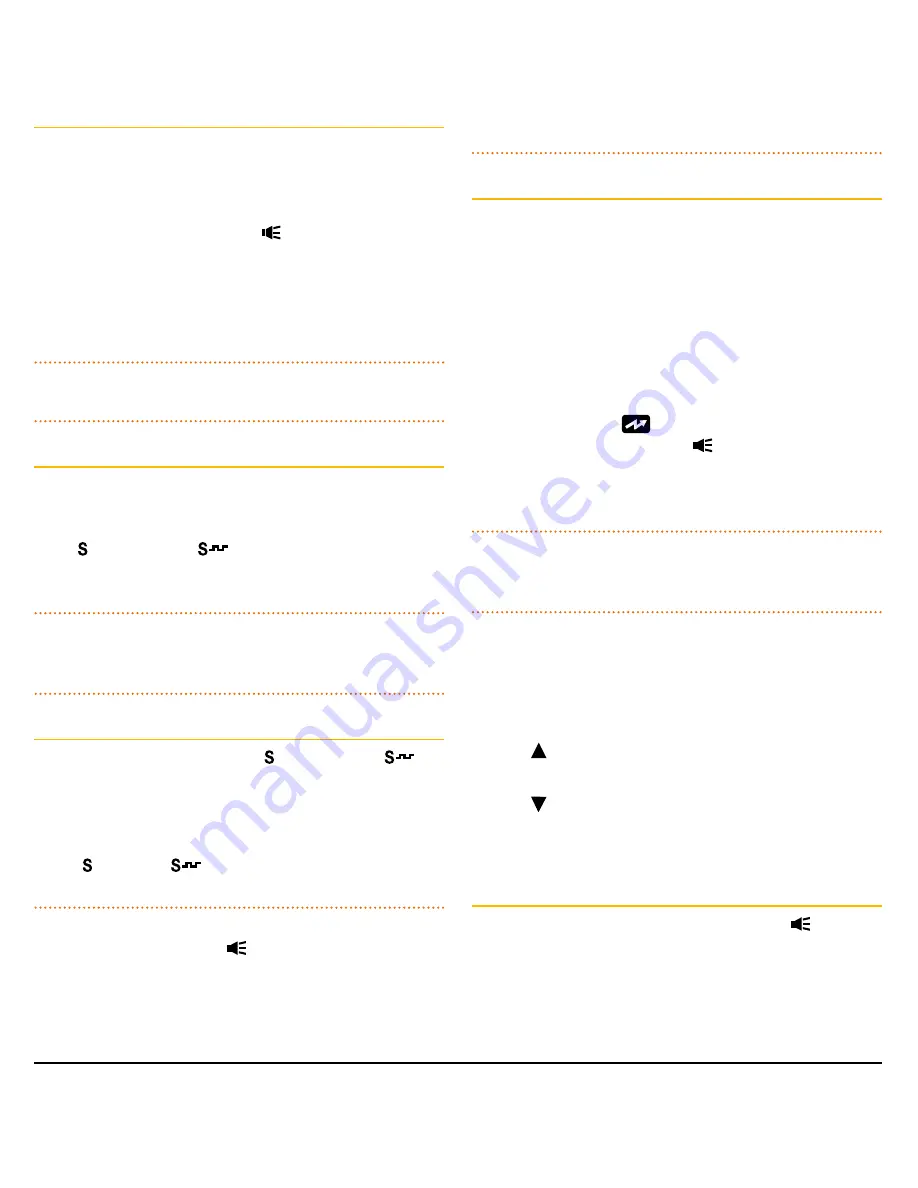
PA G E 2 0 I N S T R U C T I O N M A N UA L
T X 3 5 5 0 S
Enabling CTCSS/DCS on a Channel (Silent mode)
Enabling CTCSS/DCS on a channel will prevent the Squelch
from opening on that channel unless the incoming signal
matches your selected CTCSS/DCS tone. Other users on the
same channel who are not using your CTCSS/DCS tone will
still be received by your radio (the icon will still appear on
the display) – but their voice will not be heard in the speaker.
Only when someone transmits on the channel using your
CTCSS/DCS tone will the Squelch open to allow the signal to
be heard. Channels where CTCSS/DCS have been enabled are
said to be in ‘Silent mode’.
NOTE:
Silent mode can be enabled on any channel except
emergency channels 5 and 35.
To Enable Silent Mode on a Channel:
1. Select the required channel.
2. Press and hold the
SQL
key until a high beep is heard.
3. An icon (CTCSS) or
icon (DCS) will be displayed in
the lower right of the display to indicate Silent mode is
now enabled on that channel.
NOTE:
You cannot enable Silent mode unless a CTCSS or
DCS tone has been selected in the Configuration menu. If
CTCSS/DCS has been set to OFF, Silent mode is inhibited.
To Disable Silent Mode on a Channel:
1. Select the required channel. An icon (CTCSS) or
icon (DCS) will be displayed indicating Silent mode is
enabled.
2. Press and hold the
SQL
key until a low beep is heard.
3. The (CTCSS) or
(DCS) icon will disappear to indicate
Silent mode has been removed from that channel.
IMPORTANT:
When Silent mode is enabled on a channel
you should always check the icon for signs of traffic on the
channel before transmitting to ensure you do not accidentally
transmit over the
top of another user. Alternatively, you
can
enable
Busy Lockout
in the
Configuration Menu
which
will automatically prevent your radio from transmitting if the
channel is already in use
Busy Lockout
When using Silent mode with CTCSS/DCS, your radio’s
receiver remains quiet to all signals outside your CTCSS/
DCS group. As a result, if you do not notice when others are
transmitting on your channel you could accidentally transmit
over the top of them.
The Busy Lockout function detects when others outside
your CTCSS/DCS group are transmitting on the channel
and prevents your radio from transmitting over them. If the
channel is busy and you press the
PTT
the radio will emit a
warning beep and the
icon won’t be displayed. When
you release the
PTT
, look for the icon on the display as
an indicator that the channel is in use. If the channel is busy,
simply wait until the channel is clear and press the
PTT
again.
NOTE:
You can also press the
Monitor
key to open
the Squelch and listen for signals on the channel before
transmitting (see Monitor Function directly below).
To enable Busy Lockout
1. Press and hold
MENU
to enter the menu.
2. Press
MENU
repeatedly until ‘BLKxx’ is displayed (where
xx is ‘ON’ or ‘OF’.
3. Press to enable Busy Lockout. ‘BLKON’ will be
displayed.
4. Press to disable Busy Lockout. ‘BLKOF’ will be
displayed.
When finished, briefly press the
PTT
to exit.
Monitor Function
When the current channel is in Silent mode, the icon
may appear but no sound will be heard in the speaker. This
indicates that your radio is receiving a signal that does not
match your CTCSS/DCS tone. If you wish, you can briefly
monitor the channel as described below. This temporarily
disables Silent mode, allowing the signal to be heard.






























