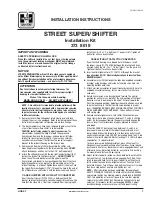GMC Yukon/Yukon XL/Denali Owner Manual (GMNA-Localizing-U.S./
Canada/Mexico-16417394) - 2023 - CRC - 4/26/22
42
Seats and Restraints
The massage feature will turn off after
approximately 20 minutes. Press the
massage On/Off Control (6) to restart the
massage feature.
Memory Seats
Overview
If equipped, the memory seat feature allows
drivers to save their unique driving positions
and a shared exit position. See
“
Saving
Seating Positions
”
later in this section. The
saved positions can be recalled manually by
all drivers, see
“
Manually Recalling Seating
Positions
”
later in this section, and drivers
with remote key 1 and 2 can also recall
them automatically. See
“
Auto Seat Entry
Memory Recall
”
or
“
Auto Seat Exit Memory
Recall
”
later in this section. To enable
automatic recalls, turn on Seat Entry
Memory and/or Seat Exit Memory. See
“
Enabling Automatic Recalls
”
later in this
section. The memory recalls may be
canceled at any time during the recall. See
“
Cancel Memory Seating Recalls
”
later in this
section.
Identifying Driver Number
The vehicle identifies the current driver by
their remote key number 1
–
8. The current
remote key number may be identified by
Driver Information Center (DIC) welcome
message,
“
You are driver x for memory
recalls.
”
This message is displayed the first
few times the vehicle is turned on when a
different remote key is used. For Seat Entry
Memory to work properly, save positions to
the 1 or 2 memory button matching the
driver number of this welcome message. To
aid in identifying remote key IDs, it is
recommended to only carry one remote key
when entering the vehicle. Perform the
following if the welcome message is not
displayed:
1. Move all keys and remote keys away
from the vehicle.
2. Start the vehicle with another remote
key. A DIC welcome message should
display indicating the driver number of
the other remote key. Turn the vehicle
off and remove the other key or remote
key from the vehicle.
3. Start the vehicle with the initial key or
remote key. The DIC welcome message
should display the driver number of the
initial remote key.
Saving Seating Positions
Read these instructions completely before
saving memory positions.
To save preferred driving positions to
1 and 2:
1. Turn the vehicle on or to accessory
mode. A DIC welcome message may
indicate the driver number of the current
remote key. See
“
Identifying Driver
Number
”
previously in this section.
2. Adjust all available memory features to
the desired driving position.
3. Press and release SET; a beep will sound.
4. Immediately upon releasing SET, press
and hold memory button 1 or 2 matching
the current Driver
’
s remote key number
until two beeps sound. If too much time
passes between releasing SET and