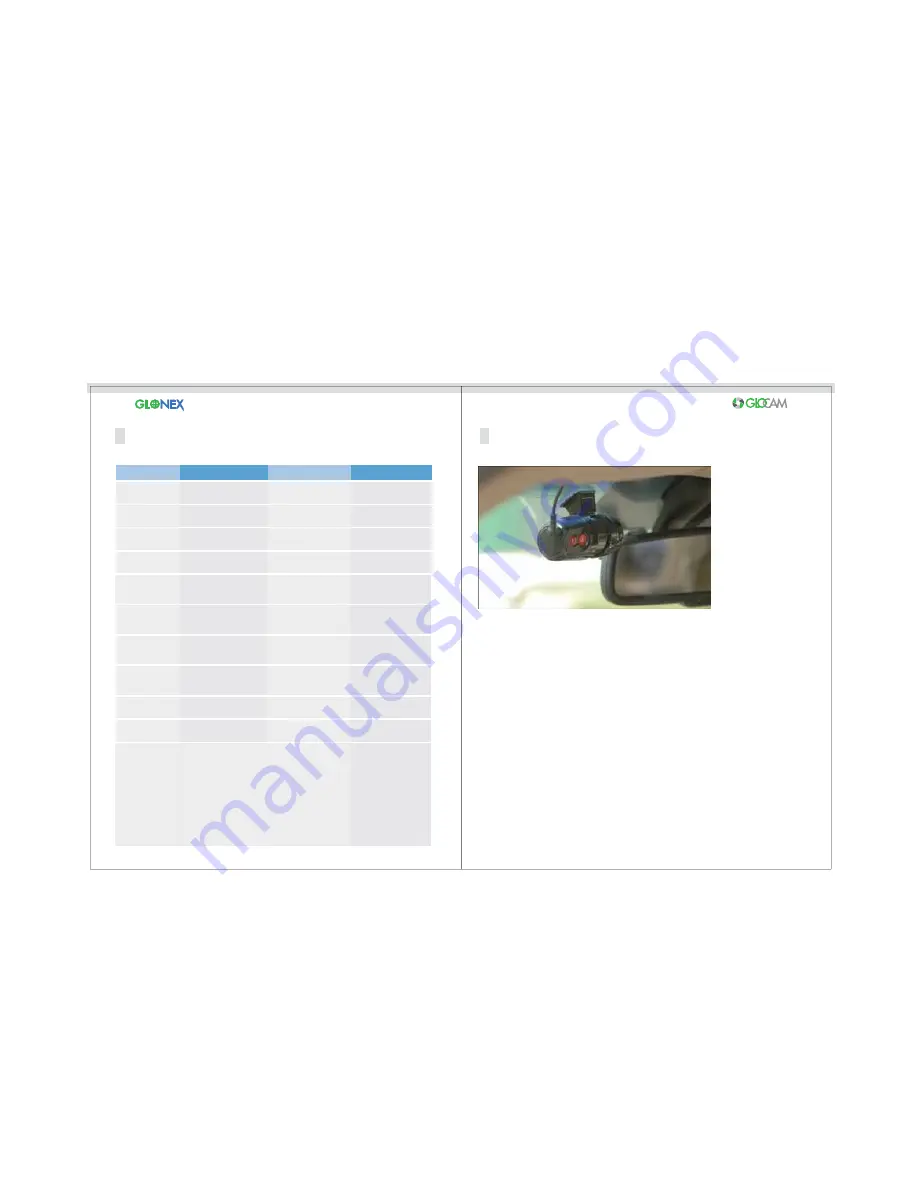
10
9
Operating the Camera
Product Description
T
Recording
After inserting the micro SD™ Card, power up the camera by attaching
the power cord and plugging it into a 12-V receptacle (Cigarette Lighter).
LED will flash purple.
Voice message “Welcome” will be heard.
LED will flash red at 1 second intervals.
Unit will beep when camera is ready to record.
When an event is detected by the G-Sensor, the LED light will flash blue and red.
If there is a substantial bump, dip, swerve or stop the voice message will state
“Event”.
Power Off - LED will cease flashing. When LED light is off, it is safe to remove the
micro SD™ Card without damaging it or the camera.
Parking Mode - LED will flash every 4 seconds. Recording is being saved on the
micro SD™ Card at 10fps.
To save any important recorded data, remove card, copy and save to your
computer.
Power On
The angle of the
front camera
Event Recording
Manual Record
Select the Internal
Voice Recording
Select the Parking
Mode
Power OFF
No insertion
of SD card
Card Errors
Firmware Update
Power connection
to the device
Adjust camera up
and down
Shock detection
Press Manual Record
Button
Press LED
Button (ON/OFF)
Press and hold the Manual
Recording Button
(ON/OFF)
Disconnect the power cable
or turn off engine
Recording start
The front camera
angle adjustment
Event Record Storage
Saves Manual Recording
Voice recording (Default)
ON-flashing red LED
OFF-flashing blue LED
Parking Mode ON/OFF
Flashing LED long
Recording with 10fps
Camera will turn off when
the reserve power is
depleted. (About 5 Min.)
Beeps after
“Welcome”
“Event”
“Manual Recording”
“Audio locked”
“Audio unlocked”
“Parking mode On”
“Parking mode Off”
“Insert SD™ Card”
“Check SD™ Card”
“Start Program Updating”
“Update Completed”
1. Save the new firmware to root of micro SD™ Card
2. Insert the SD™Card into the slot.
3. Connect the Power Cord. This will start the update
mode and voice message will state
“Start Program Updating”.
4. LED will flash Red-Blue-Purple during update.
5. When update is complete, voice message will state
“Update Completed”. The LED will flash purple, and
the unit will beep. When this occurs, disconnect the
power.
Title
Operation
Function
Voice Message
Rear Camera
Control (GC2)
Press and hold LED
Button (ON/OFF)
Rear Camera
ON / OFF
Rear Camera “On”
Rear Camera “Off”












