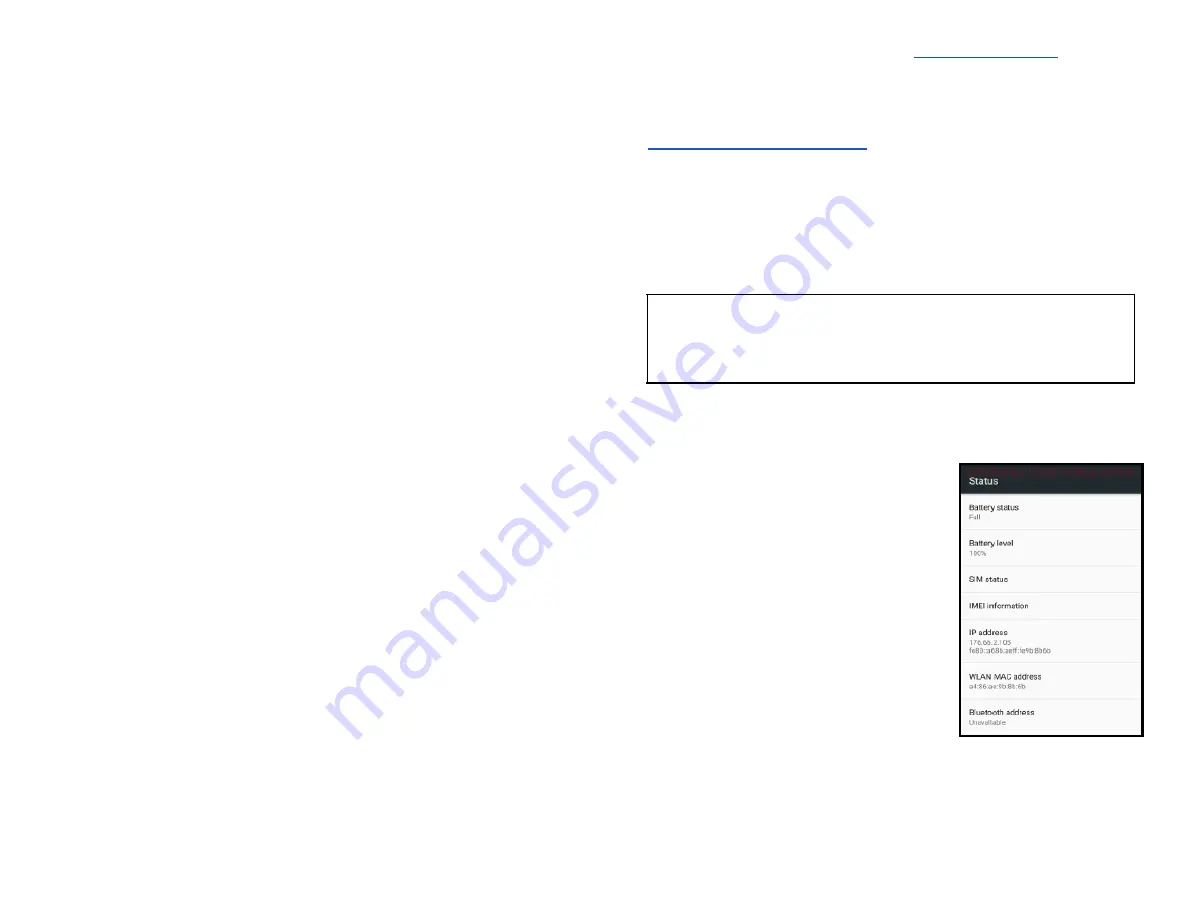
Semi-Integration
configuration with ECR
or internal POS
(Optional)
Global Payments Terminal – S1000F and S1000E can be converted into
semi-integration mode, which allows it to be integrated with your
Electronic Cash Register (ECR) or Internal POS.
Basic semi-integration information
The Global Payments Unified Payments Application (Payments app) in
Semi-Integrated mode supports
2 types of integration
:
●
External integration connects to the Payments app in Semi-Integrated
mode with TCP/IP communication through Wi-Fi.
●
Internal integration requires your POS provider (or VARs) to develop a
separate app to integrate with the Global Payments Unified Payments
Application (Payments app)
Connection settings
The POS/ECR connects to the Payments app in Semi-Integrated mode via
the IP address and communication port of the terminal. Please follow the
steps below to enable semi-integration settings.
1.
Enable Wi-Fi connectivity – Go to the
for the
detailed steps.
2. Get the IP address of the terminal (External ECR only)
3.
Go to the Androids all app page
4. Tap the
[
⚙
] SystemPanel
icon.
5. Enter the default password ‘00000000’ to both of first and second
password on the random number keypad then press
[
↵
]
to close the
keypad.
TIPS:
Remember to change the default password.
6. Tap
[
⬤
] Enter
, the
System Panel
screen is displayed.
7. Tap [
Settings
].
8. Tap [
i
]
About phone
.
9. Tap [
Status
].
10. Scroll down the screen until you see the
section where the IP address is shown.
See sample image on the right.
●
IP Port
○
The default IP Port of UPA in
Semi-Integrated mode is
8080 and 8081.
To enable semi-integration mode, once you have obtained the above
information, please contact Global Payments’ Customer Care at
1-888-682-3309
.
© 2021 Global Payments Inc. All Rights Reserved.
SM212162V2.1EN
30


















