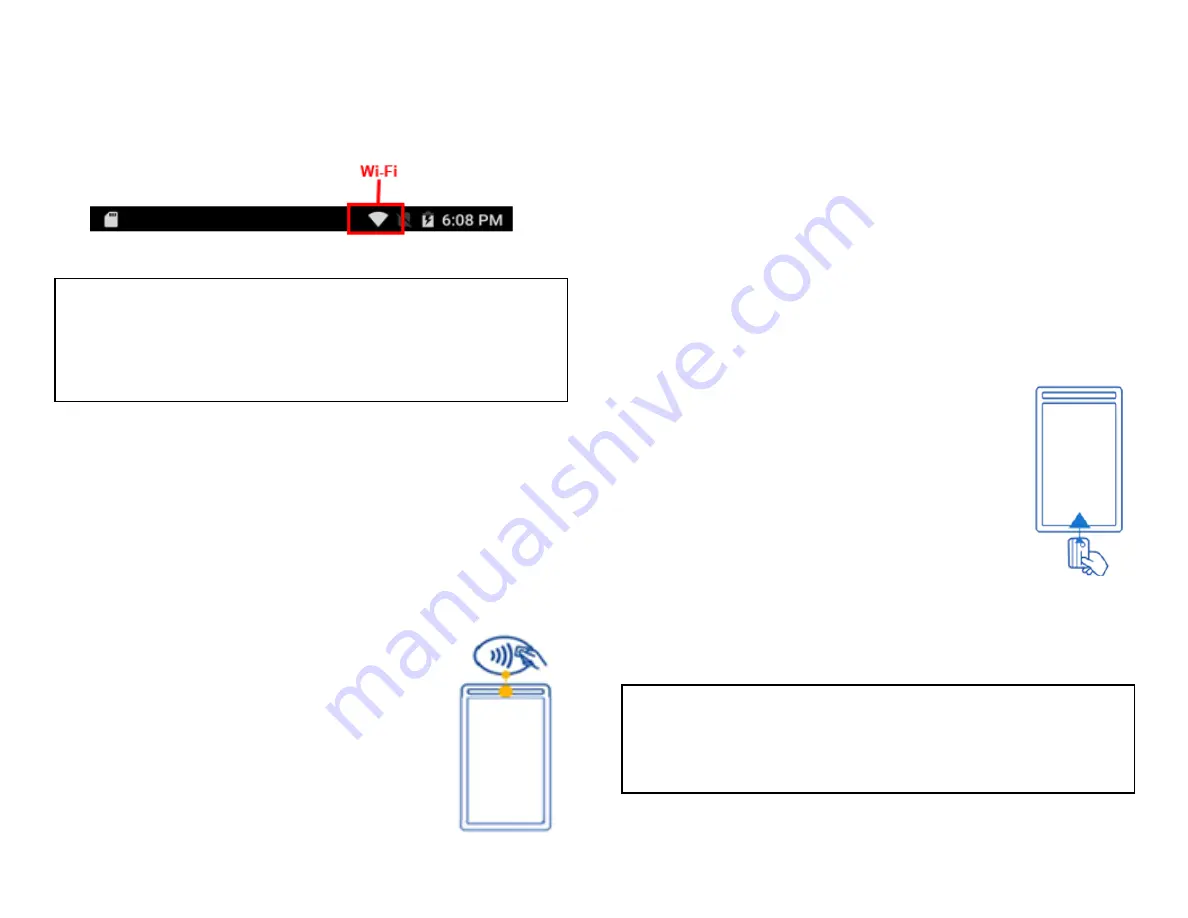
11. Once the setup is complete, the screen displays “Connect finish”.
12. Upon connected, tap the
[
◃
] Android Back
icon once to return to the
Android App menu.
Once connected, Wi-Fi Connectivity icon is displayed at the top
right of the screen:
NOTE:
Only one (1) Communication Base can be paired with a terminal at a
time. Please disconnect the previously associated base before adding
a new one.
Accepting payment
cards
To conduct a contactless transaction
1.
Tap the transaction icon on the
Payments
app
home screen.
2.
Follow the prompts displayed on the screen
accordingly
3.
Bring the card firmly up to the active zone above the
display and hold approx.1 cm above the contactless
logo located on the paper trapdoor. Keep the card
close to the display during the transaction
4. Your contactless terminal has a row of four status
indicators that are visible on the screen. When a contactless
transaction is started the first (left hand) status light will turn green;
this indicates that the contactless display is in use but a card is not
being read
5. When a contactless card is presented to the contactless active zone
during a transaction, the second, third and fourth status indicator will
turn green. The card-read is successful when all four status
indicators are shown in green and you will hear an audible
confirmation tone
To conduct an EMV chip card
transaction
1.
Tap the transaction icon on the
Payments
app home
screen.
2.
Follow the prompts displayed on the screen
accordingly
3.
Position the chip card with the chip side facing
upward, as shown below
4. Insert the chip card into the smart card reader slot in
a smooth, continuous motion until it seats firmly
5. Remove the card only when the screen indicates the transaction is
complete
CAUTION:
Leave the chip card in the reader until the transaction is complete.
Premature card removal will invalidate the transaction.
© 2021 Global Payments Inc. All Rights Reserved.
SM212162V2.1EN
20




























