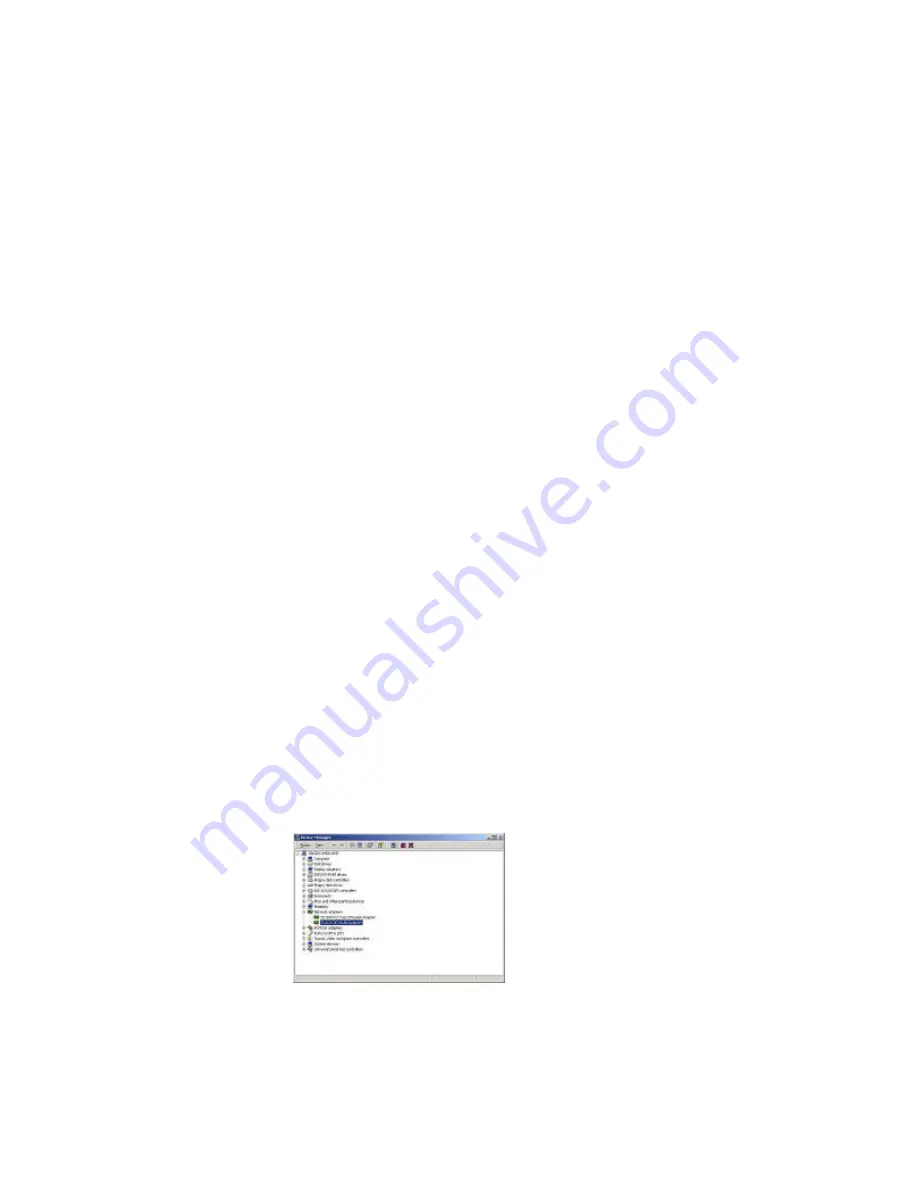
39
Appendix A Troubleshooting
Problem Solving
My computer does not recognize the GL242201-0T.
Probable Solution:
§
The GL242201-0T is not properly inserted into the Card Bus slot.
§
Ensure that the GL242201-0T has been inserted into an available Card Bus slot.
The GL242201-0T does not work properly.
Probable Solution:
§
Insert the card into Notebook’s slot again. A beep should be heard if the adapter is
properly inserted.
§
Check the I/O cable that connects the RF module and the card. The power LED indicator
will be active if the cable is properly connected.
§
For non-Windows 95/98 environments, ensure that driver is installed in your computer.
§
1) Click on the Control Panel and then on PC -Card. Check whether it has the card in one
of the sockets or not. If you find PC -Card Adapter in one of the sockets, it means the card
is detected properly. If you see the yellow sign of
§
question-mark(?), the resources are conflicting.
§
2)Right click on “My Computer” and the select Properties. Select the device Manager and
click on the Network Adapter. You will find PC -Card Adapter if it is installed successfully.
If you see the Yellow sign the resources are conflicting. Click on and then on service,
you can see the status of. If there are yellow sign either on adapter or, please check
followings.
§
2-1) Check if your Notebook supports 3.3V card.
§
2-2)Check if your Notebook has a free IRQ
§
2-3) Check that you have inserted the right card and have installed the proper driver.
If the GL242201-0T does not function after attempting the above steps, remove the , and do the
following:
§
From the run window enter, c:\windows\system, locate and delete the cw10.sys file


















