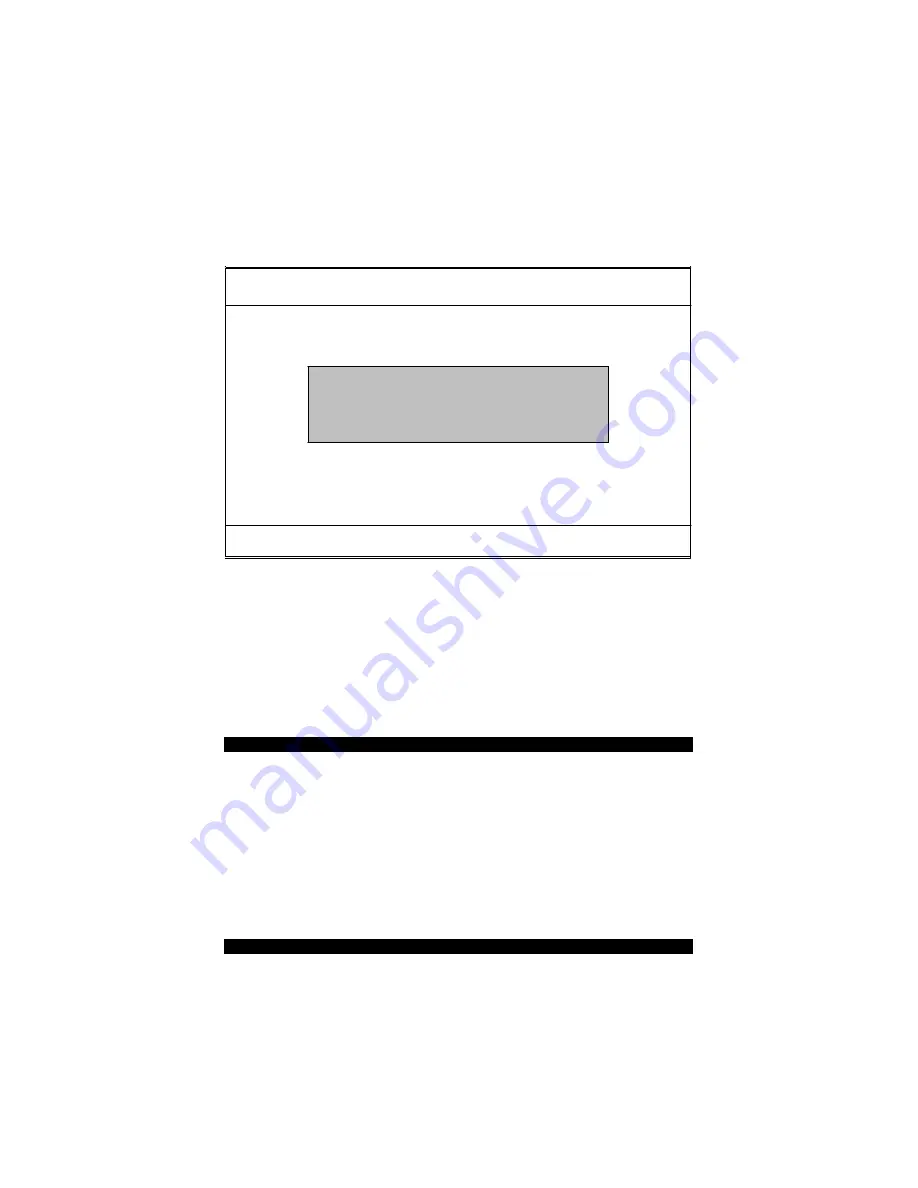
4.12 Change Supervisor/User Password
AMIBIOS HIFLEX SETUP UTILITY – VERSION x.xx
(C)2001 American Megatrends, Inc. All Rights Reserved
Standard CMOS Setup
Advanced CMOS Setup
Advanced Chipset Setup
Power Management Setup
Enter new supervisor password: _
Change Supervisor Password
Auto Configuration with Optimal Settings
Auto Configuration with Fail Safe Settings
Save Settings and Exit
Exit Without Saving
Standard CMOS setup for changing time, date, hard disk type, etc.
ESC:Exit ÇÈ:Sel F2/F3: Color F10: Save & Exit
You can set either supervisor or user password, or both of then. The
differences between are:
z
supervisor password:
can enter and change the options of the setup
menus.
z
user password:
just can only enter but do not have the right to change the
options of the setup menus.
When you select this function, the following message will appear at the
center of the screen to assist you in creating a password.
ENTER PASSWORD:
Type the password, up to eight characters in length, and press
<Enter>. The password typed now will clear any previously entered
password from CMOS memory. You will be asked to confirm the
password. Type the password again and press <Enter>. You may
also press <Esc> to abort the selection and not enter a password.
To disable a password, just press <Enter> when you are prompted to
enter the password. A message will confirm the password will be
disabled. Once the password is disabled, the system will boot and you
can enter Setup freely.
PASSWORD DISABLED.
38
Содержание 3301320
Страница 1: ...User s Manual 3301320...
Страница 8: ...1 3 Board Dimensions 4...
Страница 12: ...3 2 Board Layout NOTE JP8 only for use Intel 82559 if you want to use Intel 82559 please set JP8 short 1 2 8...
Страница 59: ...2 Specify the path of the new driver and then press on Enter If in driver D type d Vga Via_8606 Nt40 55...
Страница 66: ...2 Select the operating system of your computer to proceed with the installation process 62...






























