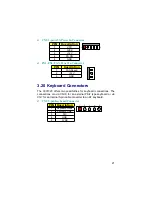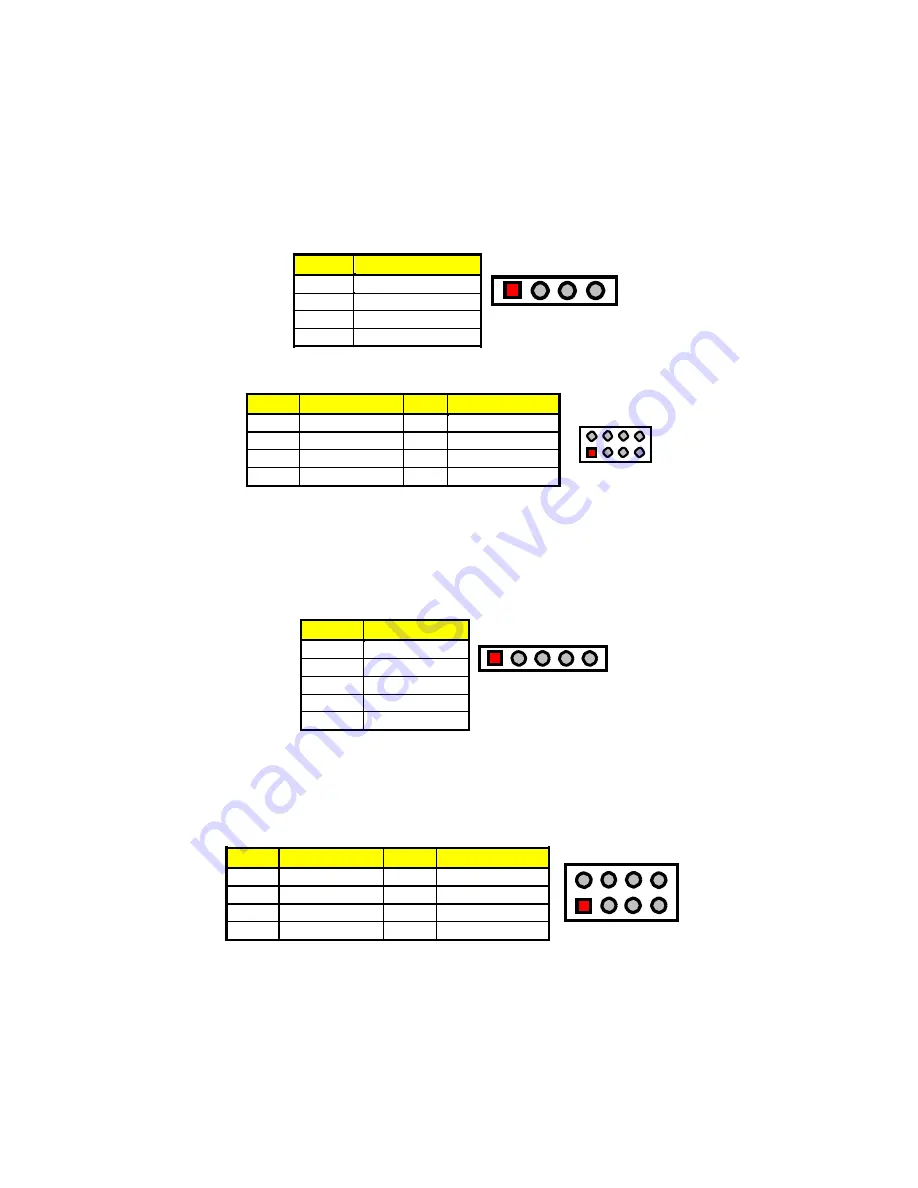
z
J11: Line In Connector
PIN Description
1
LINE_R
2
GND
3
GND
4
LINE_L
1
2
3
4
z
JP5: MIC In/Audio Out Connector
PIN Description
PIN Description
1
OUT_L
2
OUT_R
2
8
3
GND
4
GND
1
7
5
MIC IN
6
N/C
7
GND
8
GND
3.15 IrDA Connector
J8
is a 5-pin internal IR communication connector for connection of an
IrDA device.
z
J8: IrDA Connector
PIN Description
1
VCC
2
N/C
3
IRRX
4
GND
5
IRTX
3.16 USB Connector
1
2
3
4
5
The 3301320 provides two 8-pin connectors for USB0 & USB1 ports at
locations
CN7
and
CN8
.
z
CN7, CN8: USB Connectors
PIN Description PIN Description
1
VCC
2
VCC
2
8
3
BD0-/BD2-
4
BD1-/BD3-
5
BD0+/BD2+
6
BD1+/BD3+
1
7
7
GND
8
GND
19
Содержание 3301320
Страница 1: ...User s Manual 3301320...
Страница 8: ...1 3 Board Dimensions 4...
Страница 12: ...3 2 Board Layout NOTE JP8 only for use Intel 82559 if you want to use Intel 82559 please set JP8 short 1 2 8...
Страница 59: ...2 Specify the path of the new driver and then press on Enter If in driver D type d Vga Via_8606 Nt40 55...
Страница 66: ...2 Select the operating system of your computer to proceed with the installation process 62...